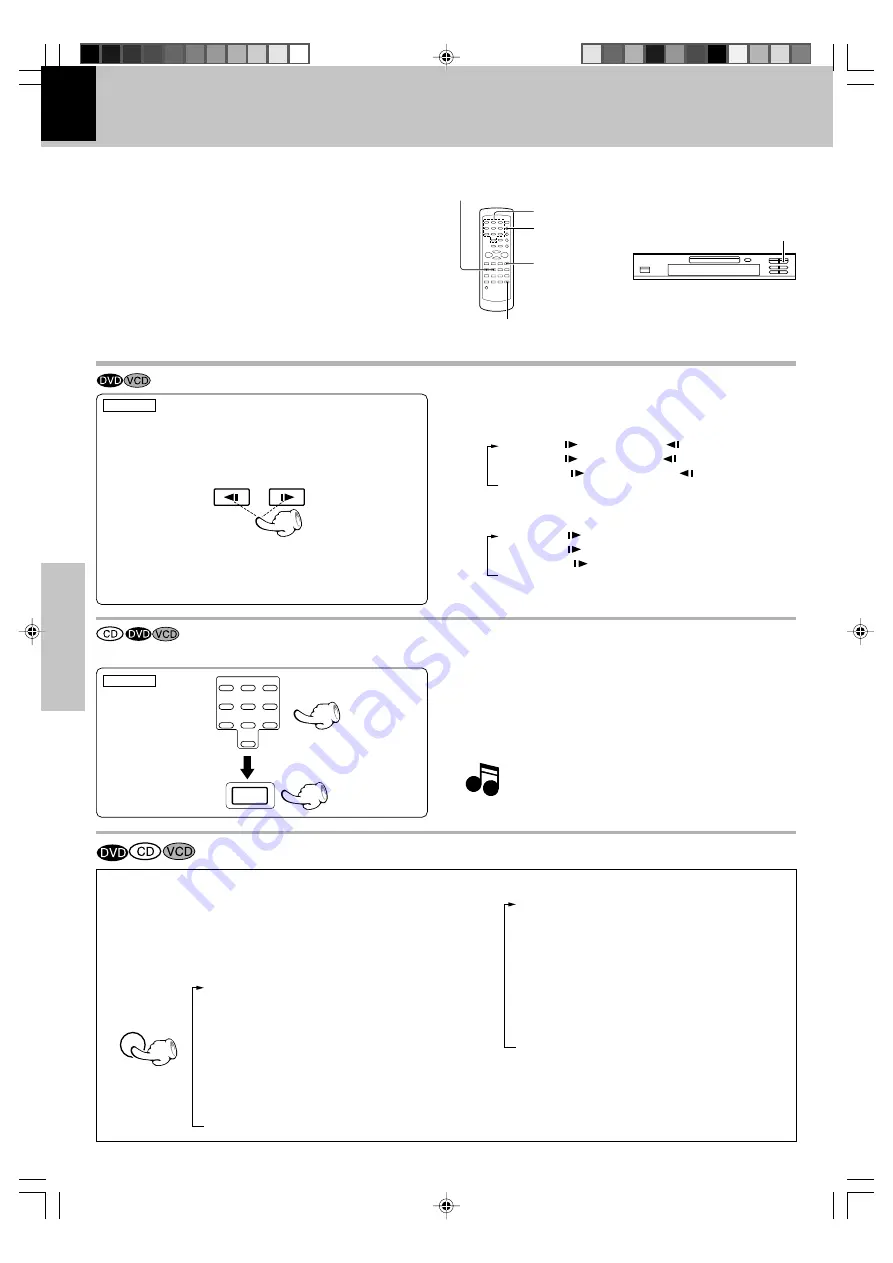
28
DVF-3070 (EN/E,X,Y)
Operations
Various playback functions
Slow motion playback
÷
During playback, press the
SLOW
keys.
÷
Each press switches the motion speed.
(At the time of VCD playback)
(Slow Reverse is not possible)
1
SF 1 /4 (
key)
2
SF 1 /8 (
key)
3
SF 1 /16 (
key)
4
Normal playback
÷
Press the
6
key to resume normal playback.
SLOW
(At the time of DVD playback)
1
SF 1/4 (
key) or SR 1/4 (
key)
2
SF 1/8 (
key) or SR 1/8(
key)
3
SF 1/16 (
key) or SR 1/16 (
key)
4
Normal playback
REMOTE
Playback from desired track or title
÷
Select the desired track No. (CD, VCD) or title No. (DVD)
1
Press the numeric keys as shown below
(Example) To select track No. 23 :
23
2
Press the
ENTER
key.
REMOTE
1
2
3
4
5
6
7
8
9
0
ENTER
÷
P.B.C. on mode of VCD, the Selecting a Track func-
tion may not work.
‡
Because DVD VIDEO discs use digital technology, a title can be divided into individual chapters (similar to tracks on a CD).
Playback of disc
6
(Play/Pause) key
6
(Play/Pause) key
SLOW keys
Numeric keys
ENTER key
ON SCREEN key
On screen display
Press the ON SCREEN key on the remote.
Each press the key switches the display.
At the time of DVD playback.
1
Title number and chapter number display.
(Example) TITLE 01/02 CHAPTER 05/15
00:05:12 (elapsed time of the title)
2
"
TITLE REMAIN
"
Remaining time of the title being played.
3
"
CHAPTER ELAPSED
"
Elapsed time of the chapter being played.
4
"
CHAPTER REMAIN
"
Remaining time of the chapter being played.
5
"
OFF
"
ON SCREEN
At the time of CD/VCD playback.
1
"
SINGLE ELAPSED
"
Elapsed time of the track being played.
(Example) 22:23 TRACK 05/15
2
"
SINGLE REMAIN
"
Remaining time of the track being played.
3
"
TOTAL ELAPSED
"*
Elapsed time of the disc being played.
4
"
TOTAL REMAIN
"*
Remaining time of the disc being played.
5
"
OFF
"
The elapsed time or the remaining time for the chapter or the
track can be displayed on the monitor (TV) screen.
Notes
Notes
Notes
Items marked by * are not displayed in P.B.C. on mode
of VCD.
*5357/26-32/EN
03.5.20, 10:30 AM
28






























