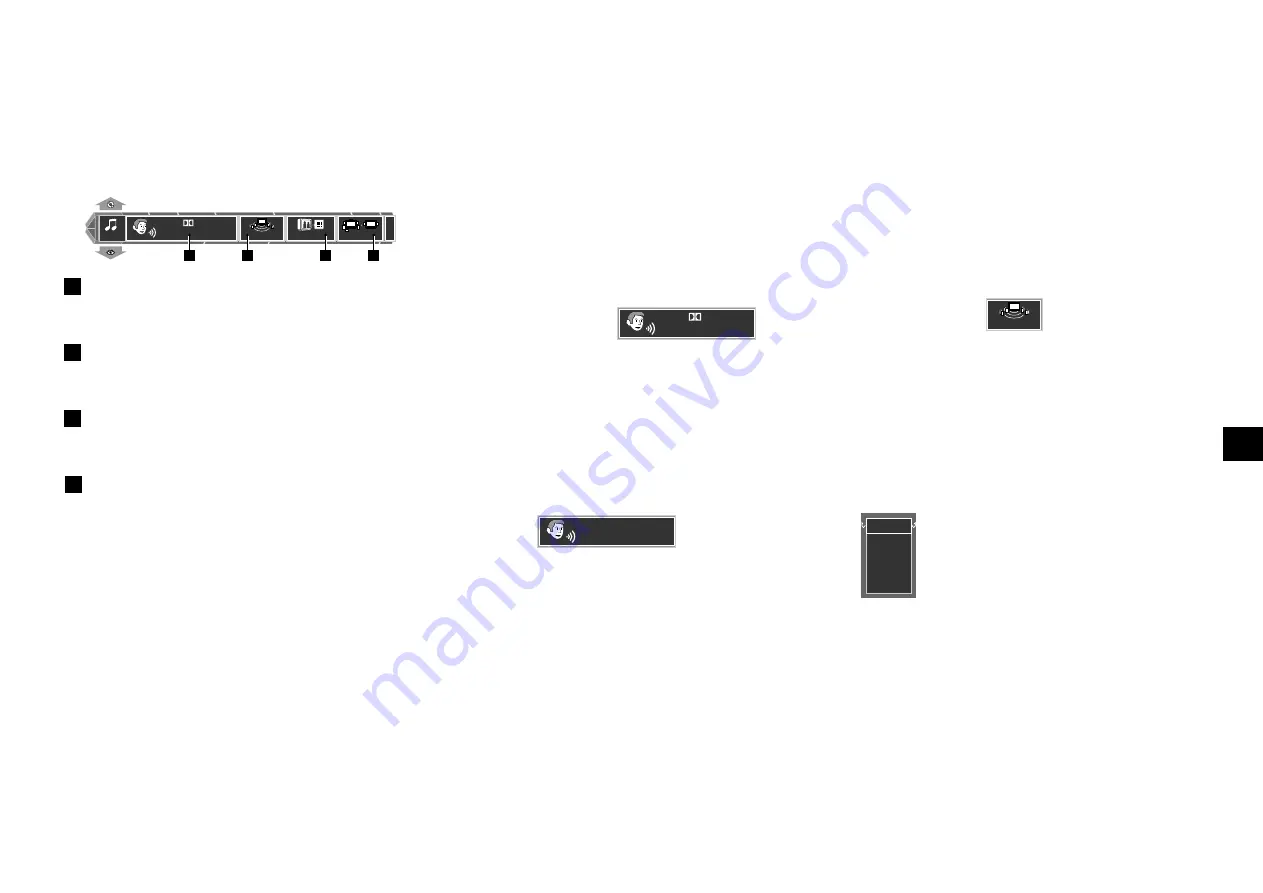
35
Chapter 4: OSD Operation
OSD Operation
"SOUND" OSD Operation
This section describes the items which can be controlled
with the "
SOUND
" OSD. (Some items may be
uncontrollable depending on the played disc and player
status.)
SOUND
O f f
O f f
E N G
1
3 / 2 . 1 c h
D i g i t a l
EXIT
O f f
2
1
3
4
1
Audio icon:
Shows the audio signal, audio language
and number of audio channels. Select to switch the
audio language.
2
Virtual Surround icon:
Shows the level of the Vir-
tual Surround effect. Select to adjust the level of Vir-
tual Surround or switch it off.
3
Cinema voice icon:
Shows the on/off status of
Cinema Voice. Select to switch Cinema Voice on
or off.
fl
4
Down Mix icon:
Shows the on/off status of Down
mix. Select to switch Down mix on or off.
fl
Virtual Surround function
When playing a DVD recorded with Dolby Digital Surround
audio, powerful surround sound can be reproduced even
if you use headphones or only two speakers with the
amplifier or receiver connected to this unit.
1.
Press the
ON SCREEN
button during DVD playback,
and select the "
SOUND
" OSD by pressing the cursor
up/down button.
2.
Move the cursor to
O f f
(Virtual Surround icon)
by pressing the cursor left/right button, then press
the
ENTER
button.
¶
The icon can be selected only when the played
software is recorded in Dolby Digital audio (with
2 or more channels).
3.
Select the level of Virtual Surround effect by pressing
the cursor up/down button, then press the
ENTER
button.
Off
1
2
HP1
HP2
The effect is increased when the selected level is
higher. Select "
Off
" to switch the effect Off. To select
the level of the Virtual Surround effect through
headphones, select "
HP 1
" or "
HP 2
".
Switching the audio language
When a VCD or a DVD containing the recording of
audio in multiple languages is played, the language used
in the voice can be switched over. (The audio language
can also be switched directly by pressing the
AUDIO
button.
•
)
1.
Press the
ON SCREEN
button during DVD playback
and select the "
SOUND
" OSD by pressing the cursor
up/down button.
2.
Move the cursor to
E N G
1
3 / 2 . 1 c h
D i g i t a l
(Audio
icon) by pressing the cursor left/right button, then
press the
ENTER
button.
3.
Select the desired audio language number by
pressing the cursor up/down button, then press
the
ENTER
button.
¶
With a DVD AUDIO disc, an audio language
number can be selected.
5 . 1 c h
1
4 4 k 2 4 b
P. P C M
¶
With a DVD VIDEO disc, an audio language
number can be selected from up to 8 numbers.
¶
With VCD, "
STEREO
", "
L
", "
R
" or "
L+R
" can be
selected.
¶
The default audio language set by the user is
selected when the power is turned on or the disc is
changed. If the default language is not contained
in the disc, the priority language defined for the
disc will be played back.






























