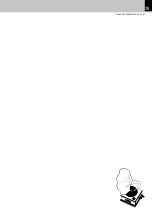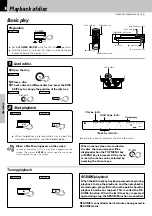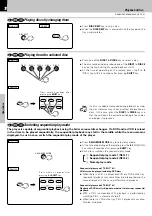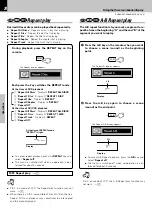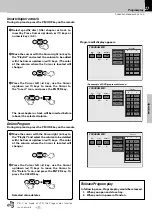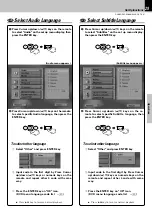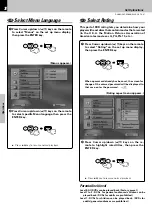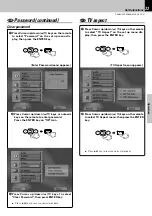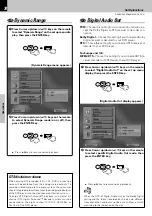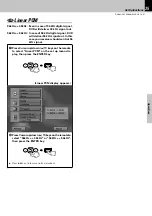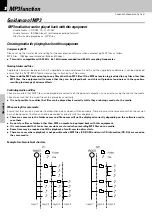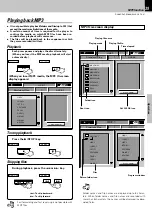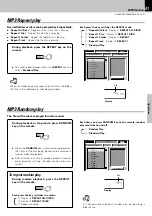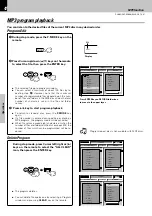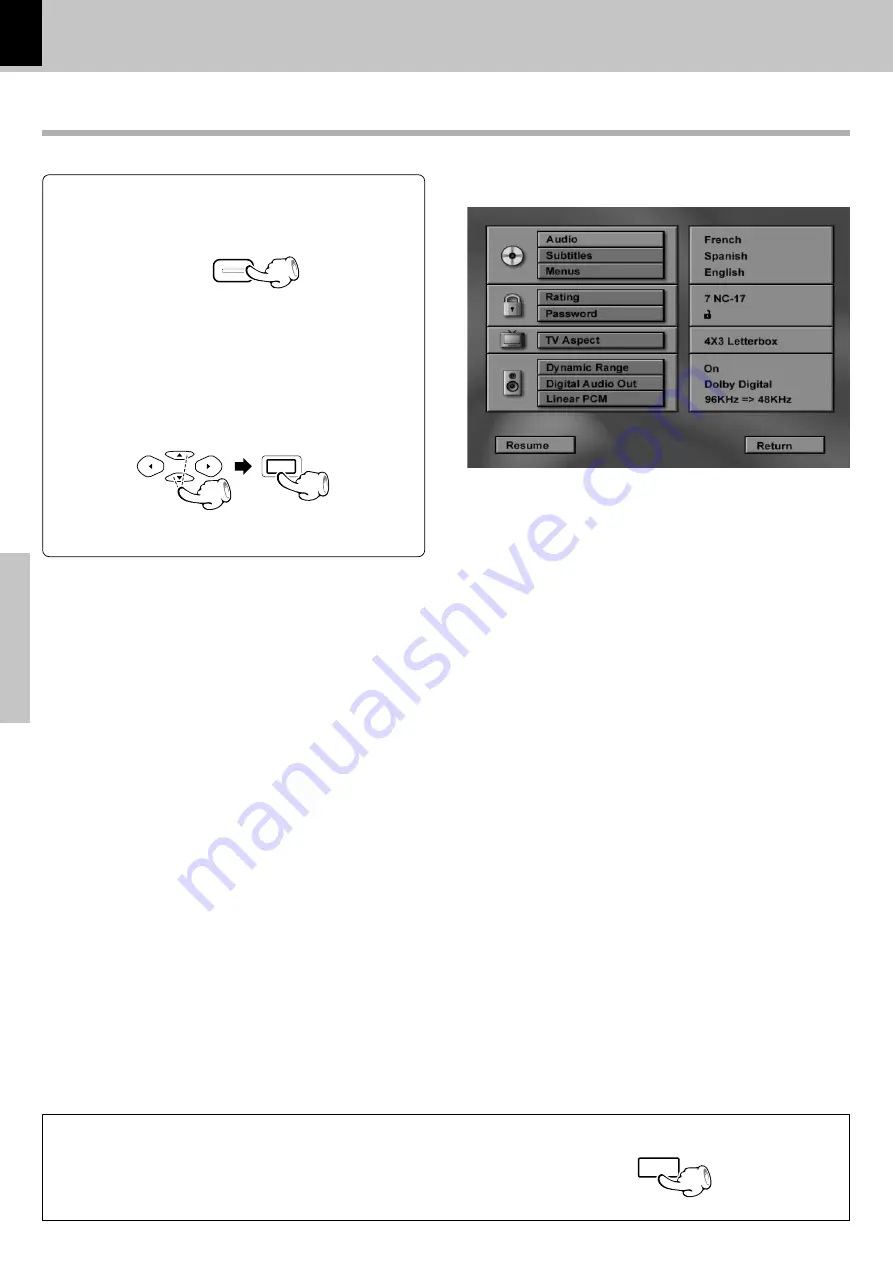
DV-605/DVF-R5060 (EN/K,P,E,T,X,Y)
Set Up functions
Operations
28
Set up menu
The initial setup of the player, which has been made at the factory, can be changed to the desired setup.
1
During stop mode or resume mode, press MENU
key on the remote.
Current setup menu display appears on the screen.
2
Press Cursor up/down (
5
/
∞
) keys on the re-
mote to select the item, then press the ENTER
key to access the sub features
How to use the RETURN key
MENU
MULTI CONTROL
ENTER
RETURN
When the RETURN key is pressed, the display returns to the previous screen
(STOP mode).
Set Up functions
Audio / Subtitle
: This sets the language to be used when playing a disc. (If a disc does not contain the recording the
selected language, it is played in the priority language set for each disc.)
Menus
: This sets the initial setup of language as well as the language used in on-screen messages such as
"PLAY".
Rating
: This can restrict playback of adult-oriented DVD discs that you do not want to be seen by children.
However, even when a DVD disc is marked “Adult-oriented” or so on the label, its viewing cannot
be restricted unless the restriction level is recorded in the disc itself.
Password
: The password for rating setting, change, cancellation, etc. is set.
TV Aspect
: This sets the screen size (4:3 or 16:9 aspect ratio) according to the connected TV.
4 x 3 letterbox
: Choose this setting if you would prefer to see movies in their original
aspect ratio. You will see the entire frame of the movie, but it will occupy
a smaller portion of the screen. This setting may result in the movie ap-
pearing with black bars at the top and bottom of the screen.
4 x 3 Pan Scan
: Choose this setting if you want the movie to fill the entire screen of your
TV. You won’t see part of the picture (particularly the right and left edge).
Some disc produced in a wide screen format can’t be cropped in this fash-
ion, which means the black bars would appear at the top and the bottom
of the screen.
16 x 9 Widescreen
: Choose this setting if your DVD player is connected to a widescreen TV.
Dynamic Range
: This is set to ON when the volume change should not become overly large, for example when listen-
ing late at night.
Digital Audio Out
: This sets the type of audio output from the digital audio output jack.
Linear PCM
: The player can output digital signal with maximum sampling rate of 96 kHz from the digital audio
output connector. When a DVD disc recorded in high sampling rate PCM is played, this setting makes
it possible to select whether the signal is converted into 48 kHz signal.
(Disc languages)
(Menu display example)