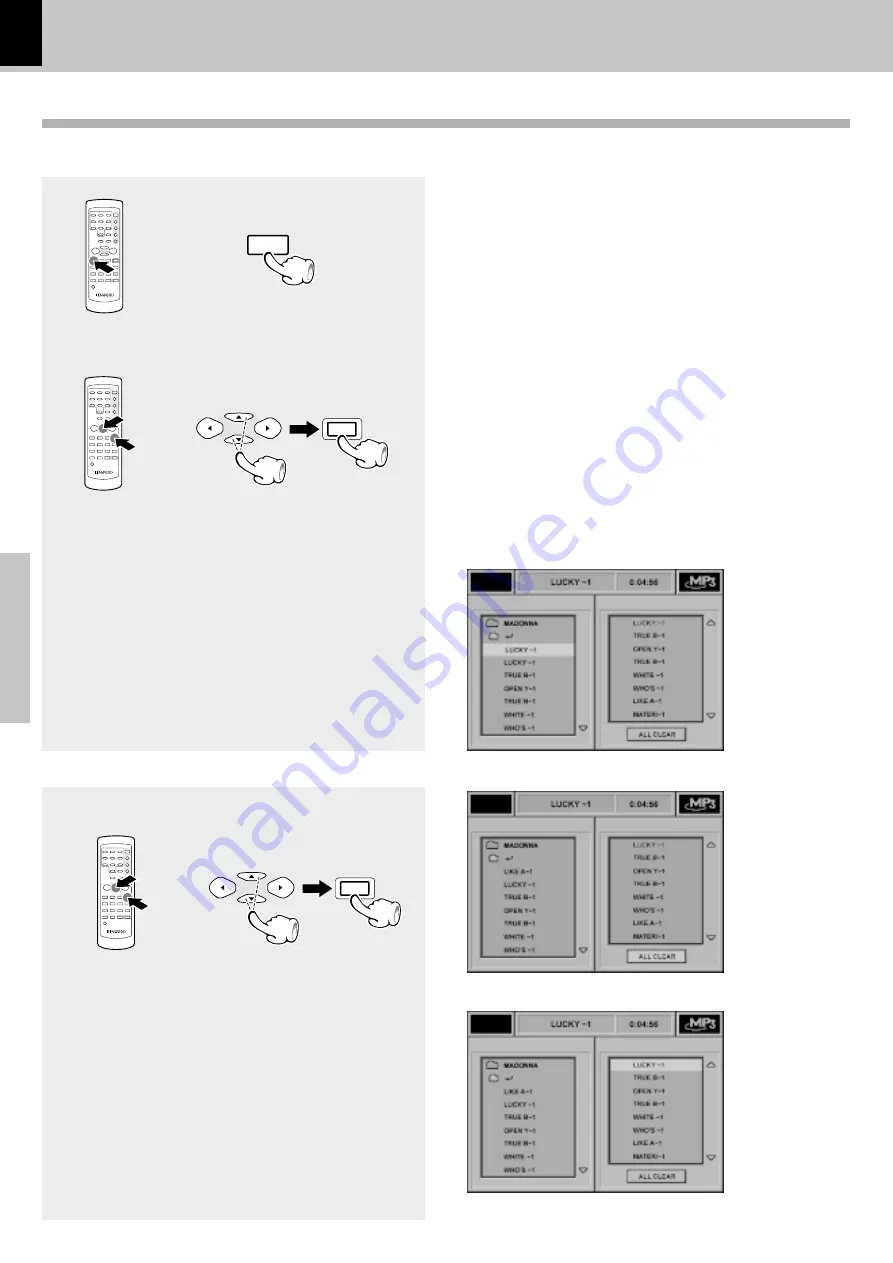
38
Operations
DV-503/DVF-3550 (EN/K,P,T,M,X)
MP3 program playback
÷
The selected file go to program
window.
2
Press Cursor up/down (
5
/
∞
) keys
on the remote to select the file,
then press the ENTER key.
MULTI CONTROL
ENTER
MP3 function
You can listen to the desired files of the current MP3 disc in any desired order.
1
During stop mode, press the P.MODE
key on the remote
P.MODE
3
You can select maximum 1025
values by repeating step
2
.
Program Edit
4
Press PLAY key to start program
playback.
÷
Program playback will play back
repeatedly.
Delete Program
1
During stop mode, press
Cursor left/
right (
2
/
3
) keys on the remote to
select the “ALL CLEAR” icon, then
press the ENTER key.
÷
The program deletes.
÷
You can delete file one by one by
selecting and pressing CLEAR
key on the remote.
MULTI CONTROL
ENTER





















