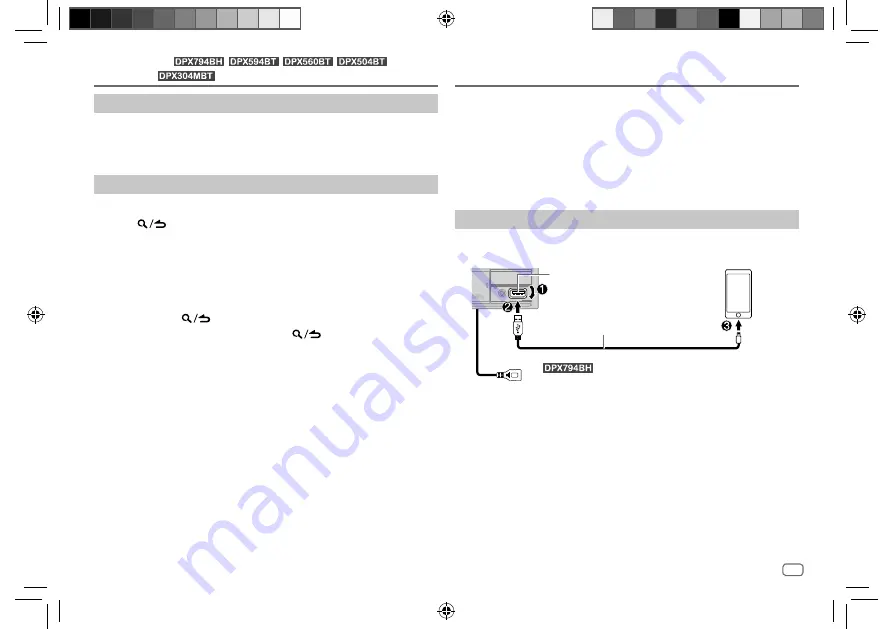
ENGLISH
15
Data Size:
B6L (182 mm x 128 mm)
Book Size:
B6L (182 mm x 128 mm)
Spotify
You can listen to Spotify on iPhone/iPod touch (via Bluetooth or via USB
input terminal) or Android device (via Bluetooth) (page 22).
Preparation:
• Install the latest version of the Spotify application on your device (iPhone/
iPod touch or Android device), then create an account and log in to
Spotify.
• Select
[ON]
for
[SPOTIFY SRC]
in
[SOURCE SELECT]
. (Page 6)
Start listening
1
Start up the Spotify application on your device.
2
Connect your device to the USB input terminal.
USB input terminal
KCA-iP103 (optional accessory)*1 or
accessory of the iPhone/iPod touch*2
iPhone/
iPod touch
(For
)
You can also connect to the USB cable from the rear of the unit (USB input
terminal).
You can also connect the iPhone/iPod touch or Android device via
Bluetooth. (Page 22)
• Make sure the USB input terminal is not connected to any device when
you connect via Bluetooth.
3
Press
B
SRC repeatedly to select SPOTIFY FRONT/ SPOTIFY REAR/
SPOTIFY (for iPhone/iPod touch) or SPOTIFY BT (for Android device).
Broadcast starts automatically.
*1 KCA-iP103: Lightning type
*2 Do not leave the cable inside the car when not in use.
(for
/
/
/
/
Pandora®
)
Bookmark current song information
Press and hold the volume knob.
“BOOKMARKED” appears and the information is stored to your device.
• The bookmark is available on your Pandora account but not on this unit.
Delete a station
While listening to Pandora...
1
Press
.
2
Turn the volume knob to select
[STATION DEL]
, then press the knob.
3
Turn the volume knob to select
[SORT BY DATE]
or
[SORT BY A-Z]
, then
press the knob.
4
Turn the volume knob to select the desired station to delete, then
press the knob.
5
Turn the volume knob to select
[YES]
, then press the knob.
6
Press and hold
to exit.
To return to the previous setting item, press
.
JS_KWD_DPX794BH_KN_EN.indd 15
JS_KWD_DPX794BH_KN_EN.indd 15
9/10/2019 11:01:46 AM
9/10/2019 11:01:46 AM






























