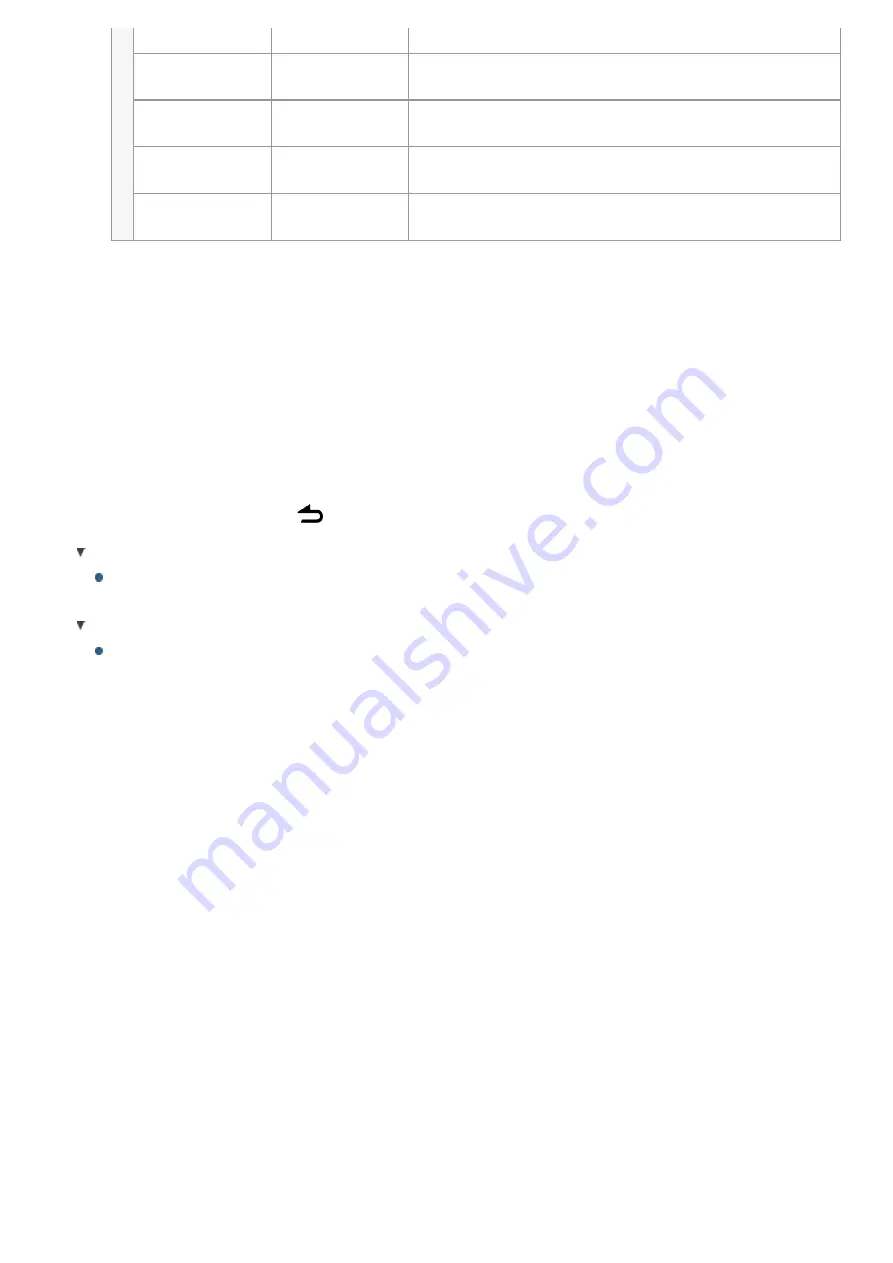
"HPF"
High Pass Filter
Through
/ 100/ 120/ 150 (Hz)
"LPF
SUBWOOFER"
[2]
Low Pass Filter 85/ 120/ 160/
Through
(Hz)
"SUB-W
PHASE"
[2][3]
Subwoofer
Phase
Reverse (180°)/
Normal
(0°)
"SUPREME
SET"
[4]
Supreme
setting
ON
/ OFF
"VOLUME
OFFSET"
Volume offset
–8 — ±
0
(dB)
(AUX: -8 — +8) (
0
)
(
Colored text
: Factory setting)
[1]
"USER": The customized Bass, Middle, and Treble settings are effective.
[2]
"SUB-W LEVEL"/ "LPF SUBWOOFER"/ "SUB-W PHASE" is selectable only if
"SUBWOOFER SET" is set to "ON".
[3]
"SUB-W PHASE" is selectable only if a setting other than "THROUGH" is selected
for "LPF SUB-W".
[4]
"SUPREME SET" is selectable only when playing back an MP3/WMA/AAC/WAV
disc, USB device or iPod.
4. Use the [Control knob] to select a value.
The previous item appears.
Exit the Audio control mode.
Press and hold the [
] button.
Adjusting Bass, Middle, and Treble levels
You can set Bass, Middle, and Treble levels for each source.
About Supreme
Technology to extrapolate and supplement with proprietary algorithm, the high-
frequency range that is cut off when encoding at low bit rate.
Supplementing is optimized by compression format (AAC, MP3, WMA or WAV)
and processed according to bit rate.
The effect is negligible with music that is encoded at high bit rate, variable bit
rate or has minimal high frequency range.






























