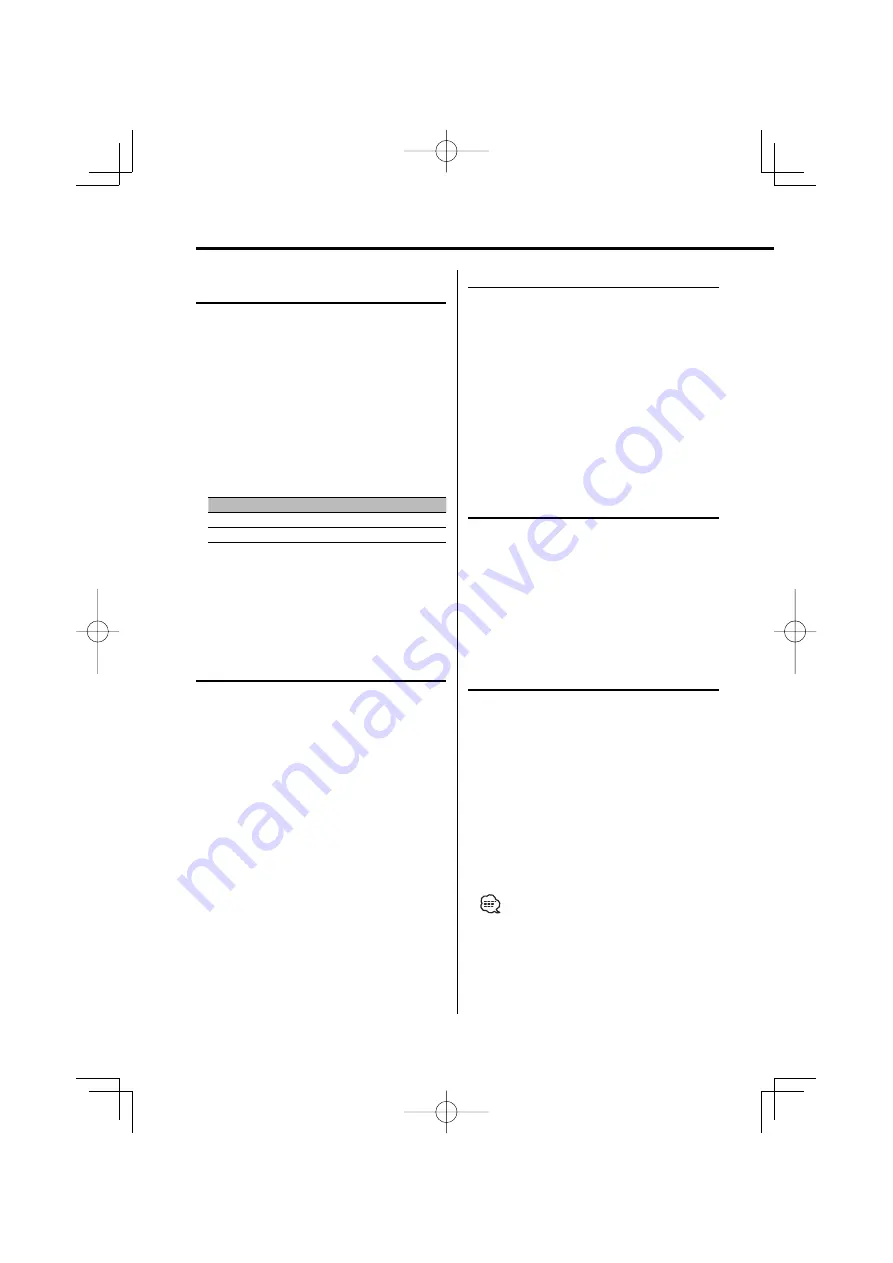
20
|
English
Station Preset Memory
Putting a station in the memory.
1
Select the band
Push the Control knob towards [FM] or [AM].
2
Select the frequency to put in the memory
Push the Control knob towards [
4
] or
[
¢
].
3
Put the frequency in the memory
Press the desired [1] — [6] button for at least
2 seconds.
The preset number display blinks 1 time.
On each band, 1 station can be put in the
memory on each [1] — [6] button.
Auto Memory Entry
Putting stations with good reception in the
memory automatically.
1
Select the band for Auto Memory Entry
Push the Control knob towards [FM] or [AM].
2
Open Auto Memory Entry
Press the [AME] button for at least 2 seconds.
When 6 stations that can be received are put in
the memory, Auto Memory Entry closes.
Preset Tuning
Recalling the stations in the memory.
1
Select the band
Push the Control knob towards [FM] or [AM].
2
Recall the station
Press the desired [1] — [6] button.
Frequency Step Setting
Changing the tuning frequency step.
The original setting is FM band 50 kHz, and AM
band 9 kHz.
1
Turn the power OFF
Press the [SRC] button for at least 1 second.
2
Switch the frequency step
While pressing the [1] and [5] buttons, press
the [SRC] button.
Release your fingers from the button after the
display appears.
The frequency step changes to FM band 200 kHz,
and AM band 10 kHz.
• When the same operation is repeated, the frequency
step returns to the original setting.
• When the frequency step is changed, the frequencies
in the memory are deleted.
Tuner/TV control features
Function of remote control
Direct Access Tuning
Entering the frequency and tuning.
1
Select the band
Press the [FM] or [AM] button.
2
Enter Direct Access Tuning mode
Press the [DIRECT] button on the remote
control.
"– – – –" is displayed.
3
Enter the frequency
Press the number buttons on the remote
control.
Example:
Desired frequency
Press button
92.1 MHz (FM)
[0], [9], [2], [1]
810 kHz (AM)
[0], [8], [1], [0]
Cancelling Direct Access Tuning
Press the [DIRECT] button on the remote
control.
B64-3399-00̲English̲r1.indd 20
B64-3399-00̲English̲r1.indd 20
06.1.30 3:25:41 PM
06.1.30 3:25:41 PM






























