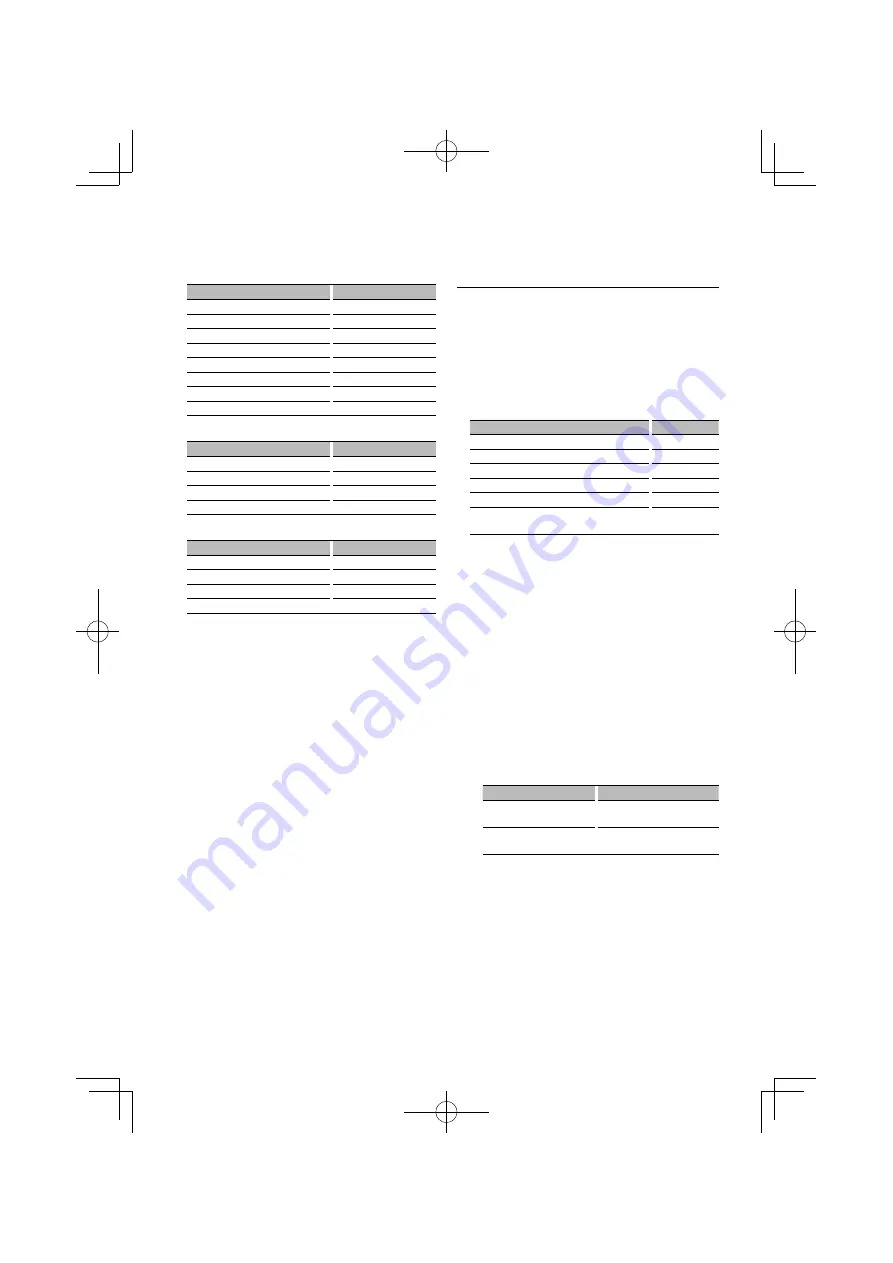
English
|
9
In Audio file source
Information
Display
Music title & Artist name
“Title/Artist”/”TITLE”
Album name & Artist name
“Album/Artist”/”ALBUM”
Folder name
“Folder Name”/”FOLDER”
File name
“File Name”/”FILE”
Play time & Music number
“P-Time”/”P-TIME”
Spectrum Analyzer & Clock
“Speana/Clock”/”SPEANA”
Date
“Date”/”DATE”
Blank
“Blank”/”BLANK”
In Standby
Information
Display
Standby
“Source Name”/”SRC NAME”
Clock
“Clock”/”CLOCK”
Date
“Date”/”DATE”
Blank
“Blank”/”BLANK”
In Auxiliary input source
Information
Display
Auxiliary input name
“Source Name”/”SRC NAME”
Spectrum Analyzer & Clock
“Speana/Clock”/”SPEANA”
Date
“Date”/”DATE”
Blank
“Blank”/”BLANK”
1
Enter Text Display Selection mode (In Display
Type A/ B/ C)
Select “DISP”
>
“TEXT”.
For how to select Function Control item, refer to
<Function Control> (page 6).
2
Select the text display part
Push the Control knob towards up or down.
The selected text display part blinks.
3
Select the text
Turn the Control knob or push it towards left
or right.
4
Exit Text Display Selection mode
Press the [FNC] button.
⁄
• If the selected display item does not have any
information, alternative information is displayed.
• Some items cannot be selected depending on the
display type and row.
• When selecting “Folder Name” while playing with
iPod, names will be displayed depending on currently
selected browsing items.
• When Display Type C is selected, “Speana” is displayed
instead of “Speana/Clock.”
• “Frequency” can be selected only on the first line while
setting the text.
• When LX-AMP is connected, the item setup by the
Display mode of LX-AMP is displayed.
Illumination Color Selection
Selecting the Illumination Color of the panel.
1
Enter Illumination Color Selection mode
Select “Color” .
For how to select Function Control item, refer to
<Function Control> (page 6).
2
Select the place where you want to set the
Illumination Color
Place
Display
All
“All Color”
Display
“Display Color”
Button
“Key Color”
Volume knob
“Left Knob Color”
Control konb
“Right Knob Color”
Save and recall the Illumination Colors you selected
for each place
“Color Preset”
Turn the Control knob and push the center
when the desired item is displayed.
3
Select the Illumination Color
Turn the Control knob and push the center
when the desired item is displayed.
Select the color from “Variable Scan”/ “Color1”
— “Color 10”/ “User”.
Creating
“User”
color
You can create your original color during the
selection from “Color1” — “Color10.”
The color you created can be called when you
select “User”.
1. Press the Control knob for at least 1 second.
Enter the detail color adjustment mode.
2. Set the color.
Operation type
Operation
To select the color to adjust.
(red, green, or blue)
Push the Control knob towards
right or left.
To adjust color. (Range: 0 – 9)
Turn the Control knob or push it
towards up or down.
3. Press the Control knob.
Exit the detail color adjustment mode.
4
Exit Key Color Selection mode
Press the [FNC] button.
⁄
• When you select “PRESET”, you can save the combination
of the Illumination Colors selected for each place. For
how to save Illumination Colors, refer to <Illumination
Color Preset Memory> (page 10).
B64-4231-00̲00̲DPXMP6110̲e.indd 9
B64-4231-00̲00̲DPXMP6110̲e.indd 9
08.7.9 9:59:17 AM
08.7.9 9:59:17 AM
























