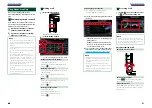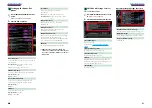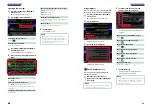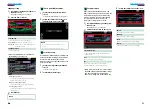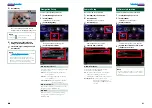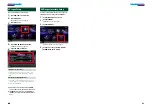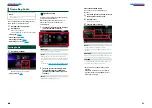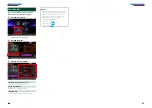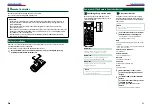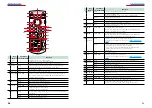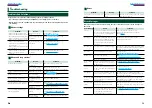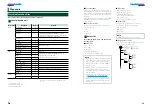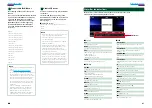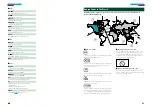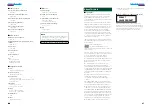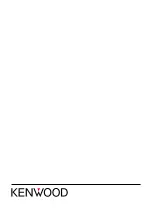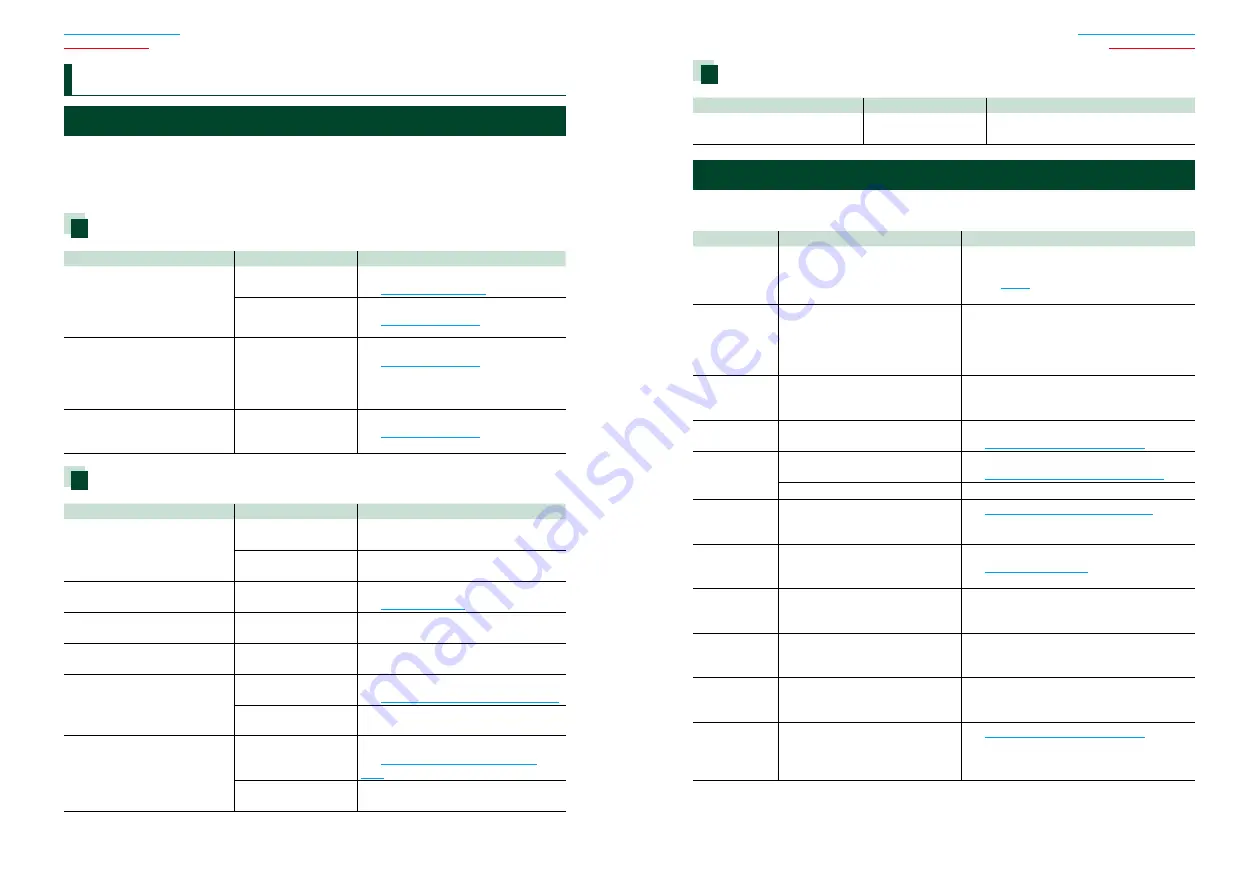
74
74
75
Problems And Solutions
If any trouble occurs, first check the following table for possible problems.
• Some functions of this unit may be disabled by some settings made on this unit.
• What might seem to be a malfunction in your unit may just be the result of slight misoperation
or miswiring.
About settings
Problem
Reason
Solution
• Cannot set up the subwoofer.
• Cannot set up subwoofer phase.
• No output from the subwoofer.
• Cannot set up the low pass filter.
• Cannot set up the high pass filter.
Subwoofer is not set
to on.
Set the subwoofer to on.
The dual zone function
is enabled.
Set the dual zone function to off.
• Cannot select the output
destination of the subsource in
the dual zone.
• Cannot adjust the volume of the
rear speakers.
The dual zone function
is disabled.
Set the dual zone function to on.
• Cannot set up the equalizer.
• Cannot set up the crossover
network.
The dual zone function
is enabled.
Set the dual zone function to off.
About audio operations
Problem
Reason
Solution
Radio reception is poor.
The car antenna is not
extended.
Pull out the antenna all the way.
The antenna control
wire is not connected.
Connect the wire correctly.
See “Connection” in the Quick Start Guide.
Cannot play audio files stored in
a disc.
“CD Read” is set to “2”.
Set “CD Read” to “1”.
.
Cannot select a folder.
The random play
function is enabled.
Turn off the random function.
Cannot perform repeat play
during VCD playback.
The PBC function is
enabled.
Turn off the PBC function.
The specified disc does not play,
but another one plays instead.
The disc is quite dirty.
Clean the disc.
Precautions on handling discs (P.4)
.
The disc is severely
scratched.
Try another disc instead.
The sound skips when an audio
file is being played.
The disc is scratched
or dirty.
Clean the disc.
.
The recording
condition is bad.
Record the file again or use another disc.
T
roubleshooting
Other
Problem
Reason
Solution
The Touch Sensor Tone doesn’t
sound.
The preout jack is being
used.
The Touch Sensor Tone cannot be output
from the preout jack.
Error Messages
When you fail to operate the unit correctly, the cause of the failure appears as the message on
the screen.
Error Message
Cause
Solution
Protect
Protective circuit has been activated
because a speaker cord has shorted
or it has come in contact with the
car chassis.
Wire or insulate the speaker cord as
appropriate and then push the <Reset>
button
.
Hot Error
When the internal temperature of
this unit rises to 60°C or more, the
protection circuit is activated and
you may not be able to operate
the unit.
Use the unit again after reducing the
temperature of the unit.
Mecha Error
The disc player is malfunctioning.
Eject the disc and try inserting it again. Contact
the Kenwood dealer if this indicator continues
blinking or the disc cannot be ejected.
Disc Error
An unplayable disc is inserted.
Change the disc.
Playable Media And Files (P.78)
Read Error
The disc is quite dirty.
Clean the disc.
Precautions on handling discs (P.4)
Disc is upside down.
Load the disc with the labeled side up.
Region Code
Error
The disc you wanted to play has a
region code that cannot be played
with this unit.
Region Codes In The World (P.83)
or try
another disc.
Parental Level
Error
The disc you wanted to play has a
higher level than the parental level
you set.
Set the parental level.
Error 07–67
The unit is not operating correctly
due to some reason or other.
Push the unit’s Reset button. If the “Error
07−67” message does not disappear, see your
nearest Kenwood dealer.
No Device (USB
device)
The USB device is selected as a
source although no USB device is
connected.
Change the source to any source other than
USB/iPod. Connect a USB device, and change
the source to USB again.
Disconnected
(iPod)
The iPod is selected as a source
although no iPod is connected.
Change the source to any source other than
iPod. Connect an iPod, and change the source
to iPod again.
No Media file
The connected USB device contains
no playable audio file. Media was
played that doesn’t have data
recorded that the unit can play.
Playable Media And Files (P.78)
another USB device.
Summary of Contents for DNX649VBT
Page 45: ......