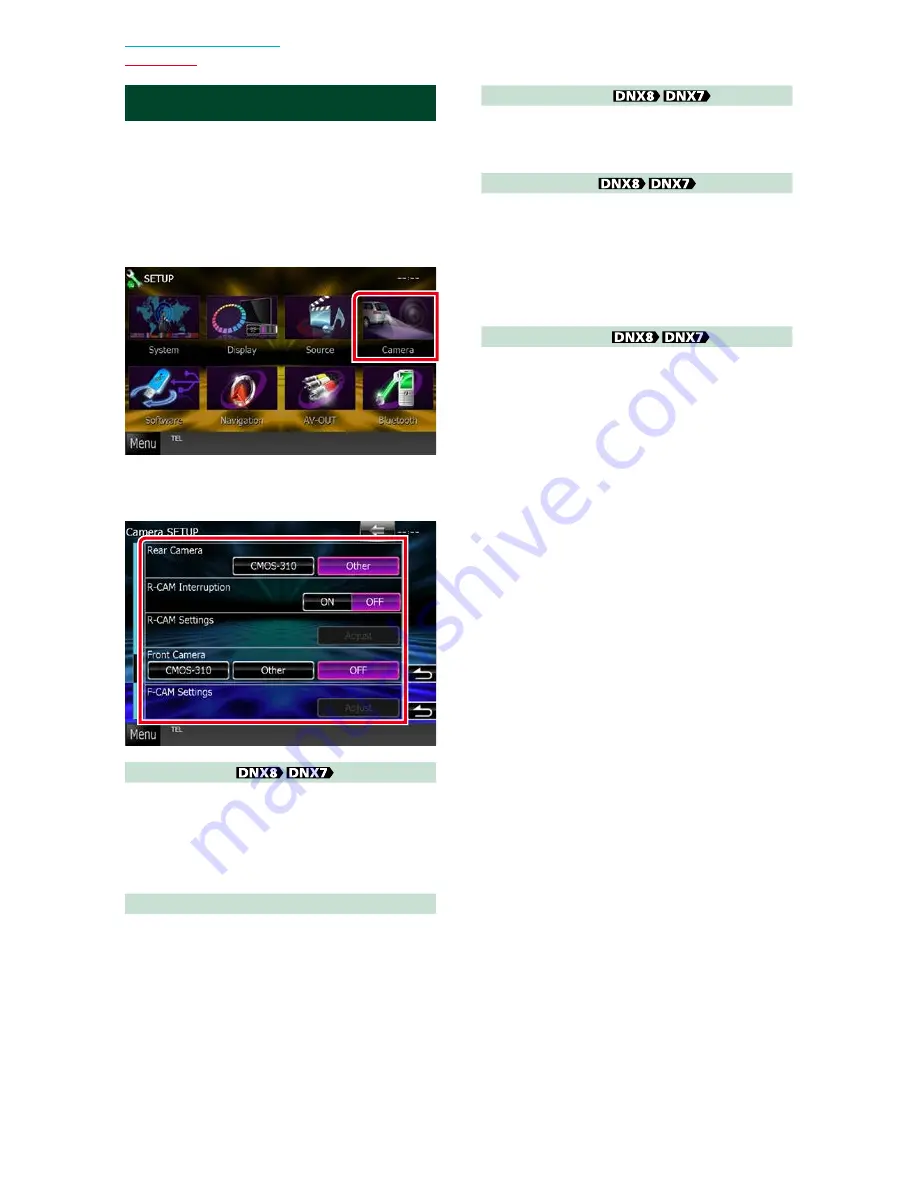
102
102
Return to the Top page
Setting Up
Camera Setup
You can set camera parameters.
1
Touch [Menu] on any screen.
2
Touch [SETUP].
SETUP Menu screen appears.
3
Touch [Camera].
Camera SETUP screen appears.
4
Set each item as follows.
Rear Camera*
1
Selects the type of rear camera to use.
CMOS-3xx
: When the CMOS-300 series with ID
1 set is connected.
Other (Default)
: When the other camera is
connected.
R-CAM Interruption
Sets a method for switching the display.
Setting values are ON and OFF.
ON
: Switches to the rear view camera video
display when shifting to revers.
OFF (Default)
: Does not switches to the rear
view camera video display
when shifting to revers.
R-CAM Settings*
2
Adjusts the CMOS-300 series with ID 1 set.
For details, see the instruction manual of your
camera.
Front Camera*
1
Selects the type of front camera to use.
CMOS-3xx
: When the CMOS-300 series with ID
2 set is connected.
Other
: When the other camera is connected.
OFF (Default)
: When the front camera is not
used.
F-CAM Settings*
3
Adjusts the CMOS-300 series with ID 2 set.
For details, see the instruction manual of your
camera.
*1 These settings become settable only when
the parking brake is on.
*2 This setting becomes settable only when
the parking brake is on and the CMOS-300
series is selected.
*3 This setting becomes settable only
when the parking brake is on and “Front
Camera” is set to CMOS-300 series.
Summary of Contents for DNX5710BT
Page 30: ......
Page 62: ...31 Return to the Top page DVD Video CD Operation ...
Page 86: ...55 Return to the Top page CD Audio and Visual Files iPod App Operation ...
Page 98: ...67 Return to the Top page Radio and HD Radio Tuner Operation ...
Page 112: ...81 Return to the Top page SiriusXM Operation ...
Page 120: ...89 Return to the Top page Bluetooth Control ...
Page 136: ...105 Return to the Top page Setting Up ...
Page 148: ...117 Return to the Top page Controlling Audio ...
Page 160: ...129 Return to the Top page Appendix ...
Page 173: ......






























