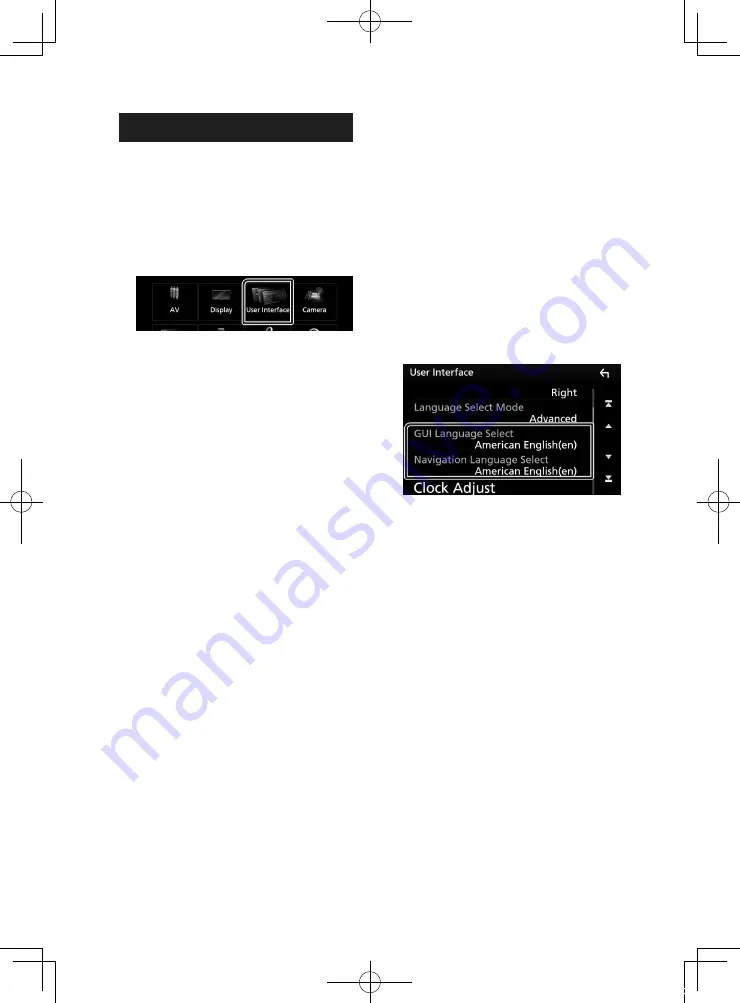
Setup
62
User Interface Setup
You can setup user interface parameters.
1
Press the
[
MENU
]
button.
h
h
Popup menu appears.
2
Touch
[
SETUP
]
.
h
h
SETUP screen appears.
3
Touch
[
User Interface
]
.
h
h
User Interface screen appears.
4
Set each parameter as follows.
■
[
Steering Remote Controller
]
Sets the desired function in the steering
remote controller. See
.
■
[
Beep Volume
]
Set the sound volume of the key touch tone.
"0" (Off ) – "3" (Default) – "5"
■
[
Widget SETUP
]
Set up the widget displayed on the Home
screen.
■
[
Language Select Mode
]
Selects the mode to select a language.
[
Easy
]
(Default): Selects a language easily.
[
Advanced
]
: Allows you to select languages
for respective items.*
■
[
Language Select
]
Select a language.
■
[
Time Format
]
Select the time display format.
"12-Hour" (Default)/ "24-Hour"
■
[
Clock
]
[
NAV-SYNC
]
(Default): Synchronizes the clock
time with navigation GPS data.
[
Manual
]
: Set the clock manually.
■
[
Time Zone
]
If you have selected
[
Manual
]
for Clock,
select the time zone.
■
[
Clock Adjust
]
If you select
[
Manual
]
for Clock, adjust the
date and time manually.
■
[
Travel Prayer for Safe Drive
]
(DNX9180SM)
When this function is set, the prayer for
driving safety is displayed when the unit is
turned on, then Quran is played.
Turns the Safe drive pray function on or off.
■
[
Travel Prayer for Safe Drive Volume
]
(DNX9180SM)
If you have selected
[
ON
]
for
[
Travel Prayer
for Safe Drive
]
, sets the sound volume of
Quran.
* If you select
[
Advanced
]
for Language
Select Mode, the following screen
appears.
■
[
GUI Language Select
]
Selects the display language used for the
control screen and so forth.
■
[
Navigation Language Select
]
Selects the language used for navigation.
Ñ
Adjust the date and time
manually.
1
Touch
[
Clock
]
on the User Interface screen.
2
Select
[
Manual
]
.
3
Touch
[
Time Zone
]
on the User Interface
screen.
4
Select the time zone.
5
Touch
[
Clock Adjust
]
on the User Interface
screen.
!B5A-2484-00_18DNX_M_En.indb 62
2018/02/19 20:35






























