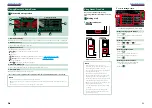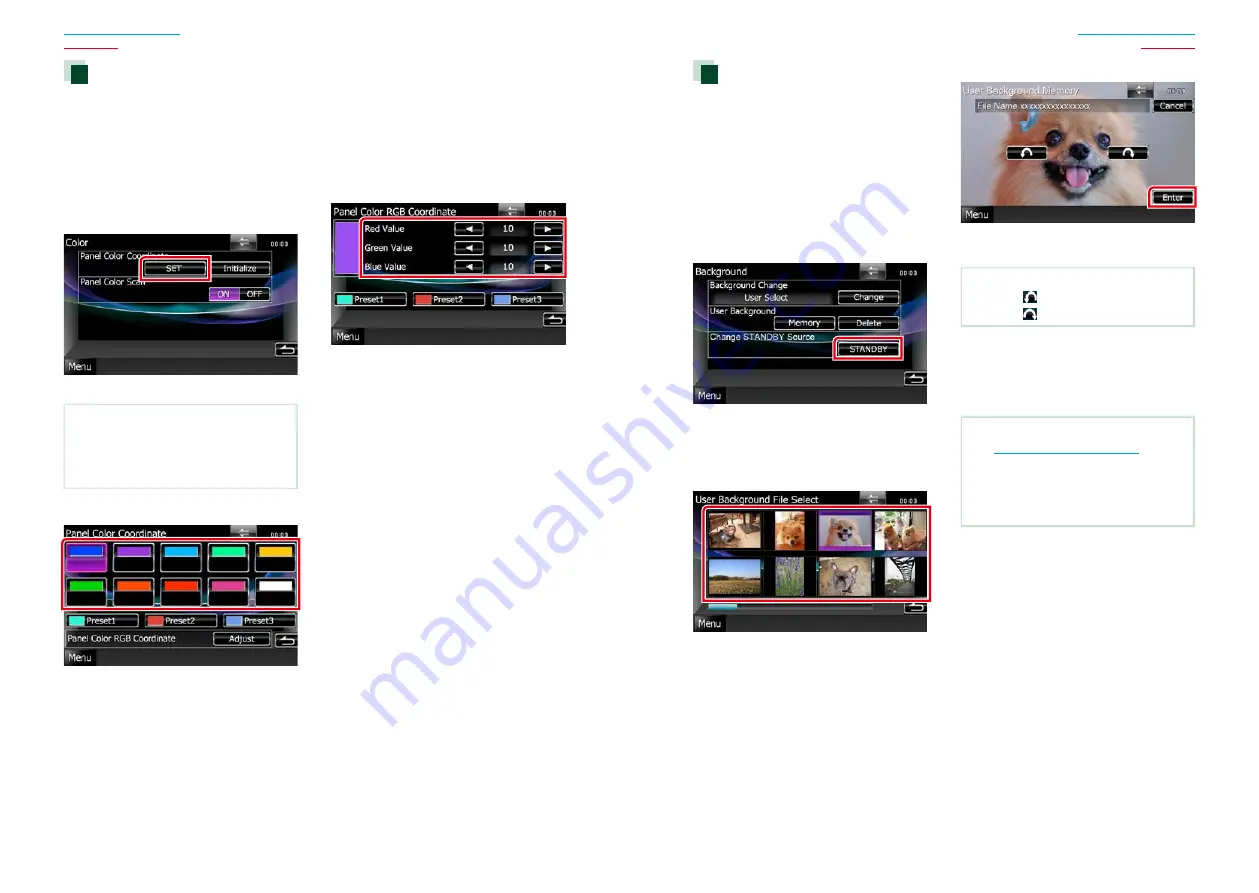
88
88
89
Changing background image
You can load an image from the connected
USB device and set it for the background
image.
Before operating this procedure, it is
necessary to connect the device which has
the image to load.
1
Touch [Background] in the Display
Menu screen.
Background screen appears.
2
Touch [STANDBY].
3
Touch [Memory] of [User Background].
User Background File Select screen
appears.
4
Select the image to load.
5
Touch [Enter].
The selected image is loaded and the
display returns to the Background screen.
NOTE
• Touching [
] rotates counter clockwise.
• Touching [
] rotates clockwise.
6
Touch [Change] of [Background
Change] in the Background screen.
7
Select an image for background and
touch [Enter].
NOTE
• See
Playable Media and Files (P.120)
readable image specifications.
• Touching [Delete] in the Background screen
deletes the background image. After you touch
[Delete], a confirmation message appears. Follow
the message and complete the operation.
Panel color coordinate
You can set the screen and button
illumination color.
The selectable items differ depending on the
unit.
1
Touch [Color] in the Display Menu
screen.
Color screen appears.
2
Touch [SET] of [Panel Color Coordinate].
Panel Color Coordinate screen appears.
NOTE
• You can touch [SET] or [Initialize] when
[Panel Color Scan] is set to off.
• Touch [Initialize] to reset the settings to the
default settings.
3
Touch the desired color.
Registering original color
You can register your original color.
1
Touch [Adjust] in the Panel Color
Coordinate screen.
Panel Color RGB Coordinate screen
appears.
2
Use [
2
] and [
3
] to adjust each color
value.
3
Touch the desired preset key for 2
seconds.
Panel color scan
You can set the panel color to continuously
scan through the color spectrum.
1
Touch [ON] of [Panel Color Scan] in the
Color screen.
Panel Color Scan is set to on.
Summary of Contents for DNX4330
Page 66: ......