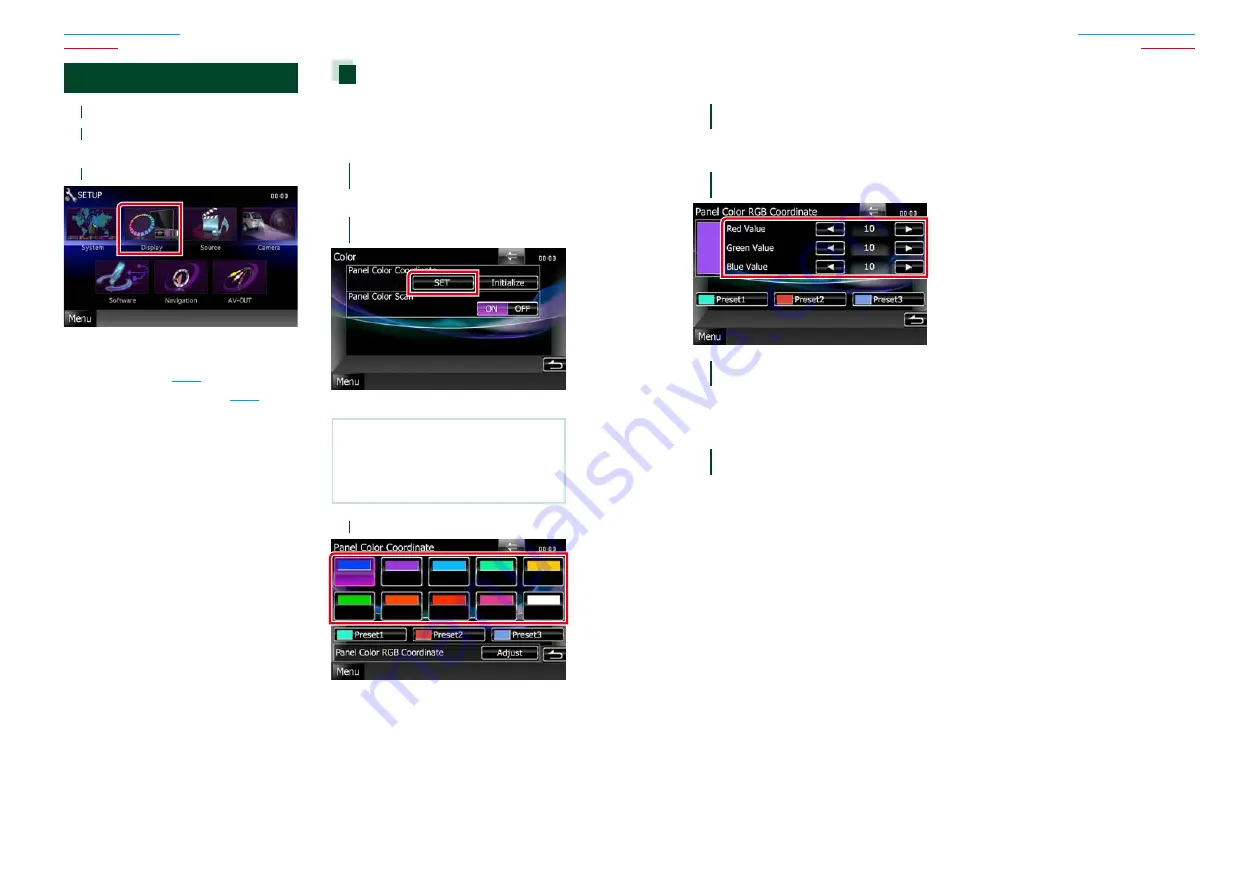
76
76
77
Display Setup
1
Touch [Menu] on any screen.
2
Touch [SETUP].
SETUP Menu screen appears.
3
Touch [Display].
Display Menu screen appears.
See the following section for each setting.
•
Adjust panel color
•
Changing background image
Panel color coordinate
You can set the screen and button
illumination color.
The selectable items differ depending on the
unit.
1
Touch [Color] in the Display Menu
screen.
Color screen appears.
2
Touch [SET] of
[Panel Color Coordinate].
Panel Color Coordinate screen appears.
NOTE
• You can touch [SET] or [Initialize] when
[Panel Color Scan] is set to off.
• Touch [Initialize] to reset the settings to the
default settings.
3
Touch the desired color.
Registering original color
You can register your original color.
1
Touch [Adjust] in the Panel Color
Coordinate screen.
Panel Color RGB Coordinate screen
appears.
2
Use [
2
] and [
3
] to adjust each color
value.
3
Touch the desired preset key for 2
seconds.
Panel color scan
You can set the panel color to continuously
scan through the color spectrum.
1
Touch [ON] of [Panel Color Scan] in
the Color screen.
Panel Color Scan is set to on.
Summary of Contents for DNX4310DAB
Page 55: ......






























