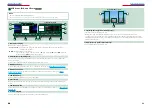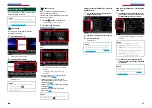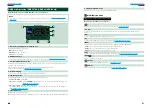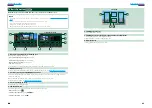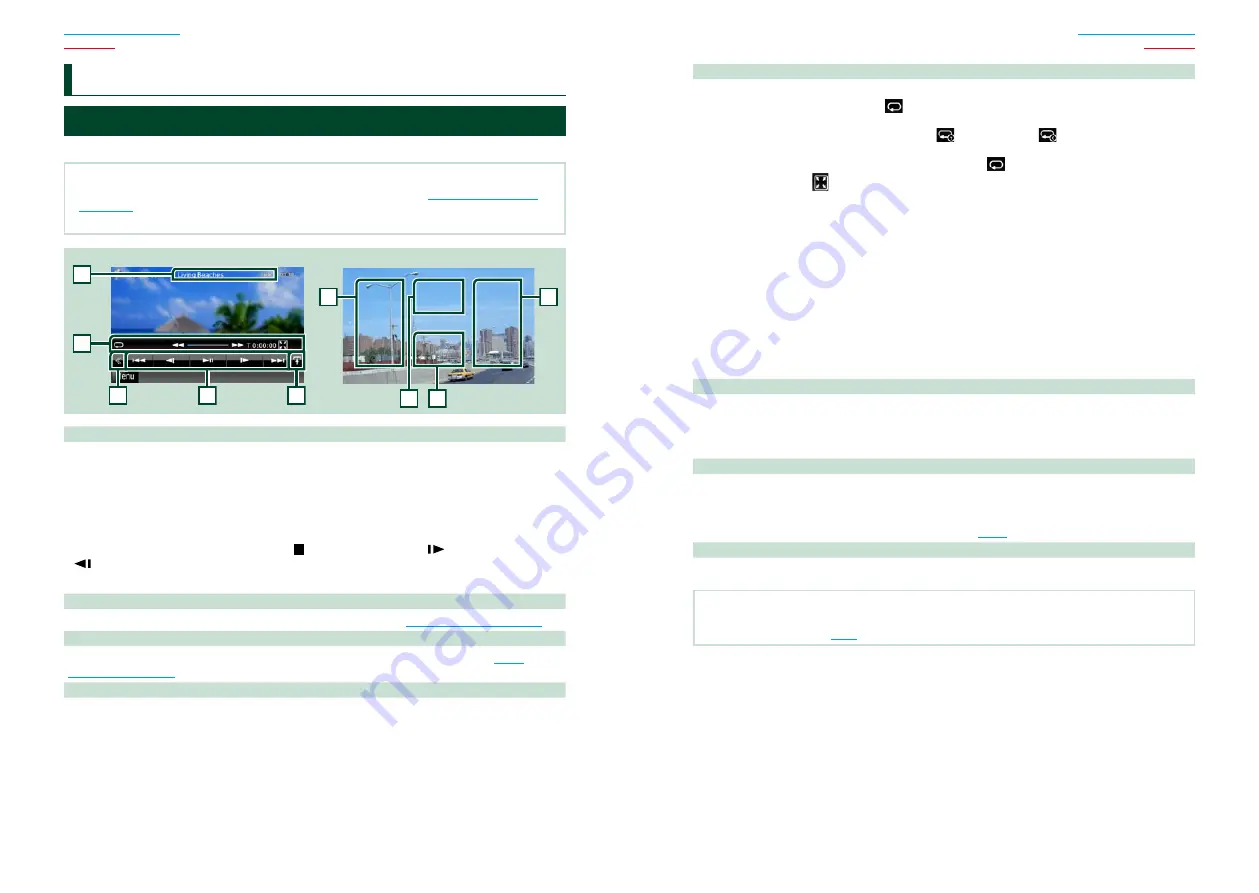
22
22
23
DVD/VCD Basic Operation
Most functions can be controlled from the source control screen and playback screen.
NOTE
• Set the remote controller mode switch to DVD mode before starting operation, see
• The screen shot below is for DVD. It may be different from the one for VCD.
2
3
4
1
5
Video screen
Control screen
6
6
7
8
1 Information display
Displays the following information.
•
Title #, Chap #
: DVD title and chapter number display
•
Track #/Scene #
: VCD track or scene number display
*Scene # is displayed only when PBC is on.
•
3
,
¡
,
¢
,
7
,
etc.
: Current play mode display
The meanings of each icon are as follows;
3
(play),
¡
(fast forward),
1
(fast backward),
¢
(search up),
4
(search down),
7
(stop),
R
(resume stop),
8
(pause),
(slow playback),
(slow reverse playback).
Touch this area to display the disc lable name.
2 Multi function key
Touch to switch the multi function menu. For details on the menu, see
3 Multi function menu
Various functions can be performed by using keys in this area. For details on the keys, see
4 Control switching key
Unavailable in DVD/VCD source.
D
VD/Video CD (VCD) Operation
5 Sub function menu
The following functions can be performed by using keys in this area.
•
Repeats the current content
: Touch [
]. Each time you touch the key, repeat mode switches in the
following sequence;
DVD
: "title repeat"
, "chapter repeat"
, "function off"
VCD
(PBC On): Does not repeat
VCD
(PBC Off ): "track repeat"
, "function off"
•
Hides all keys
: Touch [
].
•
Fast forward or fast backward
: Touch [
1
] or [
¡
]. Each time you touch the key, the speed
changes; standard, 2 times, 3 times.
•
Confirms play time
: See #:##:##.
DVD
: You can switch the time display between title play time, chapter play
time, and title remaining time. Each time you touch, the display switches
between “T #:##:##” (title play time display), “C #:##:##” (chapter play time
display), and “R #:##:##” (title remaining time display).
As well as the time display, the bar indicating current location appears.
VCD (PBC off)
: You can also confirm disc remaining time by touching time
display. Each time you touch, the display switches between “P
##:##” (play time display) and “R ##:##” (disc remaining time).
•
Confirms the current location
: See the bar in center (DVD only). The bar does not appear when the
time display is remaining time display.
6 Searching area
Touch to search the next/previous content.
Scrolling from center of display to left or right performs fast backward or fast forward. Each time you
touch each area, the speed changes; standard, 2 times, 3 times. To stop fast backward/forward, touch
center of the display.
7 Menu display area
This area functions differently depending on the current status.
•
During DVD playback
: Displays the DVD menu. During the menu display, displays the highlight
control screen.
•
During VCD playback
: Displays the Zoom Control screen
.
8 Key display area
Touch to display the last control screen.
NOTE
• If you use a remote controller, you can jump directly to the desired image with entering the chapter number,
scene number, play time, etc
Summary of Contents for DNX4210DAB
Page 56: ......