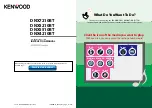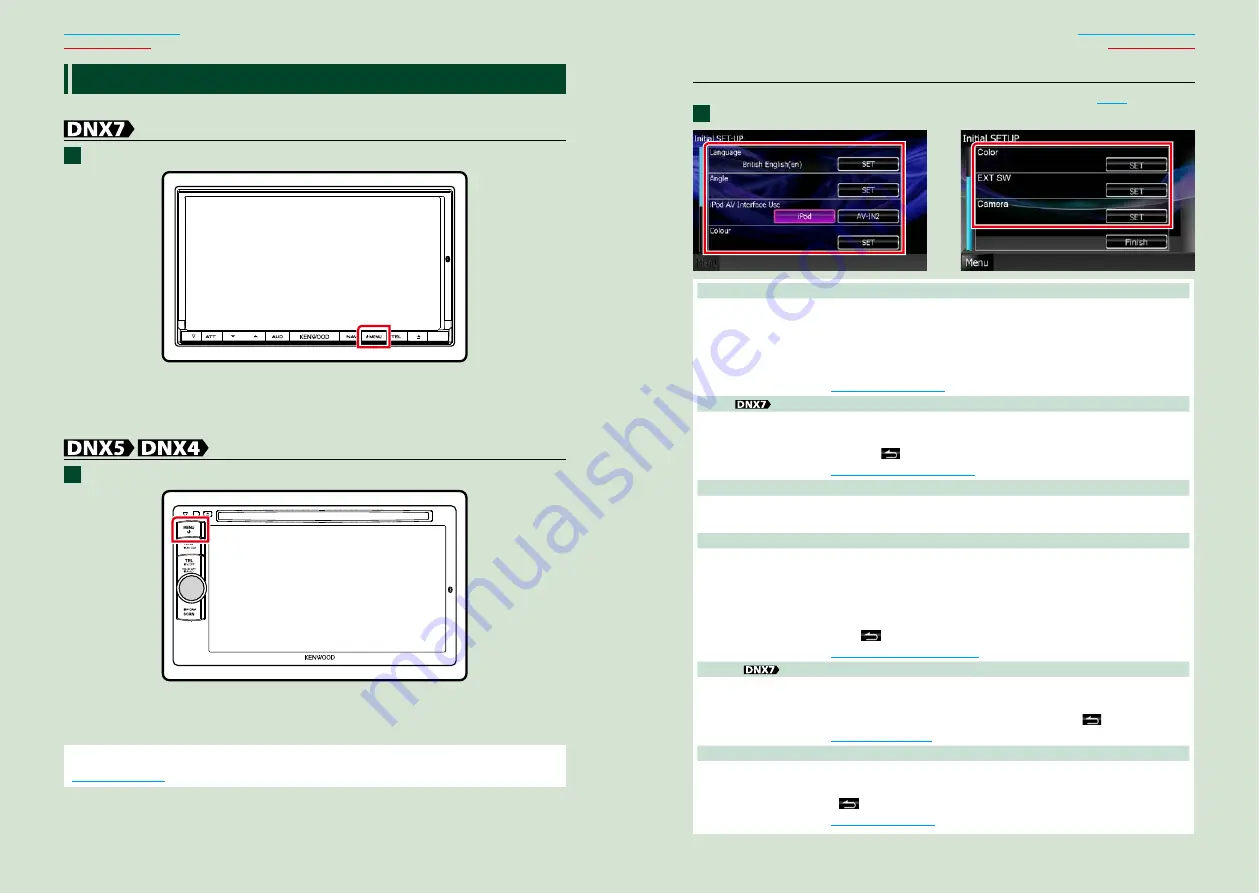
10
10
11
T
urning On The Unit
The method of turning on is different depending on the model.
Press the <MENU> button.
The unit is turned on.
●
To turn off the unit:
Press the <MENU> button for 1 second.
Press the <MENU> button.
The unit is turned on.
●
To turn off the unit:
Press the <MENU> button for 1 second.
If it is your first time turning the unit on after installation, it will be necessary to perform
.
1
1
Initial setup
Perform this setup when you use this unit first time or when you reset the unit
Set each item as follows.
Language
Select the language used for the control screen and setting items. Default is “British English (en)” for
DNX7210BT/DNX5210BT/DNX4210BT and “Russian” for DNX5510BT.
1
Touch [SET].
2
Touch [
2
] or [
3
] to select the desired language.
3
Touch [Enter].
.
Angle
Adjust the position of the monitor. Default is “0”.
1
Touch [SET].
2
Touch desired angle number and [
].
.
iPod AV Interface Use
Set the terminal which your iPod is connected to. Default is “iPod”.
1
Touch [iPod] or [AV-IN2].
Color
Set the screen and button illumination color. You can select whether to allow color scan operation or
select a fixed color for operation.
1
Touch [SET].
2
Touch [ON] or [OFF] of [Panel Color Scan].
3
If you want to change color, touch [SET] of [Panel Color Coordinate].
4
Touch your desired color and [
].
EXT SW
Control the external devices.
1
Touch [SET].
2
Set device name, output pattern, and pulse set for each device. Then, touch [
].
Camera
Set the parameters for the camera.
1
Touch [SET].
2
Set each item and touch [
].
.
1
Continued
Summary of Contents for DNX4210BT
Page 58: ......