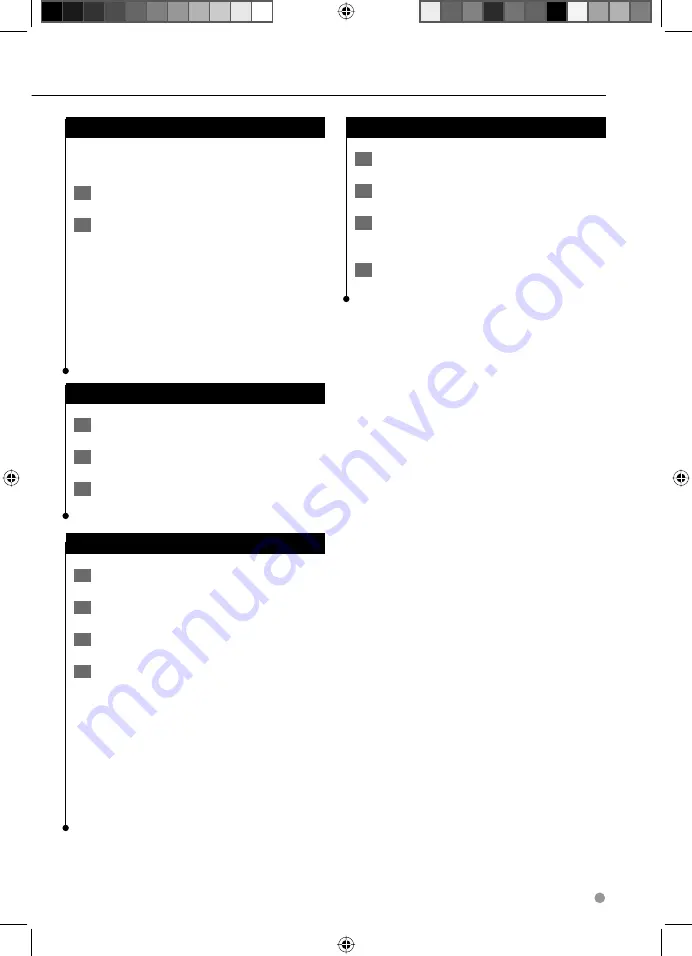
English
15
Setting a Home Location
You can set a Home Location for the place you
return to most often.
1
Touch Where To? > Go Home.
2
Select an option.
•
Enter Address
—enter an address for the location using
the on-screen keyboard.
•
Use my current location
—sets your current location as
your Home Location.
•
Choose from Recently Found
—select a location from
your recently found locations.
After you set your Home Location, touch
Where
To?
>
Go Home
.
Finding Saved Places
1
Touch Where To?.
2
Touch Favorites.
3
Touch a category. Your saved locations are
listed.
Editing Saved Places
1
Touch Where To? > Favorites.
2
Touch the location you want to edit.
3
Touch Edit.
4
Touch the item you want to edit.
•
Change Name
—enter a new name for the location
using the on-screen keyboard.
•
Change Map Symbol
—touch a new symbol.
•
Change Phone Number
—enter a phone number, and
touch
Done
.
•
Change Categories
—create or change the category in
which this location is saved.
•
Delete
—touch
Yes
to remove this item from the
Favorites list.
Deleting a Favorite
1
Touch Tools > My Data.
2
Touch Delete Selected Favorites.
3
Select the Favorite to delete. Touch Select
All to delete all Favorites.
4
Touch Delete.
190-00970-00_0C.indd 15
190-00970-00_0C.indd 15
2/13/2009 8:57:53 AM
2/13/2009 8:57:53 AM




























