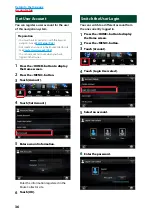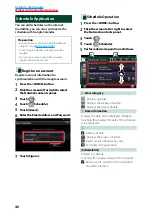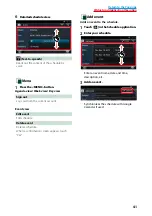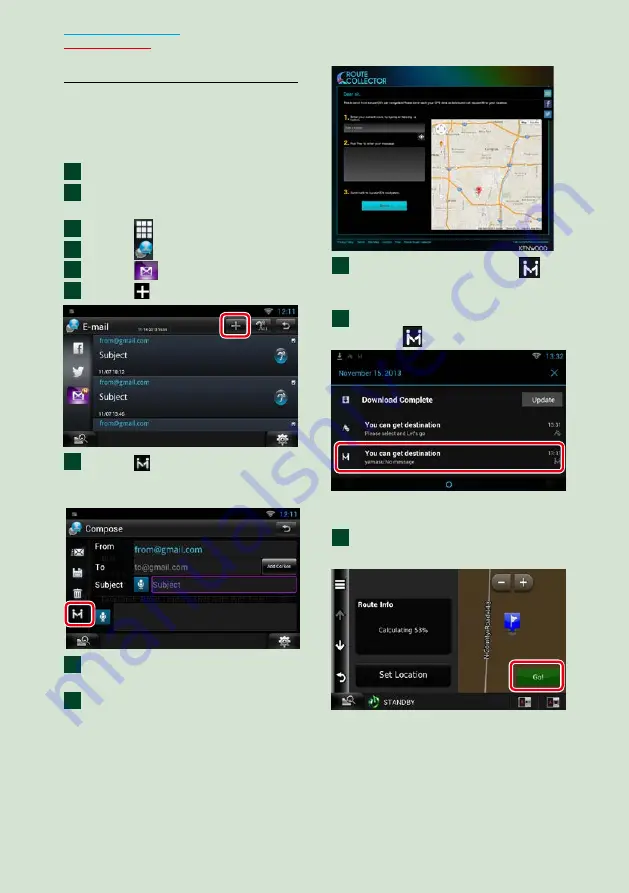
26
Come Here function
When you go to pick up your family or
friends, send them the mail to decide the
meeting point. After they enter the meeting
point you can easily set it as the destination
of your navigation.
Press the <HOME> button.
Flick the screen left or right to
select the Network contents panel.
Touch [
].
Touch [
SNS].
Touch [
(mail)].
Touch [ ].
Touch [ ].
The address for setting the meeting point
is added in the text part.
Enter the address, subject, etc. to
complete the mail and send it.
Your family or friend will enter the
meeting point.
Check the address in the mail, register as
the meeting point and press Send.
You will be notified by the “
”
icon on the status bar when they
enter the meeting point.
Drag the status bar downward.
Touch [
].
It will be set as the destination of the
navigation.
Touch [GO] to start the route
guide.
1
2
3
4
5
6
7
8
9
10
11
12
Summary of Contents for DNN9350BTM
Page 8: ...7 Return to the Top page How To Read This Manual ...
Page 32: ...31 Return to the Top page Network Setup ...
Page 110: ...109 Return to the Top page Camera Control ...
Page 153: ......