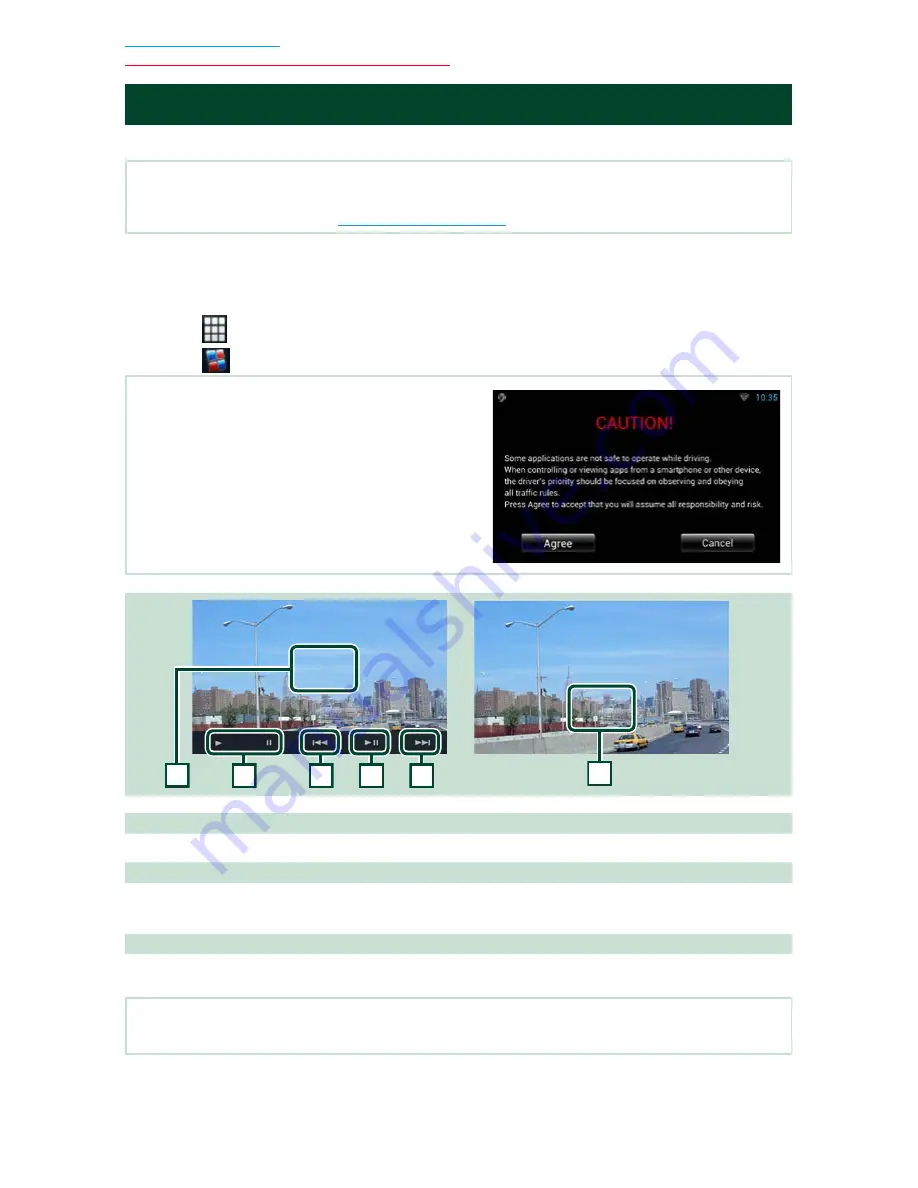
82
Return to the Top page
CD/Audio and Visual Files/iPod/Apps Operation
Apps Operation
You can listen to music or watch video from the Apps operating on iPod touch/iPhone or Android.
NOTE
• When you first select APPS as a source, the setting screen for the connection with the device installed the apps
will appear. For the details, refer to
Application link setup (P.85)
.
1
Press the <HOME> button.
2
Flick the screen left or right to select the Source launcher panel.
3
Touch [
].
4
Touch [
APPS].
NOTE
• When you turn on the power and select apps as the
source, the caution for the operation, watching video and
listening music appears. With your acceptance, you can
control apps, listen to music and watch video from apps
when you are driving.
1
2
1
2
3
3
1 [
D
] [
H
] (iPod only) / [
L
]
Plays or pauses.
2 [
E
] [
F
]
Searches the previous/next file.
Touch and hold to fast backward/ forward. (iPod/ iPhone only)
3 Key display area
Touch to display the operation buttons. Touch again to erase them.
NOTE
• The operable functions depend on the application.
Summary of Contents for DNN9150BT
Page 39: ......
Page 47: ...7 Return to the Top page How To Read This Manual ...
Page 214: ......
Page 215: ...CONNECTED NAVIGATION SYSTEM DNN991HD GPS NAVIGATION INSTRUCTION MANUAL IM383_Nav_K_En_00 ...
Page 254: ......
Page 259: ... ...






























