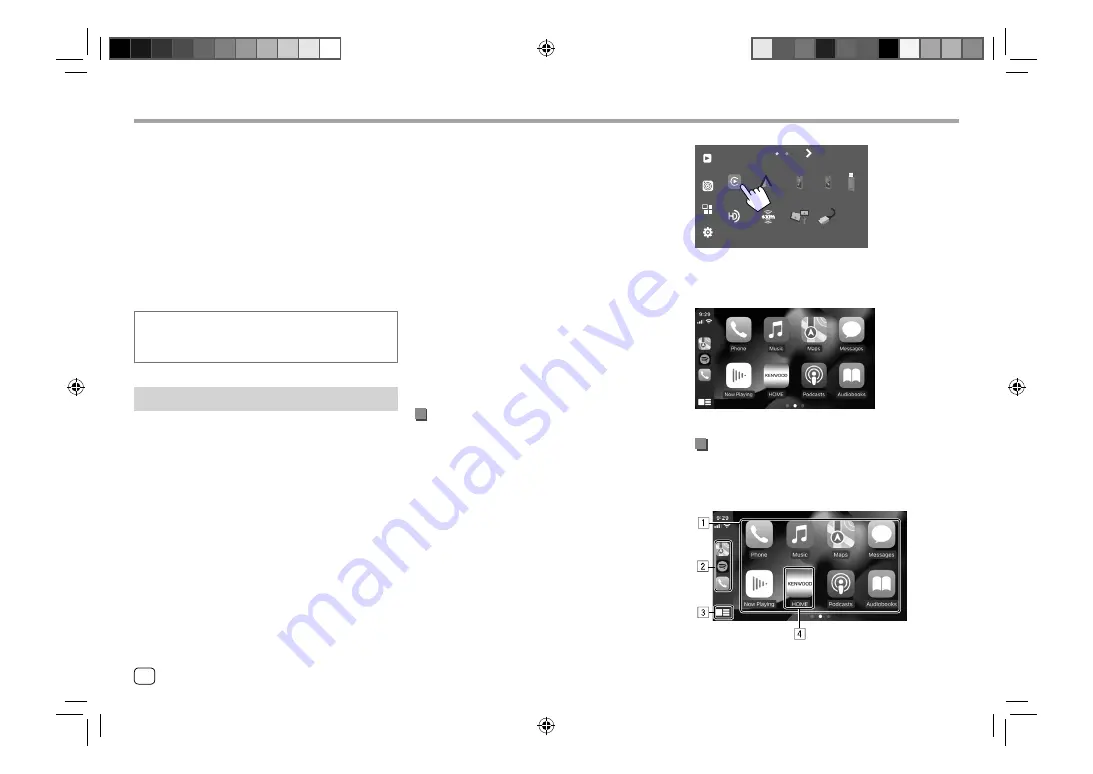
You can use the Apps installed in your iPhone and
Android device by using “Apple CarPlay,” “Android
Auto,” and “USB Mirroring.”
•
For iPhone
: You can use
Apple CarPlay
(see the
following).
–
Connect the iPhone with USB connection (page
7).
•
For Android device
: You can use
Android Auto
(page 13) and
USB Mirroring
(page 14).
–
Connect the Android device with both Bluetooth
and USB connection (page 7).
Preparation:
Make sure that the microphone is connected (page
31).
Using Apps of iPhone — Apple CarPlay
About Apple CarPlay
Apple CarPlay is a smarter, safer way to use your
iPhone in the car. Apple CarPlay takes the things you
want to do with iPhone while driving and displays
them on the screen of this unit. You can get directions,
make calls, send and receive messages, and listen to
the music from iPhone while driving. You can also use
Siri voice control to make it easier to operate iPhone.
• For details about Apple CarPlay, visit
<https://apple.com/ios/carplay/>.
Apps
Apps
Compatible iPhone devices
You can use Apple CarPlay with the following iPhone
models.
iPhone 6S, 6S Plus, 7, 7 Plus, 8, 8 Plus, X, XS, XS Max, XR,
11, 11 Pro, 11 Pro Max, SE (1st/2nd generation), 12, 12
mini, 12 Pro, 12 Pro Max, 13, 13 mini, 13 Pro, 13 Pro Max
Connecting iPhone compatible with Apple
CarPlay
• USB connection (page 7): Connect iPhone
compatible with wired Apple CarPlay to the USB
terminal using Lightning to USB cable (accessory of
iPhone).
If another Bluetooth device is connected through
Bluetooth, it is disconnected. In this case, you can use
the phone and audio player function using the Apple
CarPlay screen.
Starting Apple CarPlay
Once the USB connection is done for the first time, the
source is automatically changed, and you can use of
the Apps of the connected iPhone.
• Unlock your iPhone beforehand.
• You cannot use Apple CarPlay when the screen
recording function is enabled on the iPhone.
To change the source from the others
Touch
[Apple CarPlay]
on the source/option selection
screen (page 10):
Now
Playing
Apps
Camera
Apple
CarPlay
USB
Bluetooth
Audio
TEL
USB
Mirroring
HD Radio
SiriusXM
HDMI
Android
Auto
SETUP
Eg. Source/option selection screen for
DMX709S
The Apple CarPlay screen is displayed.
Apple CarPlay screen operation
You can use the Apps of the connected iPhone.
The items displayed and the language used on the
screen differ among the connected devices.
12
ENGLISH
Summary of Contents for DMX709S
Page 96: ......






























