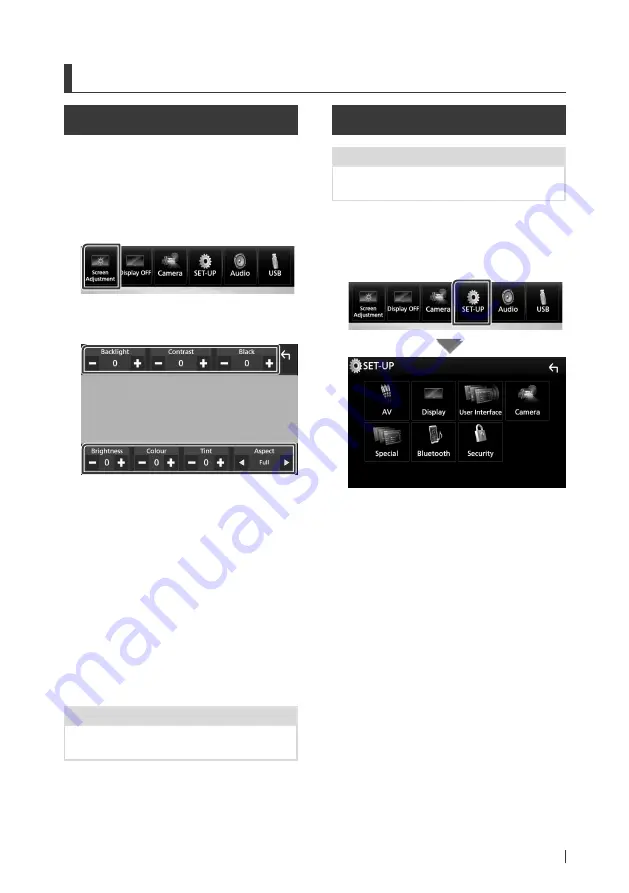
Setting Up
57
English
Setting Up
Monitor Screen Setup
You can adjust image quality in video, menu
screen, etc.
1
Press the
[
MENU
]
button.
h
h
Popup menu appears.
2
Touch
[
Screen Adjustment
]
.
h
h
Screen Control screen appears.
3
Adjust each item as follows.
■
Backlight / Contrast / Black /
Brightness / Color / Tint
Adjusts each item.
■
Aspect
Select screen mode.
Full
: Changes the aspect ratio of video and
displays fully on the screen.
Normal
: Displays with 4:3 ratio.
Auto
:
DVD, VCD and disc media: Video of 16:9
ratio is displayed in Full and video of 4:3
ratio is displayed in Regular.
USB device: Displays video fully on vertical
or horizontal with no ratio change.
NOTE
• Adjusting items are different depending on the
current source.
System Setup
NOTE
• Each operation in this section can be started from
the multi function menu.
1
Press the
[
MENU
]
button.
h
h
Popup menu appears.
2
Touch
[
SETUP
]
.
See the following section for each
setting.
• Set up AV (P.62)
• Set up display (P.60)
• Set up the user interface (P.58)
• Set up camera (P.54)
• Set up special (P.59)
• Set up Bluetooth (P.45)
• Set up security (P.9)






























