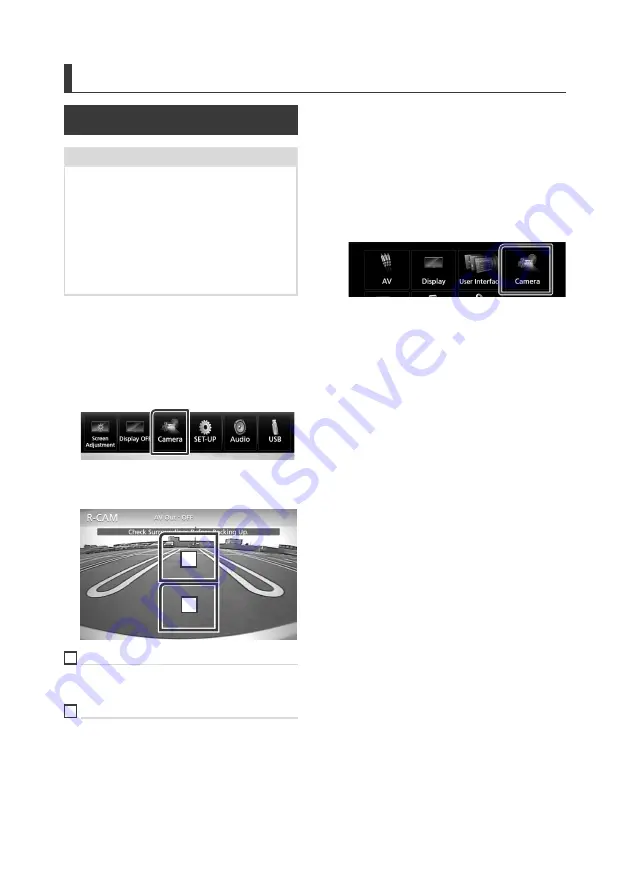
Other External Components
54
Other External Components
View Camera
NOTE
• To connect a camera, see
P.81
.
• To use a rear view camera, a REVERSE lead
connection is required.
• The view of the front view camera or dashboard
camera varies depending on the setting of
[
Dashboard Camera /Front Camera
]
.
• If
[
R-CAM Interruption
]
is set to on, the camera
screen is displayed when you shift the gear to the
reverse (R) position.
Ñ
Display the camera screen
1
Press the
[
MENU
]
button.
h
h
Popup menu appears.
2
Touch
[
Camera
]
.
h
h
View camera screen appears.
3
Adjust each item as follows.
2
1
1
Switching the View Camera
Touch to change the front view camera or
dashboard camera and rear view camera.
2
Camera off
Touch to exit the camera screen.
Ñ
Camera Setup
1
Press the
[
MENU
]
button.
h
h
Popup menu appears.
2
Touch
[
SETUP
]
.
h
h
SETUP Menu screen appears.
3
Touch
[
Camera
]
.
h
h
Camera screen appears.
4
Set each item as follows.
■
R-CAM Interruption
ON
: Displays the picture from the rear view
camera when you shift the gear to the
reverse (R) position.
OFF
(Default): Select this when no camera is
connected.
■
R-CAM for Car interface
ON
: Select when you connected an external
system unit. Neither buttons nor titles are
displayed.
OFF
(Default): Select when you connected a
rear camera.
■
Parking Guidelines
You can display parking guidelines to enable
easier parking when you shift the gear to the
reverse (R) position.
Default is “ON”.
■
Guidelines SETUP
If you select
[
ON
]
for
[
Parking Guidelines
]
,
adjust the parking guidelines. See
■
Dashboard Camera /Front Camera
(DDX9717BTS)
Dashboard Camera
: Select this when the
dashboard camera is connected.
Other
: Select this when the other camera is
connected.
OFF
(Default): Select this when no camera is
connected.






























