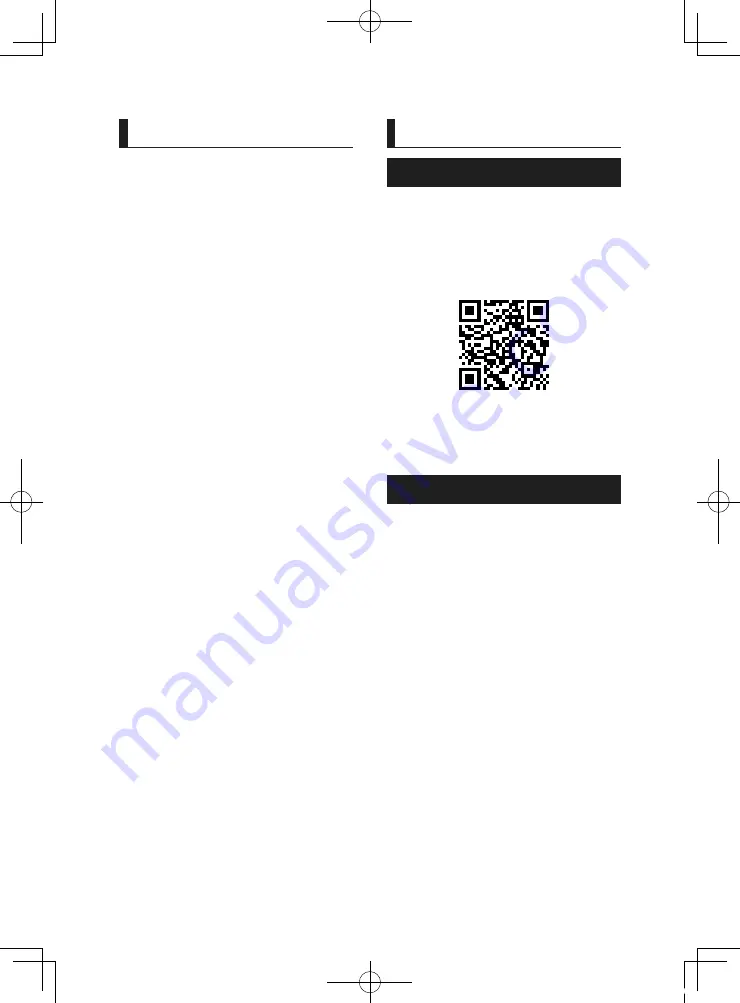
Before Use
4
Contents
Before Use
About the Quick start guide
This Quick Start Guide describes basic functions
of this unit.
For detailed operations and information, refer
to the INSTRUCTION MANUAL on the following
website:
<https://www.kenwood.com/cs/ce/>
The Instruction manual is subject to change
for modification of specifications and so forth.
Be sure to download the latest edition of the
Instruction manual for reference.
How to read this manual
• The screens and panels shown in this
manual are examples used to provide clear
explanations of the operations.
For this reason, they may be different from the
actual screens or panels used, or some display
patterns may be different.
•
Indication language
: English indications
are used for the purpose of explanation. You
can select the indication language from the
[
SETUP
]
menu. See Instruction Manual.
Before Use ..................................................................... 4
About the Quick start guide ...........................................................4
How to read this manual ..................................................................4
Precautions ................................................................................................5
Basic Operations ......................................................... 6
Functions of the Buttons on the Front Panel .......................6
Turning on the Unit .............................................................................6
Getting Started .......................................................................................7
Adjusting the volume .........................................................................8
Touch screen operations ..................................................................8
HOME screen descriptions ..............................................................9
Source selection screen descriptions .......................................9
Source control screen descriptions ........................................11
MENU screen .........................................................................................12
List screen ...............................................................................................12
USB ................................................................................13
Radio .............................................................................14
Radio Basic Operation .....................................................................14
Memory Operation ...........................................................................15
DAB ................................................................................16
DAB Basic Operation ........................................................................16
Storing Service in Preset Memory ...........................................17
Bluetooth Control.....................................................18
Register from the Bluetooth device........................................18
Using Hands-Free Unit ....................................................................19
Controlling Audio .....................................................22
Connection/Installation .........................................24
Before Installation ..............................................................................24
Installing the unit ...............................................................................25
Appendix .....................................................................29
!B5H-0358-07_QSG_DMX_E_EnFrDeNl.indb 4
2020/07/09 11:04




































