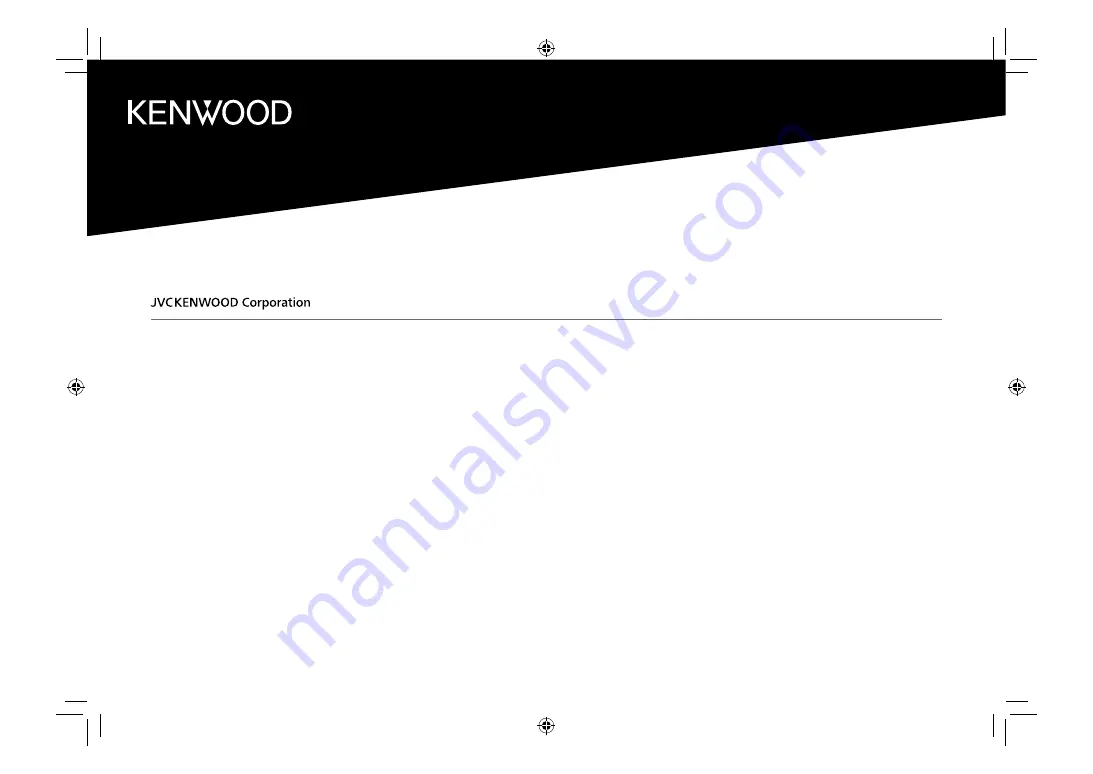
B5A-2611-00 (EN)
ENGLISH
© 2018 JVC KENWOOD Corporation
DMX5019DAB
MONITOR WITH RECEIVER
INSTRUCTION MANUAL
This instruction manual is used to describe the models listed above. Model availability and features (functions)
may differ depending on the country and sales area.
00_EN_DMX5019DAB_TC_E.indb 1
00_EN_DMX5019DAB_TC_E.indb 1
28/9/2018 8:43:54 AM
28/9/2018 8:43:54 AM


































