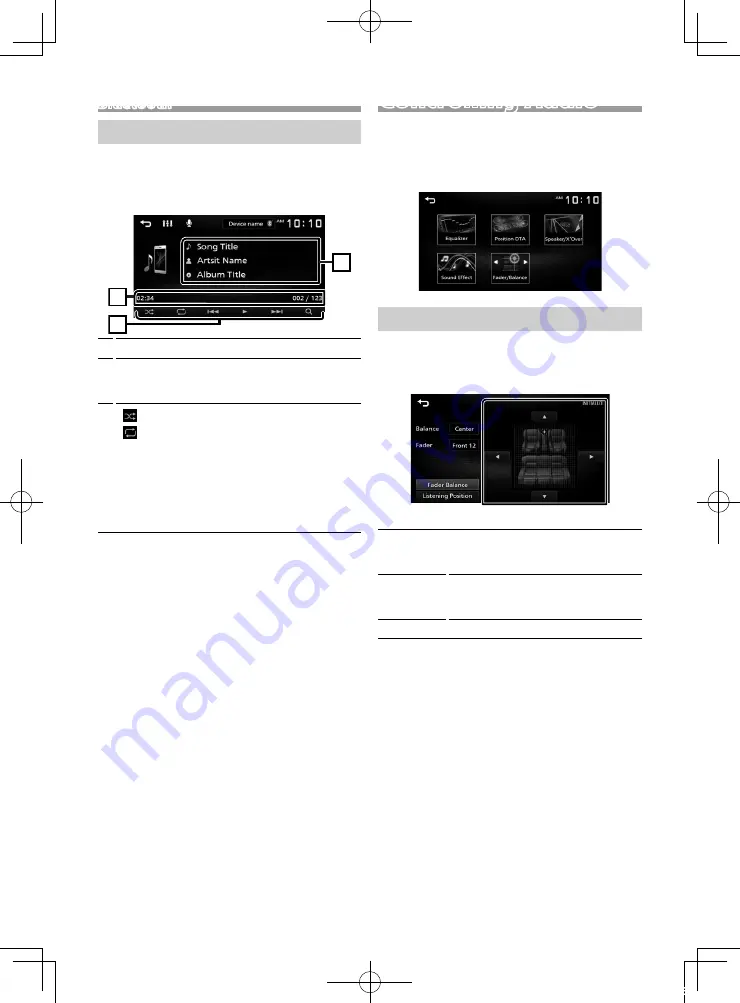
10
Bluetooth
Playing Bluetooth Audio Device
1
Press the <
8
MENU> button.
2
Touch [BT Audio].
Ñ
Source control screen
1
3
2
1
Displays the information of the current file.
2
Playing time/File number
Play time bar :
For confirmation of current playing
position.
3
[
] :
Selects Random playback mode.
[
] :
Selects Repeat playback mode.
[
U
], [
H
] :
Plays or pauses.
[
E
],
[
F
] :
Searches the previous/next
content.
Touch and hold to fast forward or fast
backward.
[
1
] :
Searches file.
✎
NOTE
• Operations and display indications may differ
according to their availability on the connected
device.
Ñ
Selecting a content in a list
1
Touch [
1
].
2
Touch desired item.
When you touch a category its contents are
displayed.
3
Touch desired item from the content list.
Playback starts.
• Touch [
6
] to moves to the upper hierarchy.
✎
NOTE
• The source control screen appears when you touch
[
6
] at the top hierarchy.
You can adjust various settings such as audio
balance or subwoofer level.
1
Press the <AUD> button.
2
See the below for each operation method.
Controlling General Audio
1
Press the <AUD> button.
2
Touch [Fader / Balance].
3
Set each item as follows.
[Fader Balance]
[Balance]
[
U
] [
T
]
Adjust the left and right volume
balance.
15 (right) to 15 (left)
[Fader]
[
R
] [
S
]
Adjust the front and rear volume
balance.
15 (front) to 15 (rear)
[INITIALIZE]
To clear the adjustment.
Controlling Audio
_B5K-0673-12_DMX1025BT_M_QSG.indb 10
2019/06/17 9:36

























