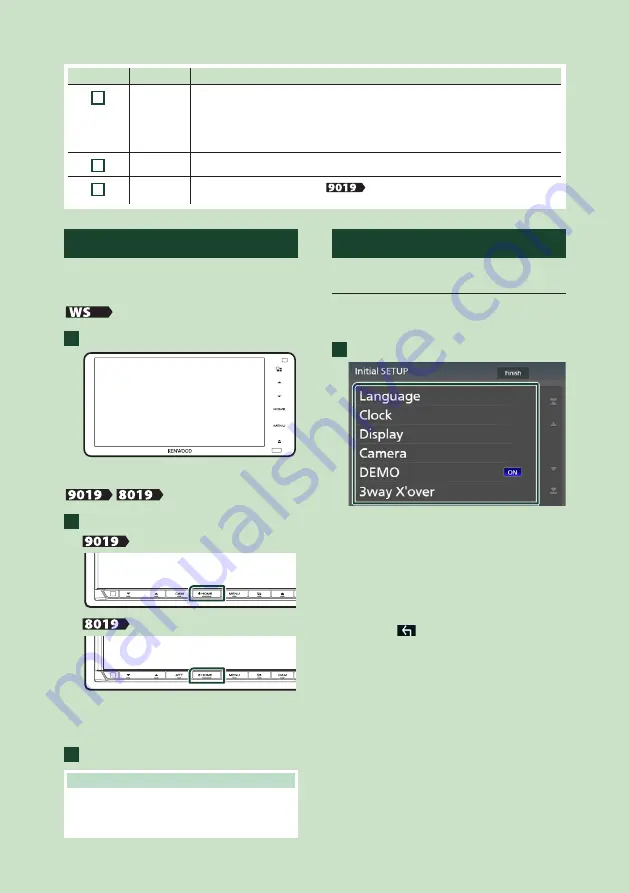
Basic Operations
8
Number
Name
Motion
7
G
• Displays the Angle Adjust screen.
–
[
DISC EJECT
]
: Ejects the disc.
• When the panel is opened, closes the panel.
• To forcibly eject the disc, press it for 2 seconds and then touch
[
DISC EJECT
]
after the
message is displayed.
8
ATT
• Switches attenuation of the volume on/off.
9
Disc insert
slot
• A slot to insert a disc media. (
[
]
)
Turning on the Unit
The method of turning on is different
depending on the model.
[
]
1
Touch the display.
h
h
The unit is turned on.
[
][
]
1
Press the
[
HOME
]
button.
[
]
[
]
h
h
The unit is turned on.
●
To turn off the unit:
1
Press the
[
HOME
]
button for 1 second.
NOTE
• If it is your first time to turn the unit on after
installation, it will be necessary to perform Initial
setup
.
Initial Settings
Initial setup
Perform this setup when you use this unit first
time.
1
Set each item as follows.
■
[
Language
]
Select the language used for the control
screen and setting items. Default is “British
English(en)”.
1
Touch
[
Language
]
.
2
Touch
[
Language Select
]
.
3
Select the desired language.
4
Touch
[
]
.
For details, see
.
■
[
Clock
]
Sets the synchronization of the clock and
adjusts it.
For details, see
.
■
[
Display
]
Set the key illumination color.
If it is hard to see the image on the screen
even, adjust the viewing angle.
1
Touch
[
Display
]
.























