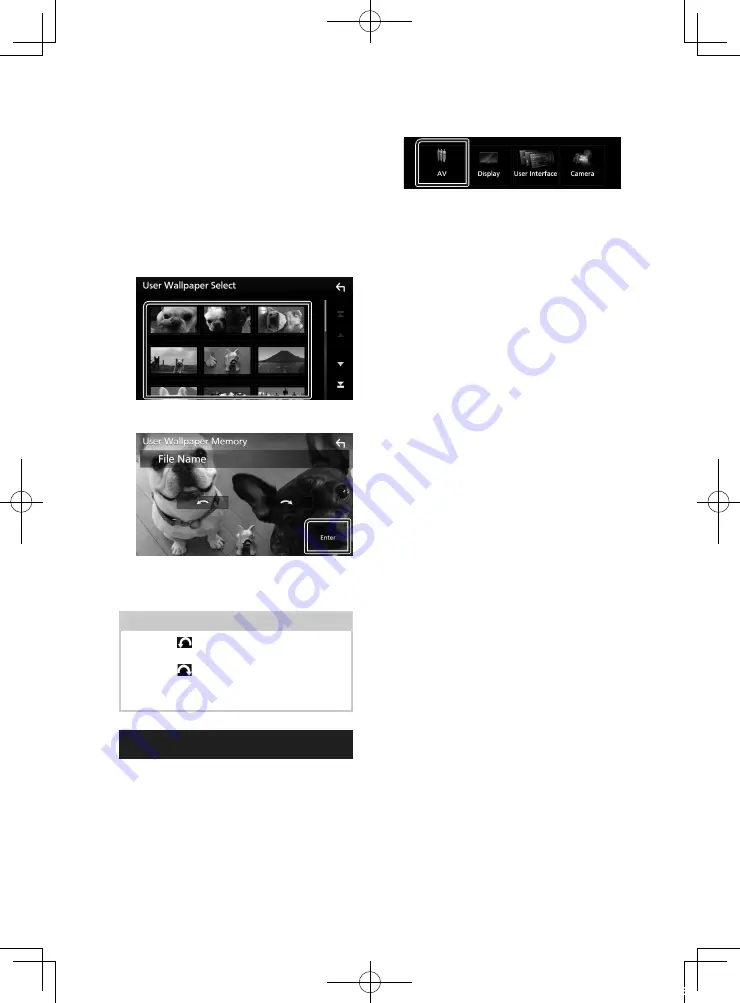
Setup
62
To register an original image
You can load an image from the connected
USB device and set it as the wallpaper image.
Before starting this procedure, it is necessary
to connect the device which has the image to
load.
1
Touch
[
User1 Select
]
or
[
User2 Select
]
on
the Wallpaper Customize screen.
2
Select the image to load.
3
Touch
[
Enter
]
.
h
h
The selected image is loaded and
the display returns to the Wallpaper
Customize screen.
NOTE
• Touching
[
]
rotates the image counter-
clockwise.
• Touching
[
]
rotates the image clockwise.
• Picture files: JPEG (.jpg, .jpeg), PNG (.png), BMP
(.bmp)
AV Setup
You can set AV parameters.
1
Press the
[
MENU
]
button.
h
h
Popup menu appears.
2
Touch
[
SETUP
]
.
h
h
SETUP screen appears.
3
Touch
[
AV
]
.
h
h
AV screen appears.
4
Set each parameter as follows.
■
[
iPod Bluetooth Connection
]
See
connections for outputting sound from
.
■
[
TV Tuner Control
]
Sets when connecting the TV tuner to AV
INPUT.
[
ON
]
: Set to ON when connecting the 3rd
party TV tuner. AV-IN Name is set to TV. If
you connect the TV tuner made by DOS
and watch TV, you can perform some
simple operations by touching the screen
of this unit.
[
OFF
]
(Default): Set to OFF when not
connecting the 3rd party TV tuner.
■
[
AV-OUT
]
You can select an AV source to be output
from the AV OUTPUT port.
OFF, AV-IN, DISC, USB, or iPod
• You cannot select iPod if it is connected via
Bluetooth.
• If you select iPod, Disc, Spotify or Bluetooth
audio as the main source, you cannot
select USB or iPod as the AV output source.
• If you select Air Mirroring, Apple CarPlay
or Android Auto as the main source, you
cannot select DISC (Music CD/ Disc media),
USB or iPod as the AV output source.
■
[
Driving Position
]
Select the driving position (left or right).
“Left”/ “Right” (Default)
■
[
Wi-Fi SETUP
]
You can change the device name and display
the device address, password. See
.
!B5A-2486-00_18DDX_M_En.indb 62
2018/02/20 9:38






























