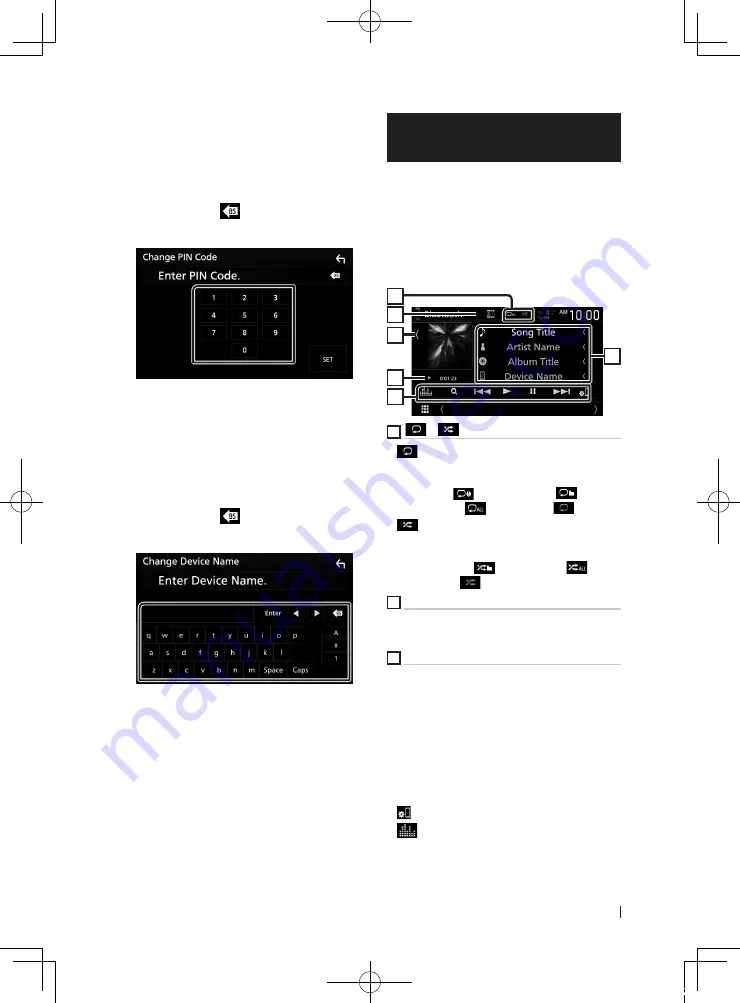
Bluetooth Control
61
English
Ñ
Change the PIN Code
1
Touch
[
PIN Code
]
on the Bluetooth SETUP
screen.
h
h
Change PIN Code screen appears.
2
Touch and hold
[
]
.
3
Input the PIN Code.
4
Touch
[
SET
]
.
Ñ
Change the device name
1
Touch
[
Device Name
]
on the Bluetooth
SETUP screen.
h
h
Change Device Name screen appears.
2
Touch and hold
[
]
.
3
Input the device name.
4
Touch
[
Enter
]
.
Playing the Bluetooth Audio
Device
Most function can be controlled from the
source control screen.
To select Bluetooth source, touch
[
Bluetooth
]
icon on the source selection screen. (P.12)
Ñ
Bluetooth basic operation
Control screen
3
4
5
6
2
1
1
[
]
/
[
]
*
•
[
]
: Repeats the current track/folder. Each
time you touch the key, repeat modes are
switched in the following sequence:
File repeat (
), Folder repeat (
), All
songs repeat (
), Repeat off (
)
•
[
]
: Randomly plays all tracks in the current
folder. Each time you touch the key, random
modes are switched in the following sequence:
Folder random (
), All random (
),
Random off (
)
2
Information display *
• Displays the name of track information.
• Connected device name.
3
Operation keys *
•
[
1
]
: Searches for a file. See
•
[
E
]
[
F
]
: Searches for the previous/next
content.
Touch and hold to fast forward or fast
backward. (It will be cancelled automatically
after about 50 seconds.)
•
[
D
]
: Plays.
•
[
H
]
: Pauses.
•
[
]
: Displays the Bluetooth SETUP screen.
•
[
]
: Displays the Graphic Equalizer screen.
!B5A-2485-00_18DDX_K_En.indb 61
2018/02/20 18:24






























