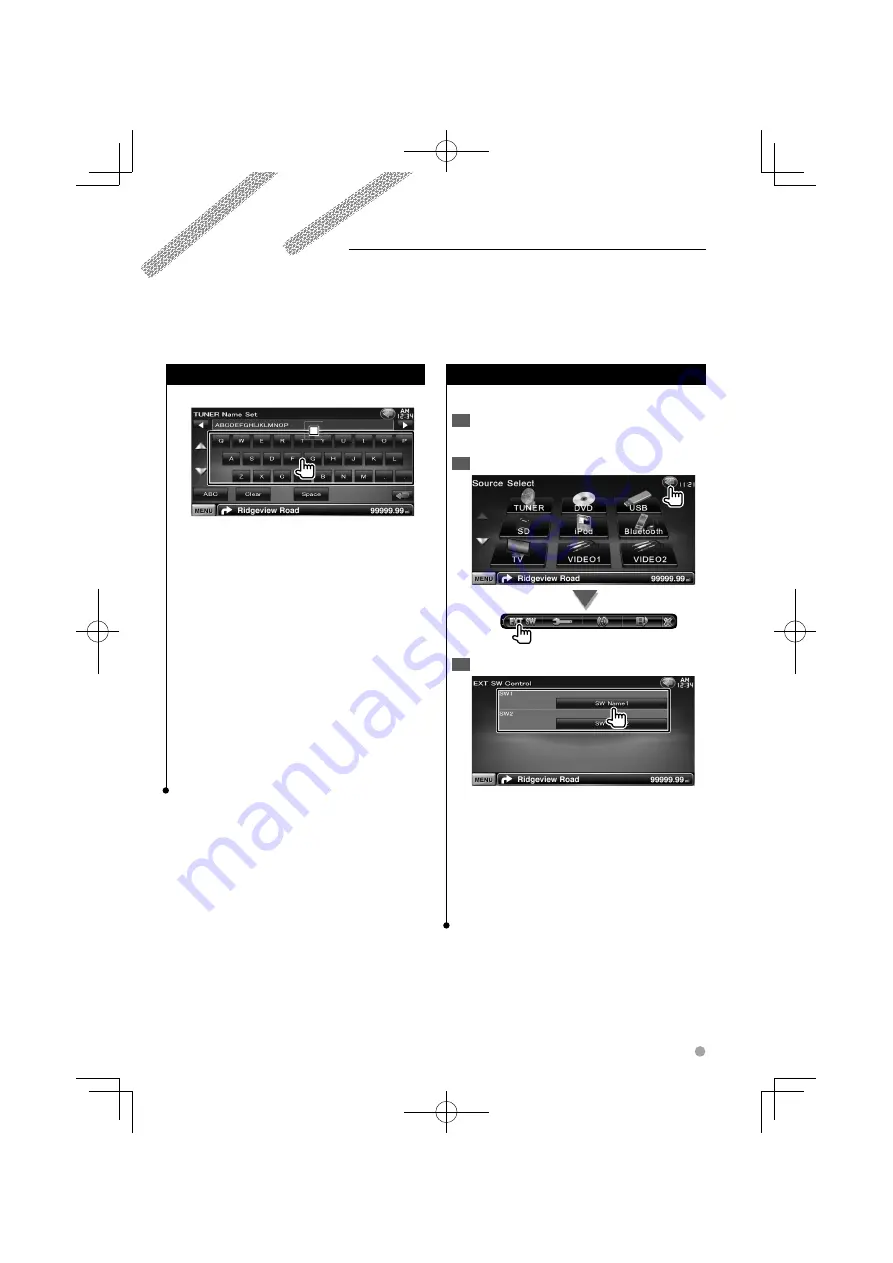
English
41
Other Functions
External Device Power Supply Control
Controlling the external device power supply.
Display the Source Select Screen
1
See <How to Select the Source> (page 12).
Display the EXT SW Control screen
2
Control the external device power supply
3
You can turn on or off the external device power
supply.
⁄
• You must connect a commercially available relay unit in
order to use this function.
Connect the external device to be controlled to that
relay unit.
• Refer to <EXT SW Setup> (page 64) for information on
setting the power on or off specification.
Character Entry
Character Entry screen
1
1
1
1
Enters characters.
[
2
], [
3
]
Shifts the cursor.
[
5
], [
∞
]
Scrolls up or down the character
button display.
[QWE]/ [ABC]
Sets the key layout of the
character buttons.
ABC : Alphabetical key layout.
QWE : Qwerty key layout.
[Clear]
Clears the character.
If you erase a character, locate the cursor on it
and touch this button.
If touched more than 1 second, all the input
characters are erased.
[Space]
Enters a space.
⁄
• You can enter characters only after you have applied the
parking brake.
B64-4382-10̲01̲E̲En.indd 41
B64-4382-10̲01̲E̲En.indd 41
09.4.20 11:32:57 AM
09.4.20 11:32:57 AM






























