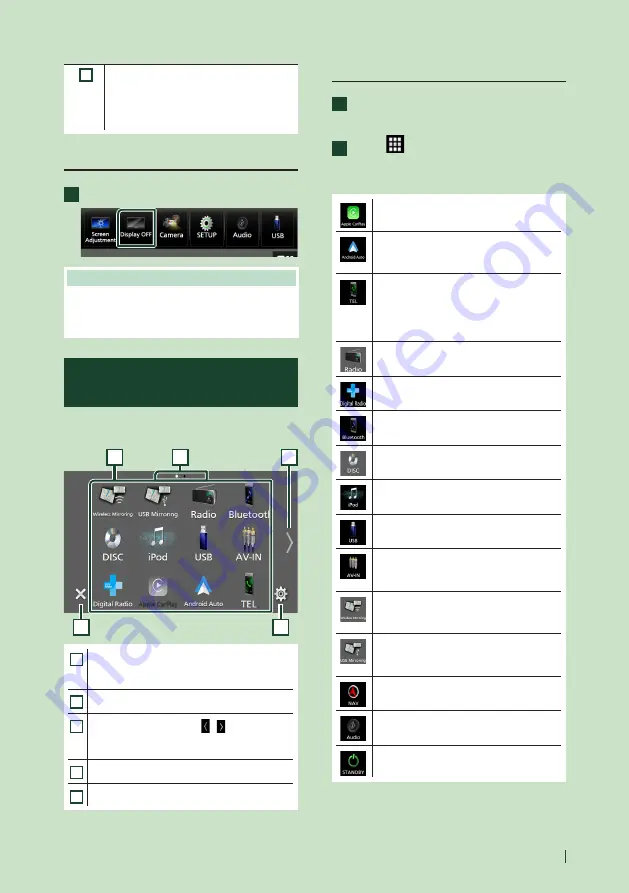
Basic Operations
17
English
1
• Short-cut source icons: The source
changes to the one you have set with a
short-cut. For the short-cut setting, refer
to
Customize Short-cut source icons on
.
Turn off the screen
1
Select
[
Display OFF
]
on the popup menu.
NOTE
• Touch the display to turn on the screen.
• To display the clock while the screen is off, it is
necessary to set "OSD Clock" to "ON".
Source selection screen
description
You can display icons of all playback sources
and options on the source selection screen.
4
5
3
2
1
1
• Changes playback sources.
For playback sources, see
2
• Page indication
3
• Changes pages. (Touch
[
]
/
[ ]
.)
You can also change pages by flicking left or
right on the screen.
4
• Returns to the previous screen.
5
• Displays the SETUP Menu screen.
Select the playback source
1
Press the
[
HOME
]
button.
h
h
HOME screen appears.
2
Touch
[
]
.
From the screen, you can select the
following sources and functions.
• Switches to the Apple CarPlay screen
from the connected iPhone.
• Switches to the Android Auto
screen from the connected Android
smartphone.
• Displays the Hands Free screen.
When neither Apple CarPlay, Android
Auto, nor a Bluetooth Hands-Free phone
is connected, displays Bluetooth pairing
waiting dialog.*
1
• Switches to the Radio broadcast.
• Switches to the Digital Radio broadcast.*
2
• Plays a Bluetooth audio player.
• Plays a disc.*
3
• Plays an iPod/iPhone.
• Plays files on a USB device.
• Switches to an external component
connected to the AV-IN input
terminal.*
4
*
5
• Switches to the Wireless Mirroring
screen from the connected Android
smartphone.*
2
• Switches to the USB Mirroring screen
from the connected iPhone/Android
smartphone.
• Displays the navigation screen when a
navigation unit is connected.
• Displays the Audio screen.
• Puts the unit in standby.
Summary of Contents for DDX8020S
Page 115: ...Appendix 115 English ...
Page 116: ......






























