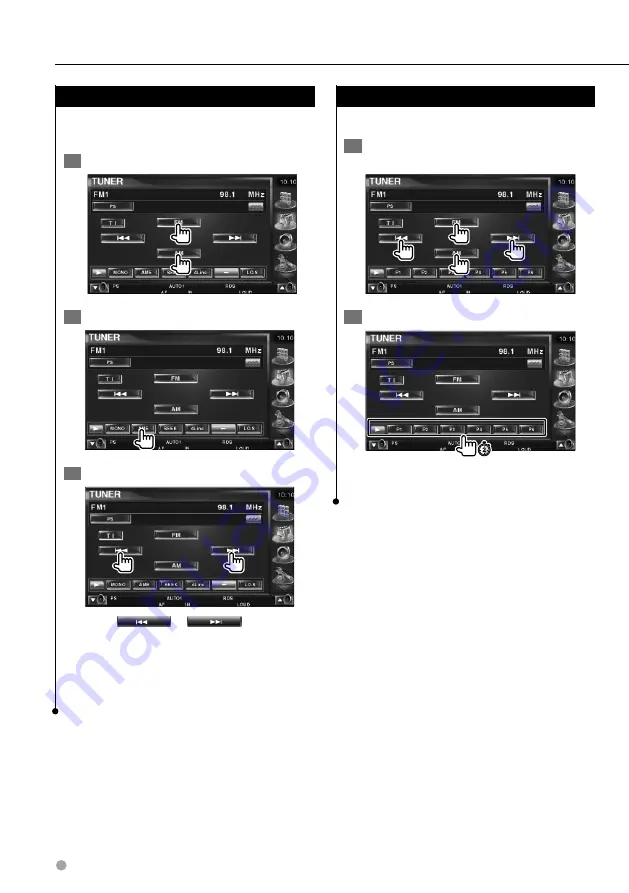
32
DDX7039
Radio Listening
Manual Memory
Stores the current receiving station in memory.
1
Select a station you wish to store in
memory
2
Store in memory
Continue to touch until the memory number
appears.
Auto Memory
Stores stations with good reception in memory
automatically.
1
Select a band you wish to store in memory
2
Select the Auto Memory mode
3
Start Auto Memory
Touch
or
.
Auto Memory terminates when 6 stations are
stored or when all stations are tuned in.
⁄
• The operation ends automatically if you do not operate
within 10 seconds.
Summary of Contents for DDX7039
Page 5: ...English 5 ...
Page 59: ...English 59 ...
Page 91: ...English 91 ...
Page 94: ...94 DDX7039 ...
Page 96: ......
















































