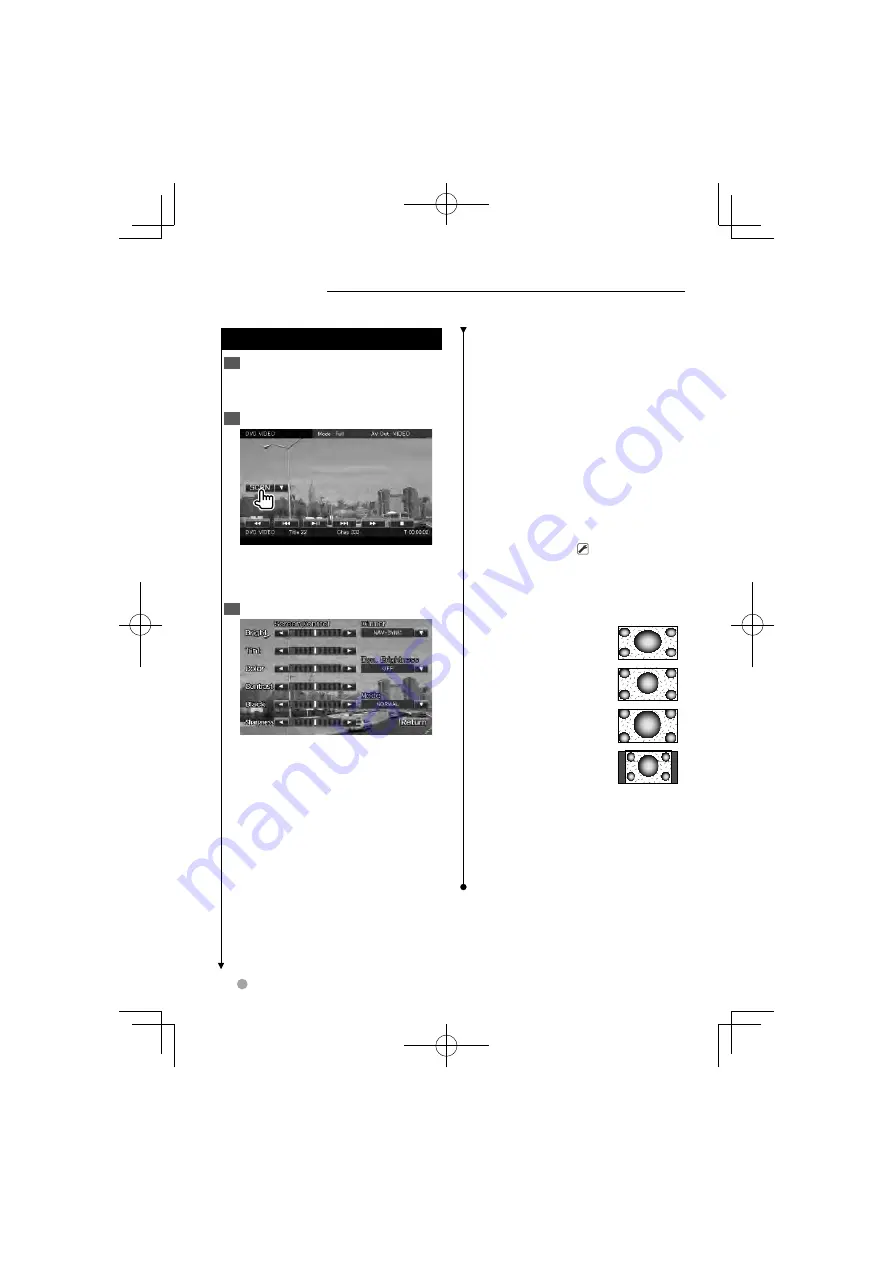
48
DNX series DNX7360BT/ DNX7360BTM
Screen Control
Screen Control
Screen Control
1
Display the Easy Control Screen
See <Operation on the Playback Screen
of Visual Sources> (page 19).
2
Display the Screen Control screen
When the navigation screen is displayed,
press the [TEL] button for 1 second or
more.
3
Adjust the picture quality
[Bright]
Brightness Control
[Tint]
Tint Control
Displayed for an NTSC system image on
Video, iPod, TV or Camera View.
[Color]
Color Control
Displayed on Video, iPod, TV or Camera
View screen only.
[Contrast]
Contrast Control
[Black]
Black Level Adjustment
[Sharpness]
Sharpness control
Displayed on Video, iPod, USB, TV or
Camera View screen only.
[Dimmer]
Dimmer Mode Setup
"ON":
The display dims.
"OFF":
The display doesn’t dim.
"SYNC":
Turning the Dimmer function
On or Off when the vehicle light
control switch is turned On or Off.
"NAV-SYNC":
Turning the Dimmer
function On or Off according to the
Navigation Day/Night display setting.
(DNX series and DDX series with
navigation unit only)
[Dyn.Brightness]
(Dynamic Brightness)
The function compensates for Over
Exposure and Under Exposure creating
a clearer picture. (
"OFF")
"OFF"/ "1"/ "2"
[Mode]
Selects a screen mode.
You can select any of the following
screen mode.
"Full":
Full picture mode
"Just":
Justify picture
mode
"Zoom":
Zoom picture
mode
"Normal":
Normal
picture mode
⁄
• The Screen Control screen is displayed only when
you have applied the parking brake.
• The picture quality can be set for each source.
• You can set image quality of screens such as
menu from <Screen Control> (page 76).
Setting the monitor screen.
B64-4697-10̲01̲M̲English.indd 48
B64-4697-10̲01̲M̲English.indd 48
10/03/25 16:36
10/03/25 16:36
















































