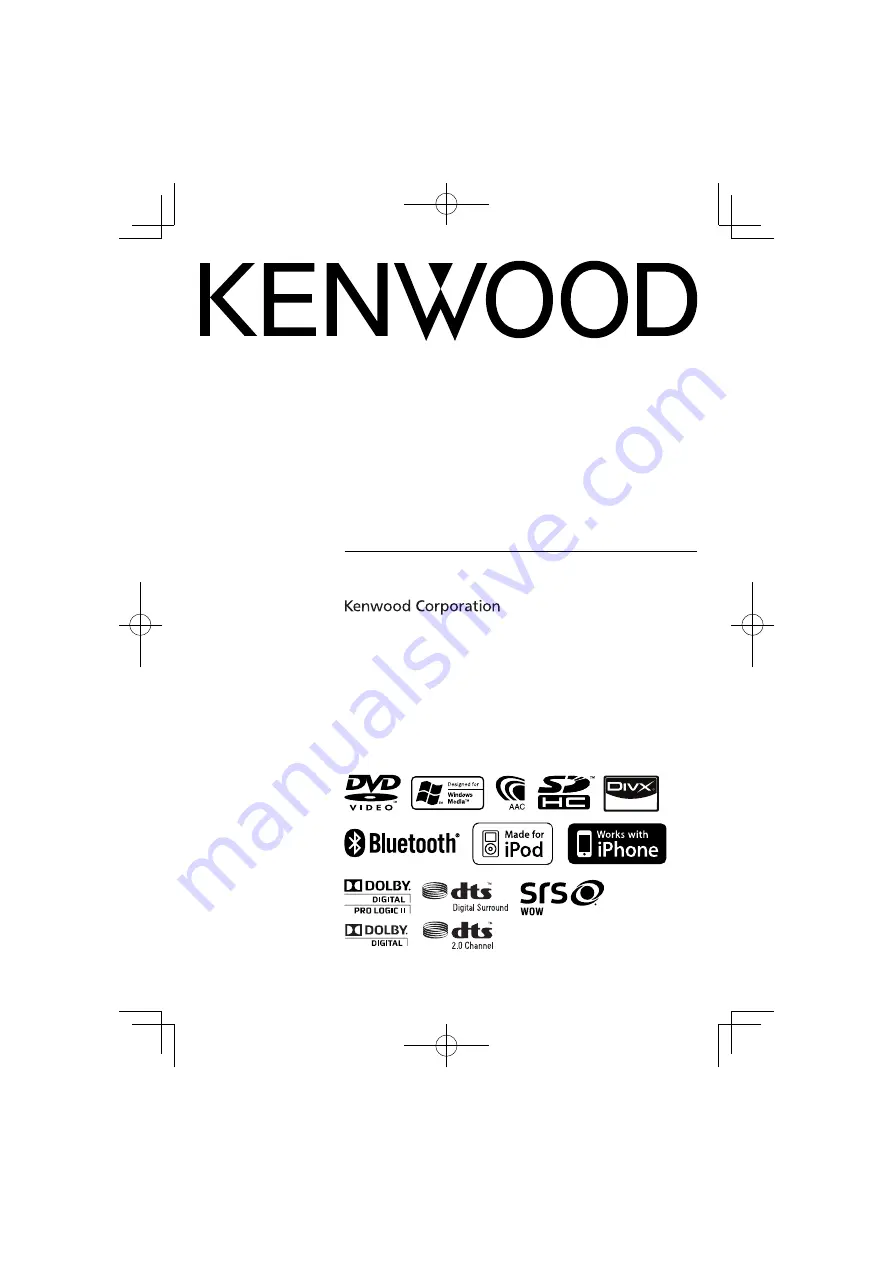
GPS NAVIGATION SYSTEM
DNX SERIES
DNX7360BT DNX7360BTM
MONITOR WITH DVD RECEIVER
DDX SERIES
DDX8036BT DDX8036BTM
DDX7036BT DDX7036BTM
INSTRUCTION MANUAL
© B64-4697-10/01 (MW/M2W/XW/VV)
This instruction manual is used to describe models listed below.
Model availability and features (functions) may differ depending on the
country and sales area.
• Region 2 (DVD Region Code 2 area)
• Region 3 (DVD Region Code 3 area)
• Region 4 (DVD Region Code 4 area)
• Region 6 (DVD Region Code 6 area)
B64-4697-10̲01̲M̲English.indd 1
B64-4697-10̲01̲M̲English.indd 1
10/03/25 16:35
10/03/25 16:35


































