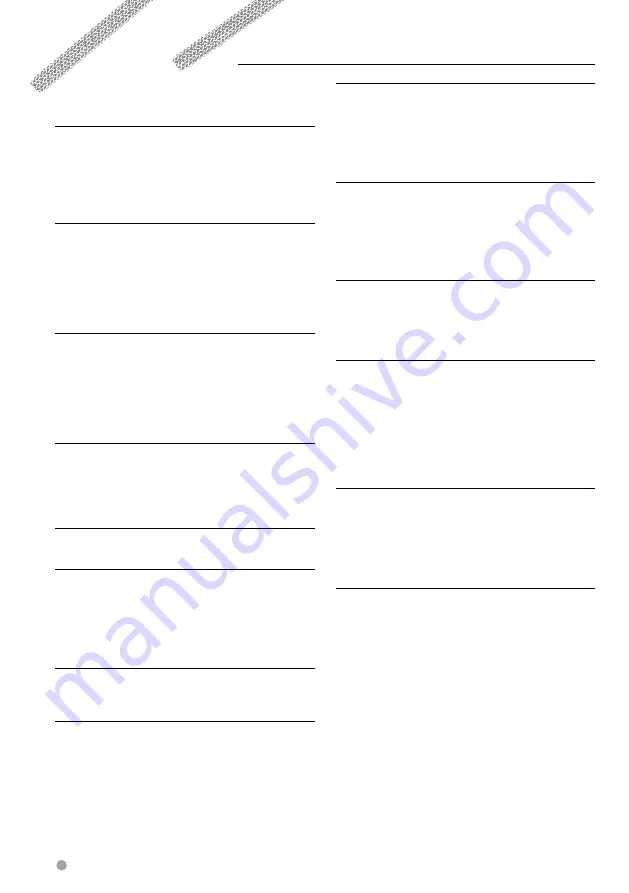
94
DDX7029
Help?
Error
When the unit fails to operate correctly, the
cause of the failure appears on the display.
Protect :
Protective circuit has been activated because a speaker
cord has shorted or it has come in contact with the car
chassis.
➡
Wire or insulate the speaker cord as appropriate
and then push the Reset button.
Hot Error :
When the internal temperature of this unit rises to 60°C
or more, the protection circuit is activated and you
may not be able to operate the unit. At such times this
message will appear.
➡
Use the unit again after reducing the
temperature inside the vehicle.
Hold Error :
Activation of the protective circuit when the
temperature inside the disc changer is higher than 60
degrees Celsius stops the disc changer from operating.
At such times this message will appear.
➡
Use when the temperature at the site where the
disc changer has been fitted has dropped.
Mecha Error :
The disc player is malfunctioning.
➡
Eject the disc and try inserting it again. Contact
the Kenwood dealer if this indicator continues
blinking or the disc cannot be ejected.
Disc Error :
An unplayable disc is inserted.
Read Error :
• Disc is quite dirty.
➡
Clean the disc, referring tot he section on
<Handling CDs> (page 8).
• Disc is upside down.
➡
Load the disc with the labeled side up.
Region code Error :
The disc you wanted to play has a region code that
cannot be played with this unit.
Parental level Error:
The disc you wanted to play has a higher level than the
parental level you set.
Error 07–67:
The unit is not operating correctly due to some reason
or other.
➡
Push the unit's Reset button. If the "Error 07−67"
message does not disappear, see your nearest
Kenwood dealer.
No Device (USB device)/ Disconnected (iPod):
The USB device/iPod is selected as a source although
no USB device/iPod is connected. .
➡
Change the source to any source other than
USB/iPod. Connect an USB device/iPod, and
change the source to USB/iPod again.
No Music:
The connected USB device contains no playable audio
file.
Media was played that doesn’t have data recorded that
the unit can play.
USB Device Error!!:
The connected USB device is rated a current capacity
higher than the allowable limit. .
➡
Check the USB device.
Some trouble may have occurred to the
connected USB device.
➡
Change the source to any source other than USB.
Remove the USB device.
Authorization Error:
Connection to the iPod has failed.
➡
Remove the iPod and then reconnect it.
The unit does not support the iPod.
➡
Refer to <About iPod that can be connected to
this unit> (page 7).
Update your iPod:
The iPod's software is an older version which the unit
can not support.
➡
Confirm that the software for the iPod is the
latest version. Refer to <About iPod that can be
connected to this unit> (page 7).
Summary of Contents for DDX7029
Page 1: ... B64 3593 00 01 EV E2V MONITOR WITH DVD RECEIVER DDX7029 INSTRUCTION MANUAL ...
Page 5: ...English 5 ...
Page 63: ...English 63 ...
Page 100: ......







































