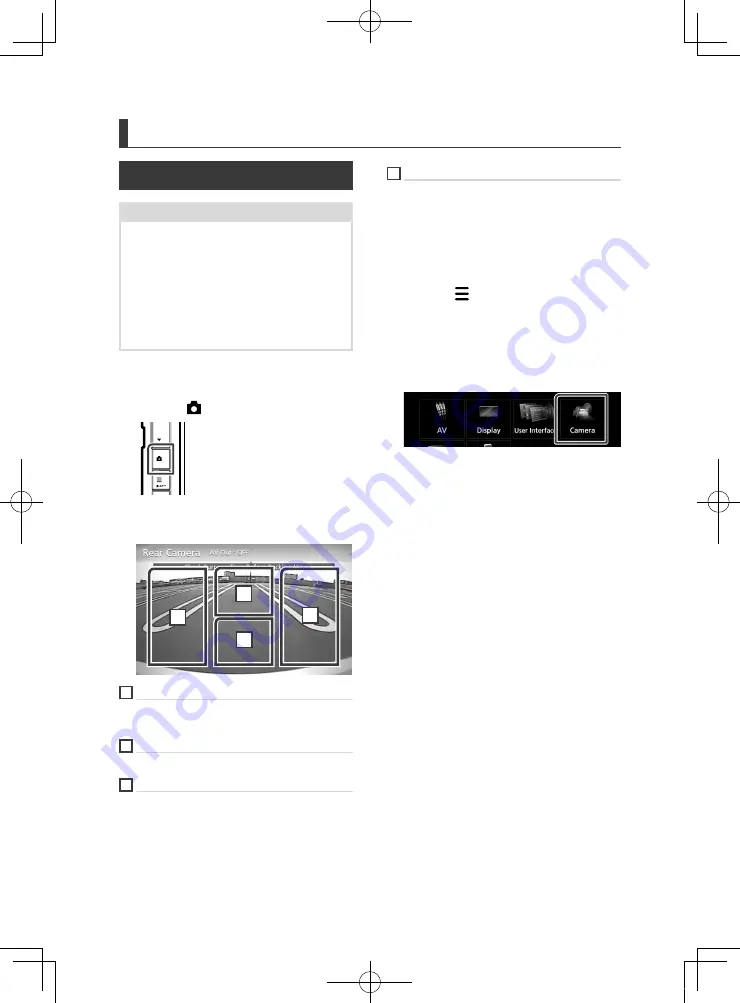
Other External Components
64
Other External Components
View Camera
NOTE
• To connect a camera, see
.
• To use a rear view camera, a REVERSE lead
connection is required.
• The view of the front view camera or dashboard
camera varies depending on the setting of
[
Dashboard Camera /Front Camera
]
.
• If
[
R-CAM Interruption
]
is set to on, the camera
screen is displayed when you shift the gear to the
reverse (R) position.
Ñ
Display the camera screen
1
Press the
[
]
button.
h
h
View camera screen appears.
2
Adjust each item as follows.
2
3
4
1
1
Switching the View Camera
Touch to change the front view camera or
dashboard camera and rear view camera.
2
Camera off
Touch to exit the camera screen.
3
Switching the Guideline
Touching each time turns on or off the
guideline. Available when
[
Dashboard
Camera /Front Camera
]
,
[
Rear Camera
]
is
set to
[
CMOS 3-Series Camera
]
.
4
Switching the Angle
Touch to change the camera angles:
Available when
[
Dashboard Camera /
Front Camera
]
,
[
Rear Camera
]
is set to
[
CMOS 3-Series Camera
]
.
Ñ
Camera Setup
1
Press the
[
]
button.
h
h
Popup menu appears.
2
Touch
[
SETUP
]
.
h
h
SETUP Menu screen appears.
3
Touch
[
Camera
]
.
h
h
Camera screen appears.
4
Set each item as follows.
■
Rear Camera
CMOS 3-Series Camera
: Select this when
the CMOS-3xx series with ID 1 set is
connected.
Other
(Default): Select this when the other
camera is connected.
■
R-CAM Interruption
ON
: Displays the picture from the rear view
camera when you shift the gear to the
reverse (R) position.
OFF
(Default): Select this when no camera is
connected.
■
R-CAM Settings
If you select
[
CMOS 3-Series Camera
]
for
[
Rear Camera
]
, adjusts the CMOS-3xx series
with ID 1 set. For details, see the instruction
manual of your camera.
■
Parking Guidelines
You can display parking guidelines to enable
easier parking when you shift the gear to the
reverse (R) position.
Default is “ON”.
!B5A-2062-00_17.5DDX_K_En.indb 64
2017/05/23 13:11






























