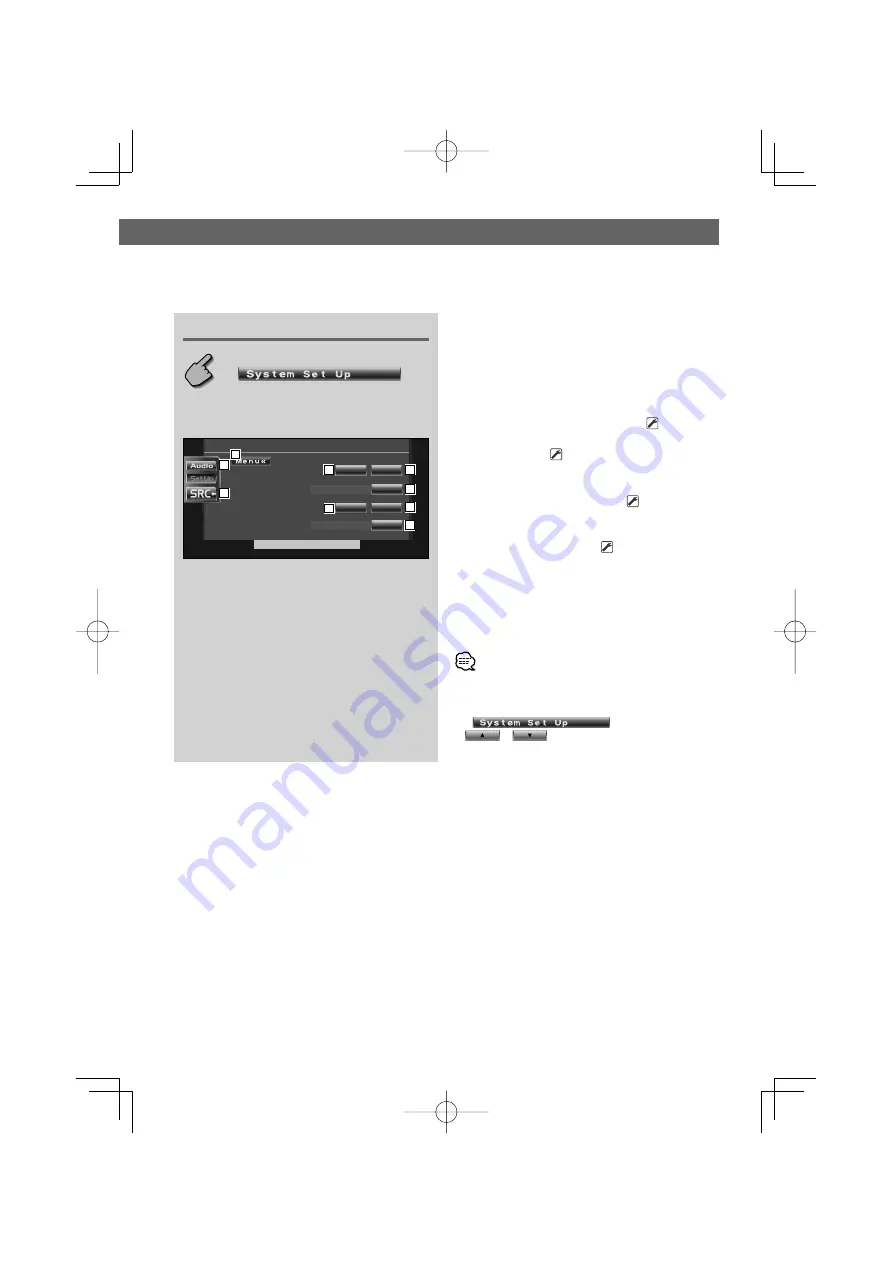
English
|
49
Setup Menu
System Setup
You can set up the system parameters.
Displaying the System Set Up screen
System Set Up screen
1
Returns to the Control screen of the previous
source.
2
Calls the Sound Effects Menu. (page 62)
3
Calls the Setup Menu. (page 42)
4
Turns the key touch tone On or Off. (
On
)
5
Allows scrolling of text display on the Source
Control screen. (
Auto
)
"Auto":
Scrolls the screen automatically.
"Manual": Allows you to scroll the screen manually.
6
Selects a remote control signal. (
On
)
When turned "Off", the remote control of TV
reception is rejected.
7
Sets a music CD playback. (
1
)
"1": Automatically recognizes and plays back an
MP3/WMA disc, a DVD or a music CD.
"2": Forcibly plays back a disc as a music CD. Select
"2" if you wish to play a music CD having a
special format or if you cannot play a disc in
the "1" position.
• You cannot play an MP3/WMA/VCD disc in the "2" position.
Also, you may not play some music CDs in the "2" position.
• Your setup is disabled when the disc is being played.
• If
is not shown, touch
or
to display it.
1
1
1
1
System Set Up
O f f
O n
O f f
O n
Remote Sensor
CD Read
S c ro l l
B e e p
A u t o
1
1
2
4
6
7
5
3
4
6
B64-3371-00̲00.indd 49
B64-3371-00̲00.indd 49
06.1.12 11:55:47 AM
06.1.12 11:55:47 AM






























