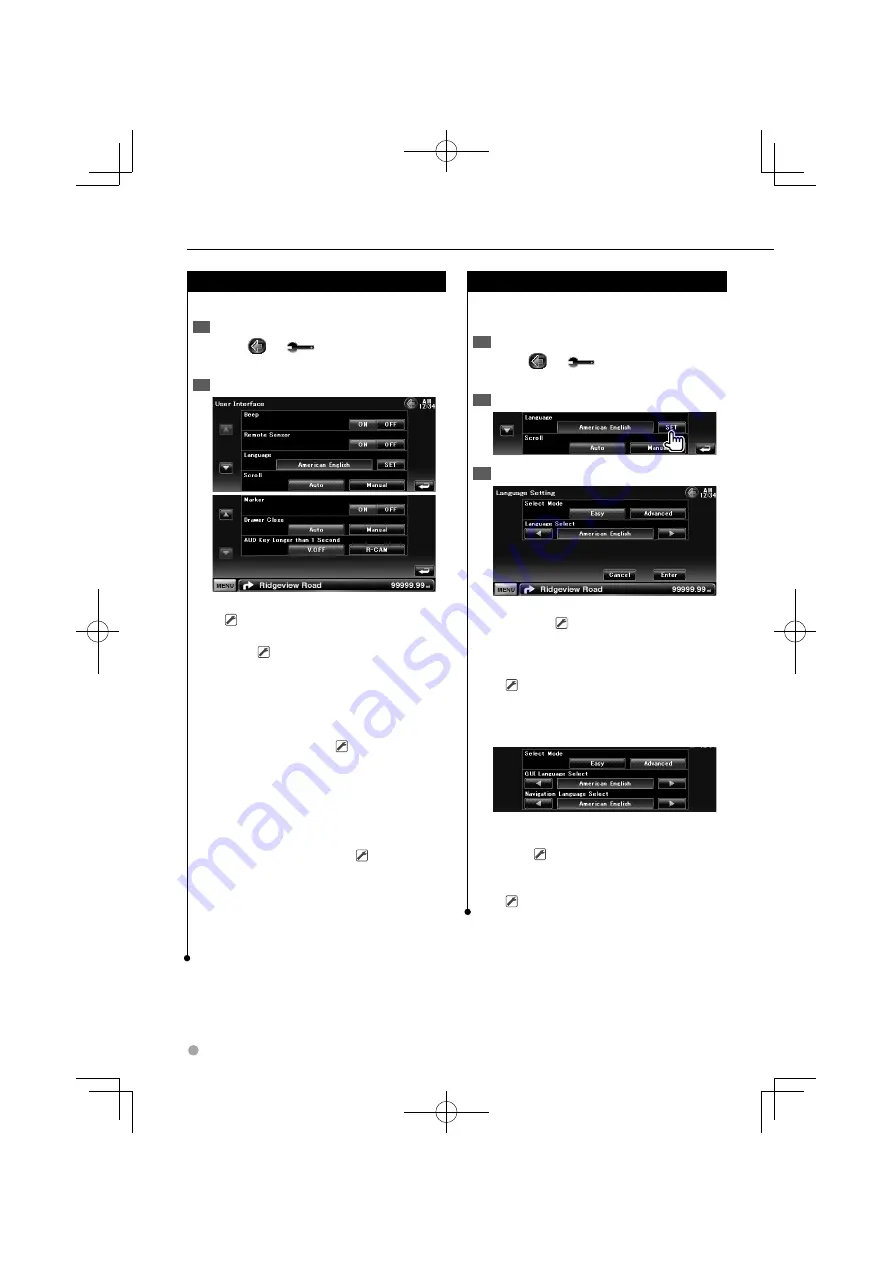
60
DNX7340BT/DNX7340BTM/DDX7034BT/DDX7034BTM/DDX6034/DDX6034M
Setup Menu
User Interface
You can setup user interface parameters.
Display the User Interface screen
1
Touch [
]
>
[
]
>
[System]
>
[User
Interface]. (page 58)
Set each item
2
[Beep]
Turns the key touch tone On or Off.
(
"ON")
[Remote Sensor]
Selects a remote control
signal. (
"ON")
When turned "OFF", the remote control of TV
reception is rejected.
[Language]
Select the language used for the
control screen and setting items. (page 60)
[Scroll]
Allows scrolling of text display on the
Source Control screen. (
"Manual")
"Auto": Scrolls the screen automatically.
"Manual": Allows you to scroll the screen
manually.
[Marker]
Sets whether to display the target
when touching the panel.
[Drawer Close]
Sets whether to close the
function bar automatically. (
"Auto")
[AUD Key Longer than 1 Second]
Sets the
function of the [AUD] button. (page 10)
"V.OFF" : Press the [AUD] button for more than
1 second to turn the display off.
"R-CAM" : Press the [AUD] button for more
than 1 second to switch to rear view.
Language Setting
You can select the display language for the
control screen and audio file tags.
Display the User Interface screen
1
Touch [
]
>
[
]
>
[System]
>
[User
Interface]. (page 58)
Display the Language Setting screen
2
Select a language
3
[Select Mode]
Selects the mode to select a
language. (
"Easy") (DNX models only)
Touching [Advanced] allows you to select
languages for respective items.
[Language Select]
Selects a language.
(
"American English")
[Enter]
Determines the selected language.
[Cancel]
Cancels the selected language.
Advanced mode (DNX models only)
[GUI Language Select]
Selects the display
language used for the control screen and so
forth. (
"American English")
[Navigation Language Select]
Selects the
language used for navigation.
(
"American English")
B64-4512-00̲01-M̲English.indd 60
B64-4512-00̲01-M̲English.indd 60
09.4.20 9:18:33 AM
09.4.20 9:18:33 AM
















































