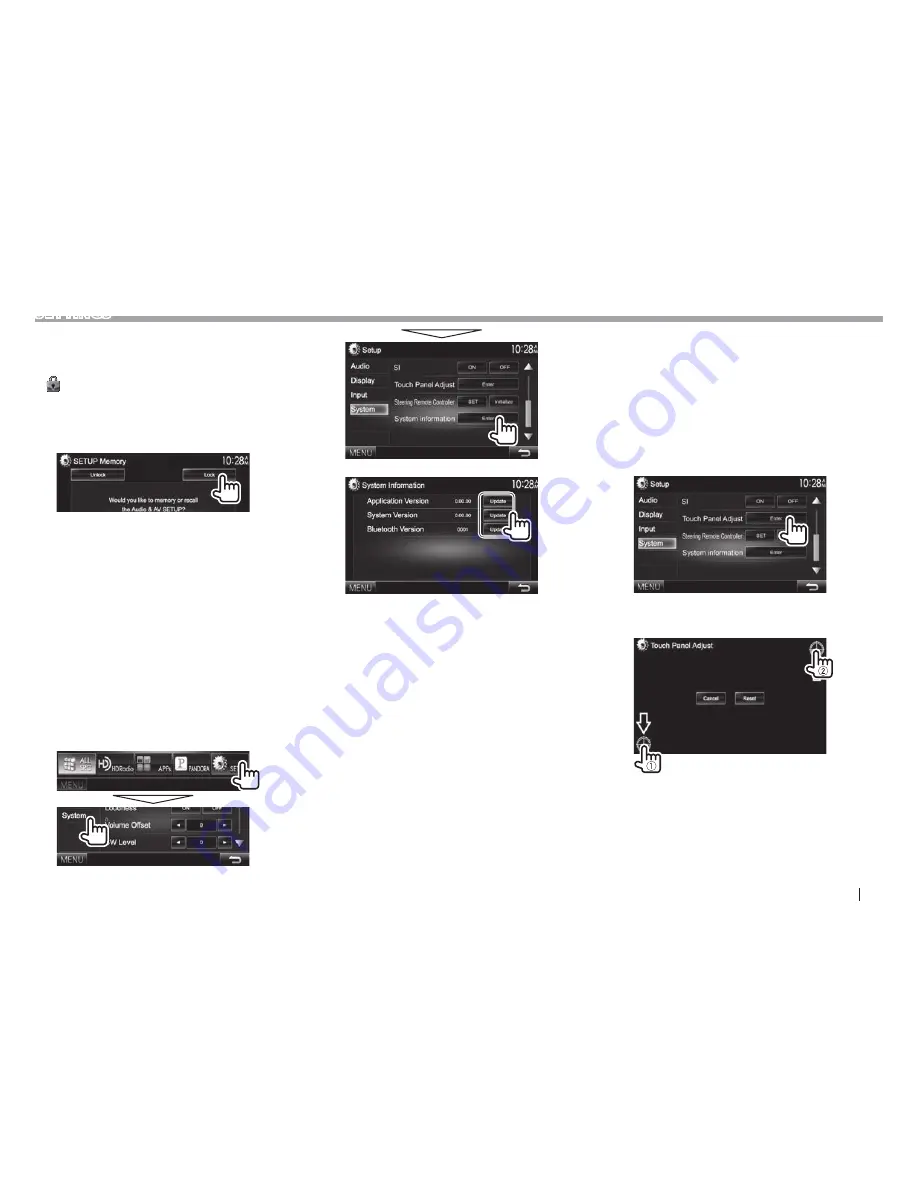
ENGLISH
51
SETTINGS
R
Locking the settings
You can lock the settings to prevent them from
being changed.
•
is shown beside the settings that can be
locked.
1
Display
the
<SETUP Memory>
screen.
(Page 50)
2
To unlock the setting:
Press
[Unlock]
.
R
Updating the system
You can update the system by connecting a USB
device containing an update file.
• To update the system, visit <http://www2.
jvckenwood.com/cs/ce/>.
1
Create an update file, copy it to a USB
device, and connect it to the unit.
• To connect a USB device, see page 63 .
2
Display
the
<System Information>
screen.
On the
<TOP MENU>
screen:
• Press [
K
] repeatedly to change the page on
the
<System>
menu screen.
3
<Application
Version>
Updates the system
application.
<System
Version>
Updates the system.
<Bluetooth
Version>
Updates the Bluetooth
application.
It may take a while.
If the update has been completed successfully,
“Update Completed” appears. Reset the unit.
• If the update has failed, turn the power off and
then on, and retry the update.
• Even if you have turned off the power during the
update, you can restart the update after the power
is turned on. The update will be performed from
the beginning.
R
Adjusting the touch position
You can adjust the touch position on the touch
panel if the position touched and the operation
performed do not match.
1
Display
the
<Setup>
setting screen. (See
the far left column.)
2
Display
the
<Touch Panel Adjust>
screen.
• Press [
K
] repeatedly to change the page on
the
<System>
menu screen.
3
Touch the center of the marks at the lower
left and at the upper right as instructed.
• To reset the touch position, press
[Reset]
.
• To cancel the current operation, press
[Cancel]
.






























