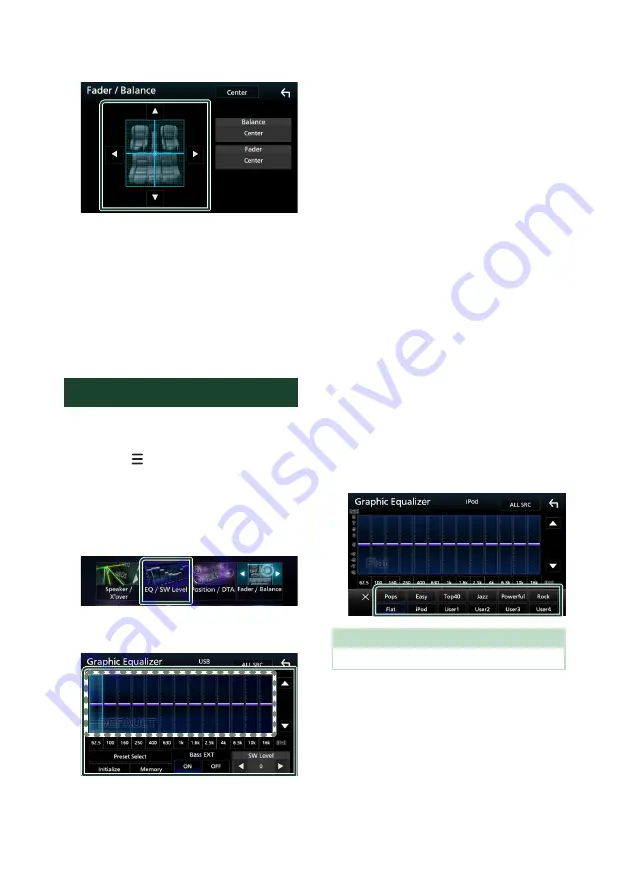
Controlling Audio
74
4
Set each parameter as follows.
■
[
Fader / Balance
]
Adjust the volume balance around the
touched area.
[
C
]
and
[
D
]
adjust the right and left volume
balance.
[
R
]
and
[
S
]
adjust the front and rear volume
balance.
■
[
Center
]
Clear the adjustment.
Equalizer Control
You can adjust equalizer by selecting the
optimized setting for each category.
1
Press the
[
]
/
[
MENU
]
button.
h
h
Popup menu appears.
2
Touch
[
Audio
]
.
h
h
Audio screen appears.
3
Touch
[
EQ / SW Level
]
.
4
Touch the screen and set the Graphic
Equalizer as desired.
■
Gain level (area in dotted frame)
Adjust the gain level by touching each
frequency bar.
You can select a frequency bar and adjust its
level by
[
R
]
,
[
S
]
.
■
[
Preset Select
]
Display the screen for selecting the preset
equalizer curve.
■
[
Memory
]
Saves the adjusted equalizer curve as “User1”
to “User4”.
■
[
Initialize
]
Initialize (flatten) the current EQ curve.
■
[
ALL SRC
]
Apply the adjusted equalizer curve to all
sources. Touch
[
ALL SRC
]
and then touch
[
OK
]
on the confirmation screen.
■
[
Bass EXT
]
(Bass Extend Settings)
When turned on, the frequencies lower than
62.5 Hz is set to the same gain level (62.5 Hz).
■
[
SW Level
]
Adjust the subwoofer volume. This setting
is not available when Subwoofer is set to
“None”. See
Ñ
Recall the EQ curve
1
Touch
[
Preset Select
]
.
2
Select an EQ curve.
NOTE
•
[
iPod
]
is available only for the iPod source.
Ñ
Save the EQ curve
1
Adjust the EQ curve.
2
Touch
[
Memory
]
.






























