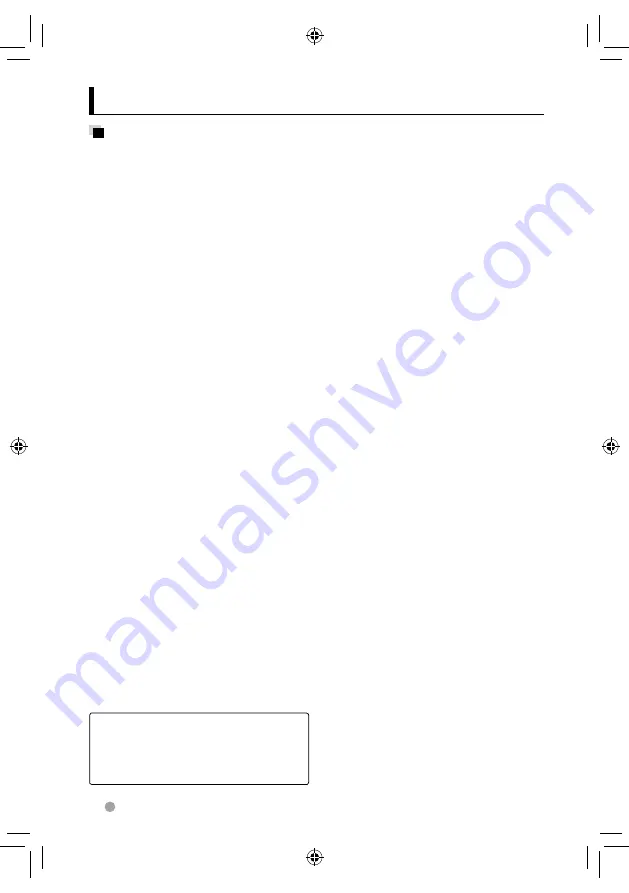
52
DDX4028BT/DDX4058BT/DDX3028/DDX3058
Playing MP3/WMA/WAV/AAC files
• This unit can play back files with the
extension code <.mp3>, <.wma>, <.wav>,
or <m4a> (regardless of the letter case—
upper/lower).
• This unit can play back the files meeting
the conditions below:
– Bit rate:
MP3/WMA: 32 kbps — 320 kbps
AAC: 16 kbps — 320 kbps
– Sampling frequency:
48 kHz, 44.1 kHz, 32 kHz (for MPEG1)
24 kHz, 22.05 kHz, 16 kHz (for MPEG2)
48 kHz, 44.1 kHz, 32 kHz, 22.05 kHz (for
WMA)
44.1 kHz (for WAV)
48 kHz, 44.1 kHz (for AAC)
• This unit can show ID3 Tag Version
1.0/1.1/2.2/2.3/2.4 (for MP3).
• This unit can also show WAV/WMA Tag.
• This unit can play back files recorded in VBR
(variable bit rate).
• Files recorded in VBR have a discrepancy in
elapsed time indication.
• This unit cannot play back the following
files:
– MP3 files encoded with MP3i and MP3
PRO format.
– MP3 files encoded with Layer 1/2.
– WMA files encoded with lossless,
professional, and voice format.
– WMA files which are not based upon
Windows Media® Audio.
– WMA/AAC files copy-protected with
DRM.
– AAC files encoded by using any other
application than iTunes.
– AAC files copy-protected with FairPlay
(except those stored on an iPod).
– Files which have the data such as AIFF,
ATRAC3, etc.
File playback
Playing DivX files
• This unit can play back DivX files with the
extension code <.divx>, <.div>, or <.avi>
(regardless of the letter case—upper/
lower).
• Audio stream should conform to MP3 or
Dolby Digital.
• The file encoded in the interlaced scanning
mode may not be played back correctly.
• The maximum bit rate for video signals
(average) is 4 Mbps (for discs)/2 Mbps (for
USB).
Playing MPEG1/MPEG2 files
• This unit can play back MPEG1/MPEG2
files with the extension code <.mpg>,
<.mpeg>, or <.mod>.
• The stream format should conform to
MPEG system/program stream.
The file format should be MP@ML (Main
Profile at Main Level)/SP@ML (Simple Profile
at Main Level)/MP@LL (Main Profile at Low
Level).
• Audio streams should conform to MPEG1
Audio Layer-2 or Dolby Digital.
• The maximum bit rate for video signals
(average) is 4 Mbps (for discs)/2 Mbps (for
USB).
Playing JPEG files
• This unit can play back JPEG files with the
extension code <.jpg>, or <.jpeg>.
• This unit can play back JPEG files that are at
32 x 32 to 8 192 x 7 680 resolution.
It may take time to display the file
depending on its resolution.
• This unit can play back baseline JPEG files.
Progressive JPEG files or lossless JPEG files
cannot be played.
Kenwood bears no responsibility for
any loss of data in an iPod/iPhone and
USB mass storage class device while
using this unit.
More about this unit
EN_DDX_E.indb 52
EN_DDX_E.indb 52
10/12/20 14:35
10/12/20 14:35

























