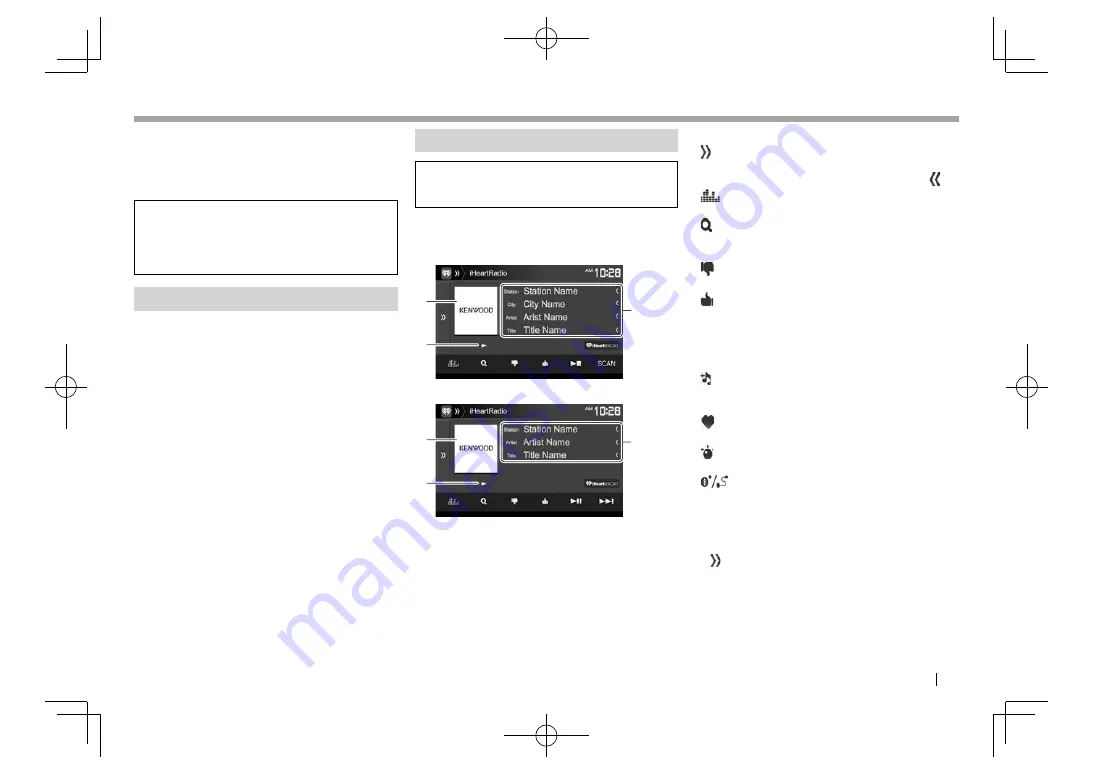
ENGLISH
25
iHeartRadio
iHeartRadio
iHeartRadio is a free, all-in-one digital radio service
that lets you listen to your favorite Live Stations or
create commercial-free, all-music Custom Stations
featuring songs from the artists you select and
similar music.
You can stream iHeartRadio from iPod touch/
iPhone, Android or BlackBerry devices.
• Install the latest version of the iHeartRadio
application on your iPod touch/iPhone/Android/
BlackBerry.
Preparation
1
Connect the device.
•
For Android/BlackBerry:
Connect the
Android/BlackBerry device via Bluetooth.
(Page 40)
•
For iPod touch/iPhone:
Connect iPod touch/
iPhone with a cable. (Page 65)
– Be sure to select the appropriate connection
method of iPod touch/iPhone on
<iPod
Setup>
. (Page 20)
2
Select the device to use on the
<APP
Setup>
screen. (Page 48)
3
Select
“iHeartRadio”
as the source.
(Page 9)
iHeartRadio application is started.
• If the device selection screen is displayed,
select the device to use. (Page 48)
Playback operations
You can operate iHeartRadio using the remote
controller*
1
. Only playing, pausing, and skipping
are available.
❏
Indications and buttons on the source
control screen
Live station screen:
1
2
3
Custom station screen:
1
2
3
Playback information
1
Picture data
2
Playback status
3
Track information
• Pressing
[<]
scrolls the text if not all of the text
is shown.
Operation buttons
[ ]
Displays the other operation
button window.
• To hide the window, press [ ].
[
]
Displays the
<Equalizer>
screen.
(Page 49)
[ ]
Displays the
<Station Search>
screen or the station list.
(Page 26)
[
]
Dislikes the currently playing
content.
[
]
Likes the currently playing content.
[
Io
]*
2
Starts/stop playback.
[
IW
]*
3
Starts/pauses playback.
[SCAN]*
2
Scans stations randomly.
[
T
]*
3
Skips the current track.
[ ]
Creates a custom station from the
currently playing track content
information.
[
]
Saves the current station to the
<Favorites>
list.
[ ]*
3
Displays the variety level selection
screen. (Page 26)
[
]
Switches the device between iPod
touch/iPhone connected with
a cable and Android/BlackBerry
device connected via Bluetooth.
• To display all available operation buttons, press
[ ] to display the other operation button
window.
*
1
Purchase KNA-RCDV331 separately.
*
2
Appears only for the live station screen.
*
3
Appears only for the custom station screen.
2017DDX-Entry̲K.indb 25
2017DDX-Entry̲K.indb 25
2016/06/03 10:07
2016/06/03 10:07
















































