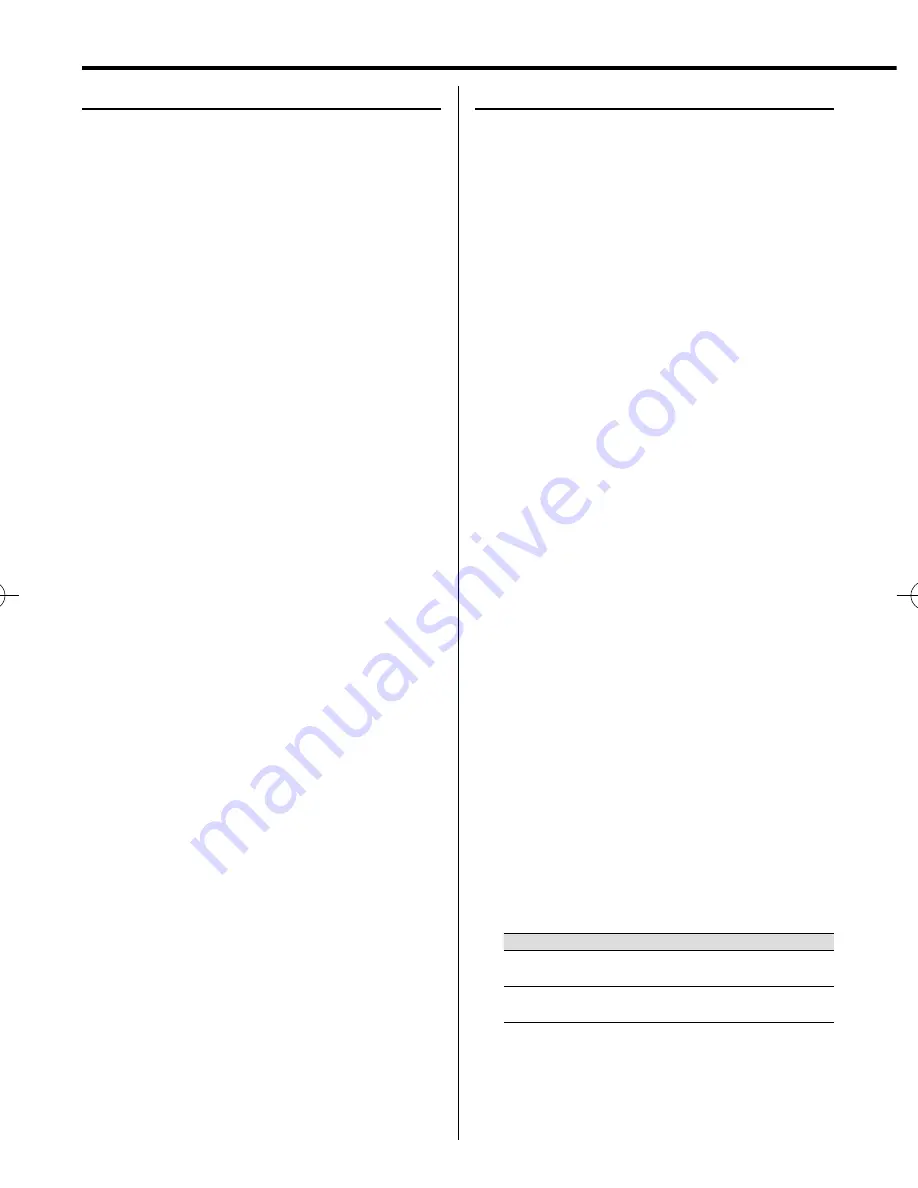
20
CLX-70
Clock/timer operation
Timer setting
The system can switch on to CD, USB, SD, TUNER or
iPod automatically at a preset time, serving as an
alarm to wake you up.
Important!
Before setting the timer, ensure that the clock is
set correctly.
1
Press TIMER SET button.
2
Press MULTI CONTROL
C
or
D
button to select
"TIMER" and press ENTER button.
3
Set the time to start playback.
The icon "ON" starts fl ashing.
Press MULTI CONTROL
A
or
B
button to set
timer start hours and press ENTER button to
store the setting. Repeat the same procedure to
set the minutes.
The icon "OFF" starts fl ashing.
4
Repeat the step 3 to set the time to stop the
timer (off time).
The icon "TIMER" fl ashes and the source display
appears.
5
Press MULTI CONTROL
A
or
B
button to
select the desired source and press ENTER
button to store the setting.
The source switches as follows :
"CD"
=
"USB"
=
"SD"
=
"iPod"
=
"TU FM"
=
"TU AM"
=
…
When a radio source (FM/AM) is selected, select the
preset station number after the above.
6
Press MULTI CONTROL
A
or
B
button to set
volume level and press ENTER button to store
the setting.
7
Press MULTI CONTROL
C
or
D
button to select
the play mode and press ENTER button to store
the setting.
Play mode
Function
PLAY
The playback begins at the level set
with VOLUME.
AI PLAY
The volume is increased gradually until
the level set with VOLUME.
When the setting completes, "COMPLETE" is
displayed and the unit exits the setup mode
automatically.
The icon "TIMER" appears on the display.
The timer is now set.
Clock setting
1
Press TIMER SET button.
2
Press MULTI CONTROL
C
or
D
button to select
"CLOCK" and press ENTER button.
"CLOCK SETTING" appears on the display.
3
Press ENTER button.
The hour indication will start fl ashing.
4
Press MULTI CONTROL
A
or
B
button to set
the hours and press ENTER button.
The minute indication starts fl ashing.
5
Press MULTI CONTROL
A
or
B
button to set
the minutes and press ENTER button.
When the setting completes, "COMPLETE" is
displayed and the unit exits the setup mode
automatically.
⁄
• The clock setting will be erased when the power cord is
disconnected or a power failure occurred.
• The
MULTI CONTROL
C
or
D
button can be used to move
across the setting items.



















