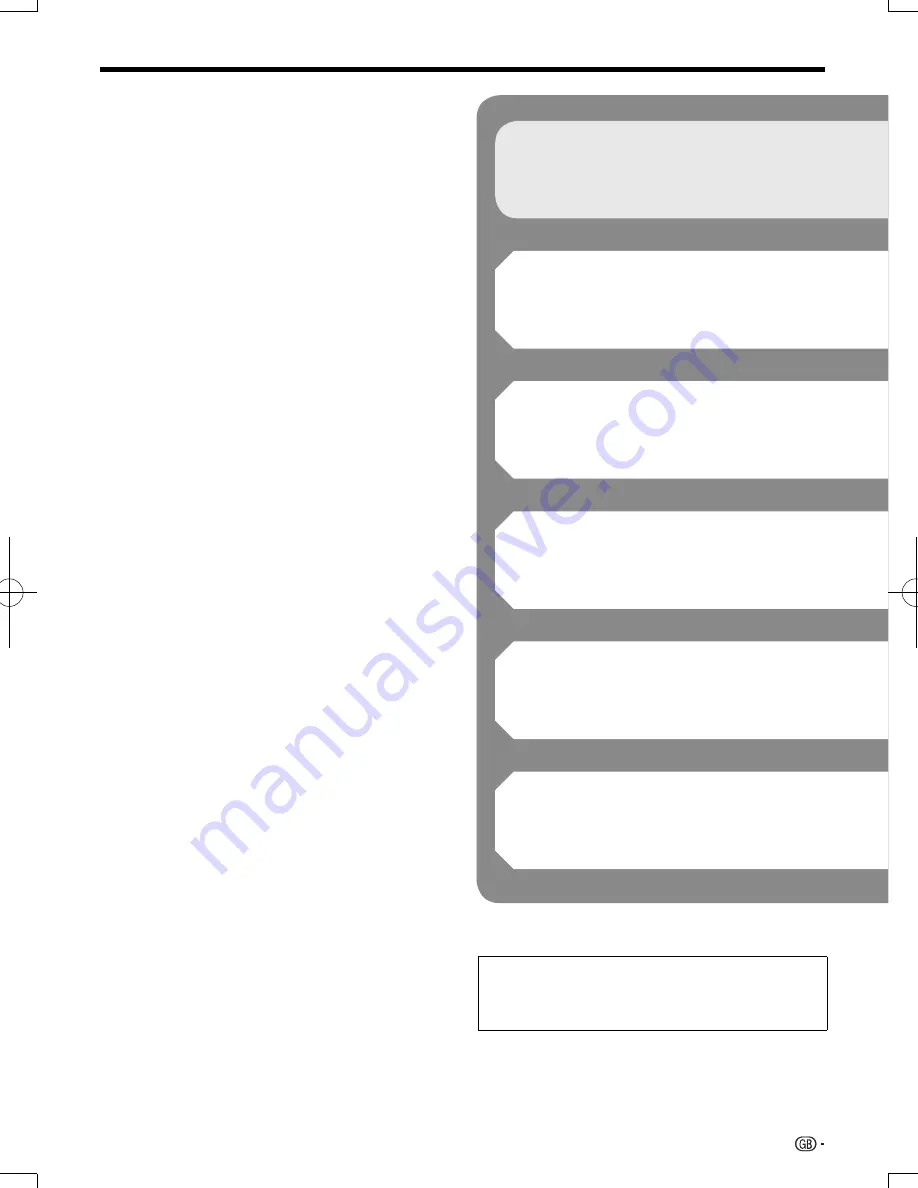
The illustrations and on-screen displays in
this operation manual are for explanation
purposes and may vary slightly from the actual
operations.
Contents
Settings
SETTINGS ......................................................... 36-44
Common operations ................................................... 36
Basic Operation for Playback Setting .......................... 36
Audio Video Settings ................................................... 37
Smart Settings ............................................................ 38
HDMI CEC .................................................................. 38
Playback Setting ......................................................... 38
On Screen Language .................................................. 39
Version ........................................................................ 39
System ....................................................................... 39
Communication Setup ...........................................40-41
When using a LAN Cable ....................................... 40
The operation procedure for inputting characters
manually .............................................................. 41
USB Memory Management ......................................... 42
Software Update Settings ...........................................
43
Manual Update from USB memory device ............. 43
Digital Audio Output Selection Formats ....................... 44
Appendix
Troubleshooting ............................................... 45-46
To Reset this Player..................................................... 47
On-screen Error Messages ..................................48
Specifications ........................................................49
Glossary ........................................................... 50-52
About Software License ........................................53
5
Introduction (pp. 1–16)
Explains the important operation information.
Connection (pp. 17–19)
Shows the connecting options provided by
this Player.
Playback (pp. 20–35)
Shows simple playback and useful functions.
Settings (pp. 36-44)
Gives you more options to suit your
circumstances.
Appendix (pp. 45-53)
Provides troubleshooting tips and more
information.
What to do first:
Refer to “Getting Started” (p. 13) to prepare
for using this player.
BD-7000̲CD-ROM̲en̲r2.6.indd 5
BD-7000̲CD-ROM̲en̲r2.6.indd 5
10/10/07 9:07
10/10/07 9:07
Summary of Contents for BD-7000
Page 55: ......







































