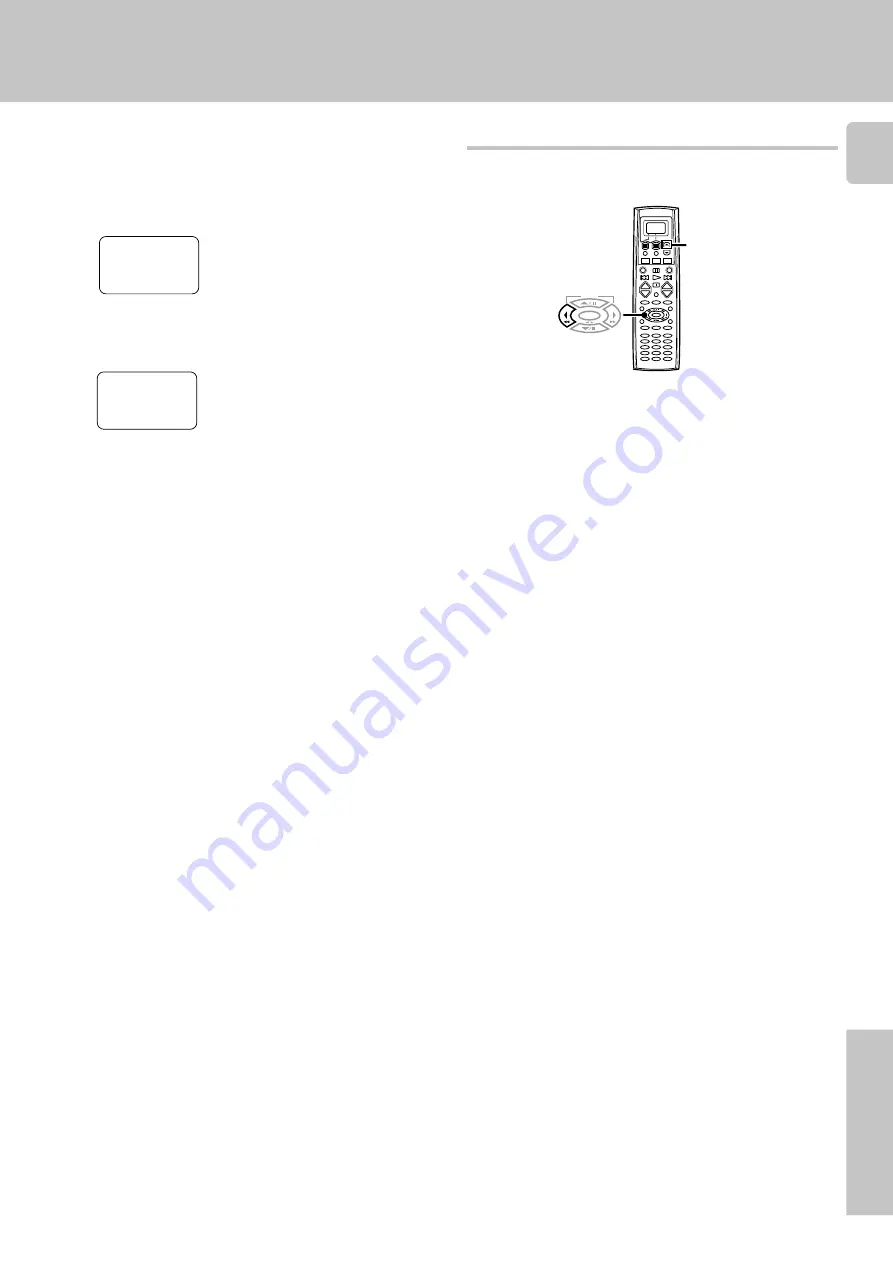
9
Remote Control
6
Press the key of the same operation that you want to store.
• The remote code is send to the remote control unit.
• "
Complete
" appears when finished.
• When it takes for more than 8 seconds or the remote control unit does
not receive the remote control code well, "
Error
" appears in the
display. In this case, re-operate from the step
1
.
• "
Full
" appears when the memory is full. Re-operate from the step
1
after deleting some memories.
7
The remote control code is stored on the memory (Extend1 –
Extend5) of the remote control unit.
To operate other components by using the stored memory
2
Press the [Menu] key .
• The Menu display appears.
3
Press the
5
/
∞
keys to select the memory you want to operate.
4
Press the [Enter] key.
To delete the stored memory
Press the [Clr] key in step
5
. "
Cleared
" appears in the display
and the memory that is selected in step
4
is erased.
1
Press the MUSIC, MOVIE, or TV key to select desired input
source.
You can restore the setup codes or memories to their original default
settings.
• "
Cleared
" appears in the display, and the remote settings return to
their original default settings.
Getting the most from your remote control
5
+
–
+
–
TUNING
BAND
ENTER
Insert the batteries during pressing and holding the
[
5
]
keys and
[ ]
key.
2
1
Restoring the original factory settings
4
Press the
5
/
∞
keys to select the location.
•
Extend1
–
Extend5
are available.
5
Press the [Enter] key.
• The remote control is ready for receiving the remote control code.
>Extend1
Waiting
Clr Exit
>
Extend1
>
Extend1
Complete
Extend 1














