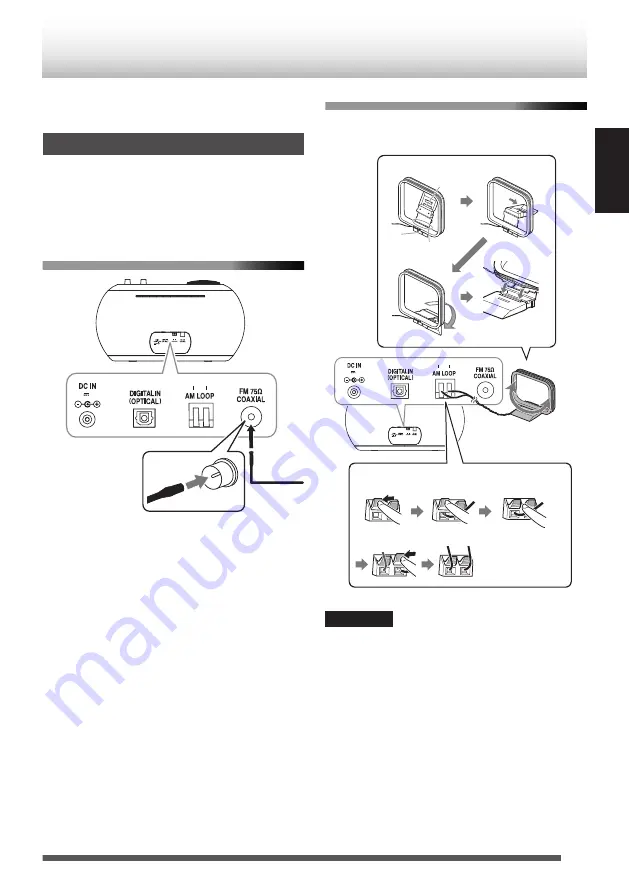
Connect the AC power cord to the wall outlet
after all other connections have been made.
Connecting antennas
Make sure to connect the antenna before
listening to radio broadcast.
Generally, installing the antenna near a window
helps to improve reception.
Included FM antenna
.
3.35A
18V
Insert the wire into the
center of the terminal.
After you untied the bundled string, extend the FM
aerial when connecting so that you can obtain the
best reception.
Included AM loop antenna
0
Place the AM loop antenna as near as possible
to the window to obtain the best reception.
.
3.35A
18V
Follow the same steps to insert the other wire
Insert the
wire core
Press hard
Inserting the antenna wire
Adjust the connected AM loop
antenna to the left or right to
position it in the direction with
the best reception.
Fit the tab into the groove
until it clicks into place
Foldable part at
the far end
Tab
Groove
Assembling the antenna
Release
①
②
③
④
CAUTION
0
Use the AM loop antenna with the antenna wire
wound around the frame. Removing the wire
from the frame deteriorates the sensitivity of the
antenna.
0
Make sure that the antenna conductor is not in
contact with other terminals or cables. Position
the antenna away from other cables. Reception
may be interfered if they are placed too close to
the antenna.
11
ENGLISH
Connections
Summary of Contents for AP-300-B
Page 43: ...Memo 43 ENGLISH ...


























