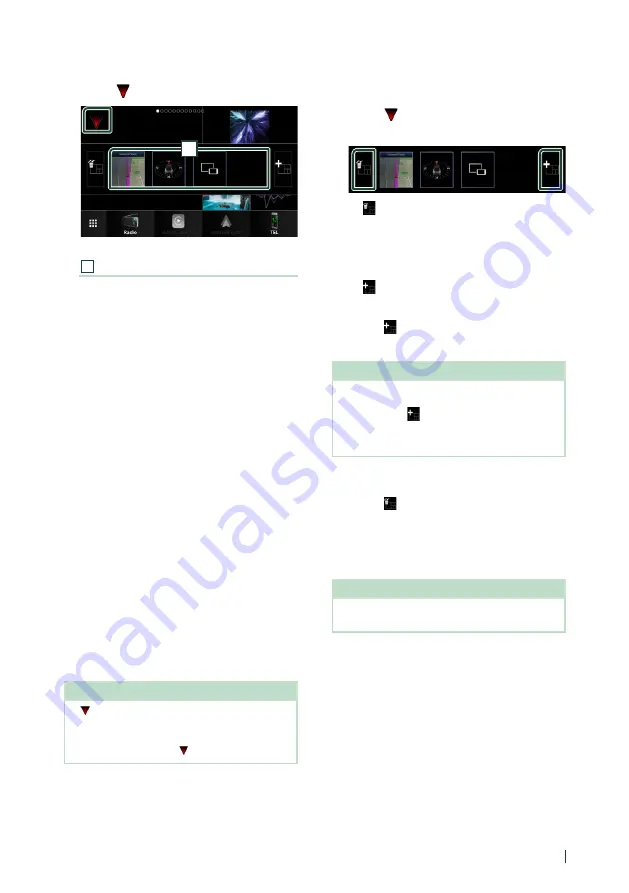
Widget
23
English
●
To replace the widget
1
Touch
[
]
on the multi widget screen.
1
h
h
Widget list popup appears.
1
Widget icon
The widgets which can be placed to the
multi widget screen are listed.
2
Flick the widget list popup to the left/
right to select the widget to replace.
3
Touch and hold the new widget.
h
h
Widget customize mode is activated.
4
Drag the widget from the widget list
popup to the desired widget area.
You can set up following items.
• Clock Widget
• NAV Widget
• Compass Widget *
1
• Current source information *
2
• Visualizer Widget
• Mirroring Widget *
3
*
4
• Photo Frame Widget
*1 The Turn by Turn function is displayed during the
guidance of the navigation system.
*2 You cannot display the screen of Wireless Mirroring
on this widget. To display the screen of the source,
select the Mirroring Widget.
*3 This can be selected when using Wireless Mirroring.
*4 You cannot play the audio/video file on the USB/Disc
media when using Wireless Mirroring.
NOTE
•
[ ]
and the widget list popup disappear when no
operation is done for 5 seconds.
• When the screen is switched from another widget
to multi widget screen,
[ ]
appears again.
Ñ
Add a new multi widget
You can add pages to the multi widget screen.
1
Touch
[
]
on the multi widget screen.
h
h
Widget list popup appears.
■
[
]
Displays confirmation message to delete the
current page from the multi widget screen.
For details, see
.
■
[
]
Adds a page to the multi widget screen.
2
Touch
[
]
on the widget list popup.
h
h
A new page is added.
NOTE
• You can add up to pages to the 2 multi widget
screen. If you have already added 2 pages, you
cannot select
[
]
.
• The widget list popup is displayed on the new
page until you place a widget to.
To delete the multi widget
1
Touch
[
]
on the widget list popup.
h
h
Confirmation message appears.
2
Touch
[
YES
]
.
h
h
Current page is deleted.
NOTE
• You cannot delete the first page of the multi
widget screen.






























