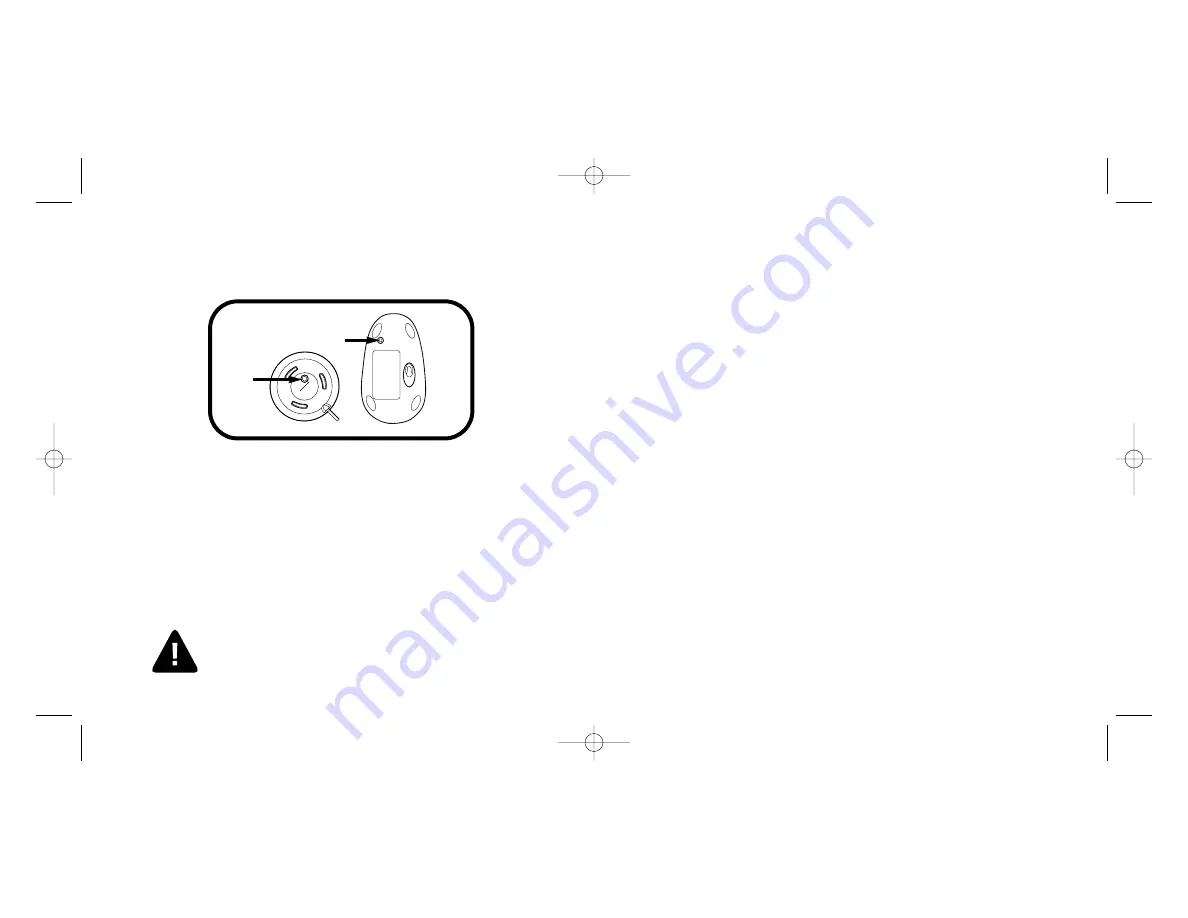
1. Shut down and restart computer.
2. Un-plug and re-plug mouse. Make sure to turn off the computer if you are
using PS/2 (see page 2 for diagram).
3. Test batteries in another device. If they are low or drained, replace them.
4. If possible, test the device on another computer.
5. Adjust the position of the receiver to improve wireless range. Large metal
objects, radio towers, and other environmental factors may hinder
wireless range.
6. Some surfaces may “trick” the optical sensor, such as high gloss wood, and
reflective surfaces like glass or mirrors. The ideal surface is a bright white
non-reflective surface (such as a piece of paper).
Common Troubleshooting Steps
5
6
Wireless Installation
To establish a wireless connection:
1. Press the connect button on the receiver
(1)
until the light on the receiver turns solid green.
2. Then, press the connect button on the bottom of
the mouse
(2). [
Do not press and hold.] The light
on the receiver will turn red and then turn off.
3. The LED on the receiver will now flash green
when mousing. Repeat this procedure when
replacing the batteries.
4. If the procedure fails, unplug the device and plug
it back in and repeat.
IMPORTANT: The wireless receiver indicator light
will turn red when the device detects low batteries.
You may also notice erratic cursor tracking.
Replacing the batteries should solve this issue.
Connect Button
(2)
(1)
72216_901056000print.qxd 3/3/2004 9:44 AM Page 6






