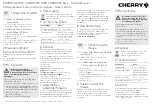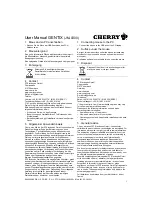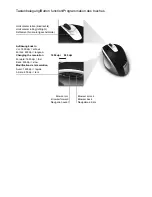5
-Year Warranty
KENSINGTON TECHNOLOGY GROUP (“KENSINGTON”) warrants this PRODUCT against
defects in material and workmanship under normal use and service for five years from the
original date of purchase. KENSINGTON, at its option, shall repair or replace the defective
unit covered by this warranty. Please retain the dated sales receipt as evidence of the
date of purchase. You will need it for any warranty service.
In order to keep this warranty in effect, the product must have been handled and used as
prescribed in the instructions accompanying this warranty. This warranty does not cover
any damage due to accident, misuse, abuse, or negligence. This warranty is valid only if
the product is used on the computer or system specified on the product box. Please check
product box for details, or call technical support.
Repair or replacement, as provided under this warranty, is your exclusive remedy.
KENSINGTON shall not be liable for any incidental or consequential damages. Implied
warranties of merchantability and fitness for a particular purpose on this product are
limited in duration to the duration of this warranty.
Some states/countries do not allow the exclusion or limitation of incidental or
consequential damages, so the above limitation or exclusion may not apply to you. Some
states/countries do not allow limitations on how long an implied warranty lasts, so the
above limitation may not apply to you. This warranty gives you specific legal rights, and
you may also have other rights that vary from state to state and country to country.