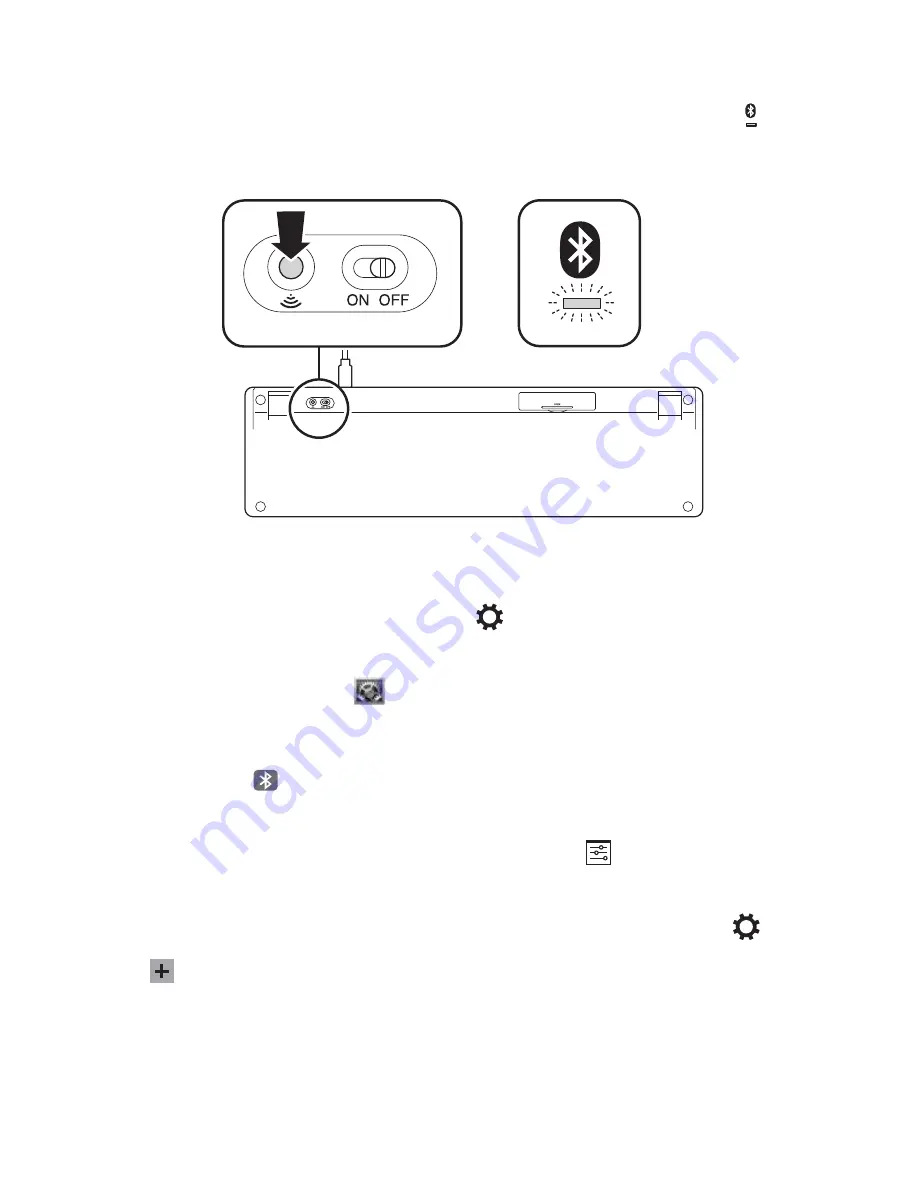
2
3 Wireless Bluetooth Connection
Press the
Pairing Button
at the bottom of the keyboard. The Bluetooth Indicator starts
blinking blue.
Note:
ON/OFF switch is not active when USB cable is connected.
4 Pairing
To pair to your desktop PCs:
Windows
®
:
From the
Charms
bar, click
Settings
, then click
Change PC settings
. Click
PC
and devices
, then click
Bluetooth
. When the keyboard appears on the list, click it. Follow the
onscreen instructions to finish pairing the keyboard.
Mac
®
:
Open
System Preferences
, then click
Bluetooth
. Click
Add
“+” to launch the
Bluetooth Setup Assistant
. Follow the onscreen instructions to finish pairing the keyboard.
To pair to your tablets devices:
iOS:
Open
Bluetooth
and make sure Bluetooth is on. When the keyboard appears on the
iPad® screen, tap it. Your iPad screen displays a passkey. Enter the passkey on the Keyboard,
and press
Enter
. Your iPad screen shows the Keyboard as
Connected
.
Android
™
:
On your Android tablet Home screen, tap
Settings
. In Settings, tap
Bluetooth
and confirm that Bluetooth is set to On. When the keyboard appears on the Bluetooth
screen, tap it. Follow the onscreen instructions to finish pairing the keyboard.
Windows
®
:
On your Windows tablet, launch the Charms bar, then tap
Settings
. Tap
Change PC Settings
, then tap
PC and devices
and confirm Bluetooth is set to On. Tap
Add
a device
. When the Keyboard appears on the
Devices
list, tap it. Follow the onscreen
instructions to finish pairing the keyboard.
On the Keyboard, the Bluetooth Indicator
stays solid blue when a device is connected.
























