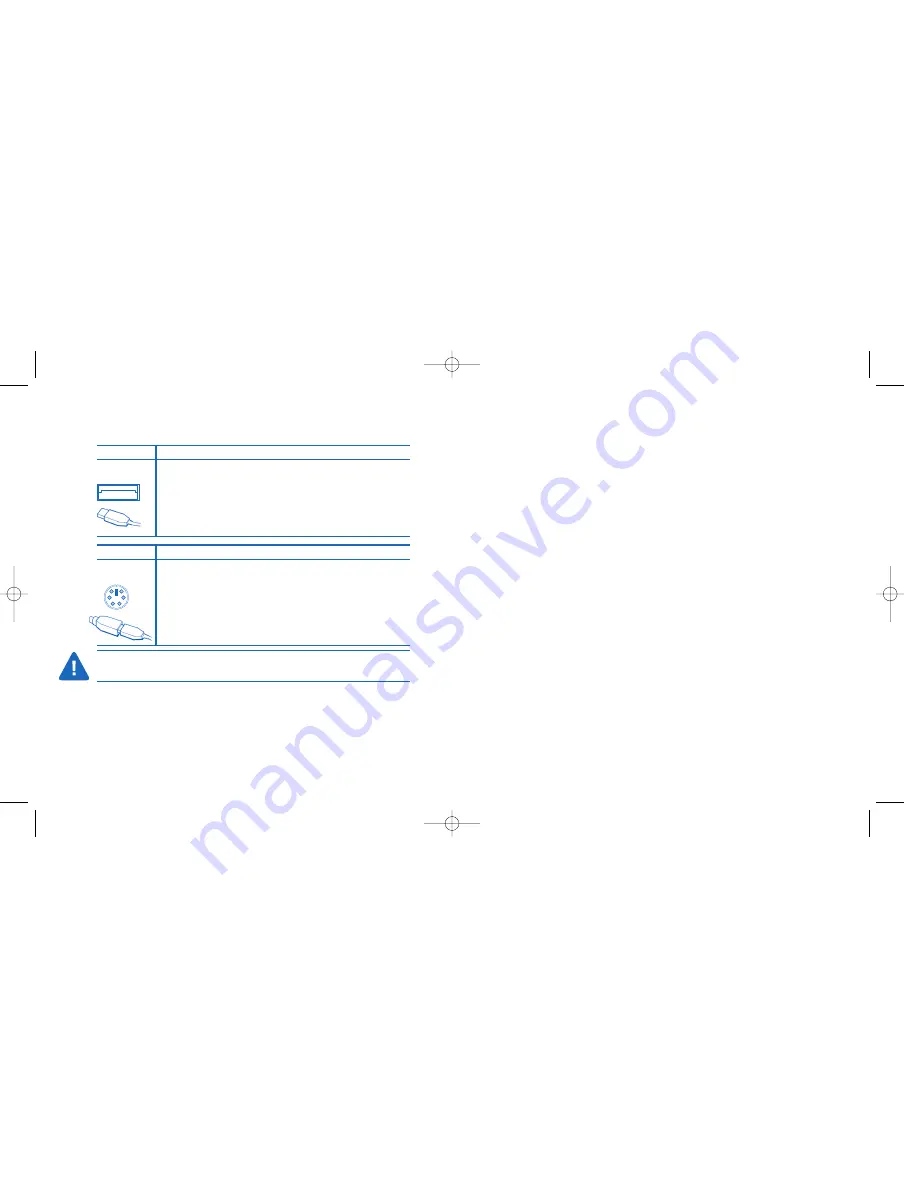
Technical Support
Technical support is available to all registered users of Kensington products.
There is no charge for technical support except long distance charges
where applicable. Technical Support Contact information can be found on
the last page of this manual.
Technical Support Tips
•
You may find the answer to your problem in the Frequently Asked
Questions (FAQ) section of the Support area on the Kensington Web
site:
www.kensington.com
.
•
Call from a phone where you have access to your computer.
•
Be prepared to provide the following information
- Name, address, and telephone number
- The name of the Kensington product
- Make and model of your computer
- Your system software and version
- Symptoms of the problem and what led to them
Connecting your Kensington Expert Mouse
7.0
To connect to a
Do this:
USB port on a
Plug the cord into your computer’s USB port. You may also use the
Mac or PC
spare USB port on your keypad or a USB port on a hub connected to
your computer. You do not need to turn off your computer before
connecting or disconnecting a USB device.
To connect to a
Do this:
PS/2
Turn off your computer.
mouse port
Plug the cable into the computer’s round, 6-pin mouse port. If the PS/2
connector is on an adapter, first plug the cable into the adapter, then
plug the adapter into the computer’s PS/2 port.
CAUTION: Never force a cable into a port. If you are having trouble, verify that
the connector is aligned with the port.
ExpertMouse_7_RF 2/24/03 3:12 PM Page 8







