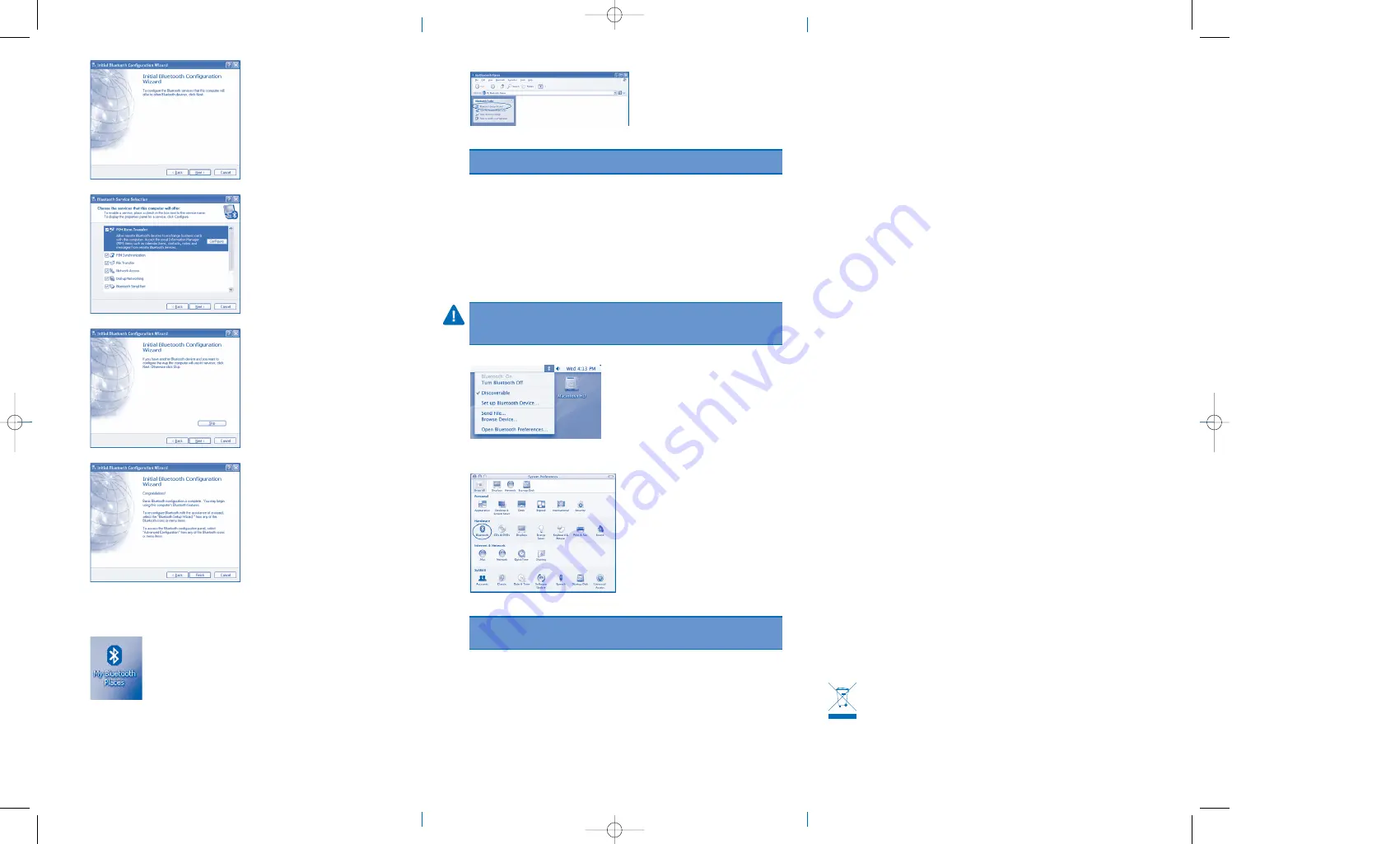
4. Click
Next
to continue.
5. Click
Next
to install Bluetooth services (installation will take a few minutes).
6. If you have another Bluetooth device, click
Next
. Otherwise, click
Skip
.
7. When you are finished configuring the Bluetooth USB Adapter and any other Bluetooth
devices, click
Finish
.
Connecting a Bluetooth Mouse or Keyboard
To start a Bluetooth connection with a mouse or keyboard:
1. Double-click
My Bluetooth Places
on the desktop to begin the setup.
2. Select
Enter Bluetooth Neighborhood
.
3. To see an updated list of devices, right-click anywhere, except on a device name, and then
select
Refresh
from the pop-up menu.
4. Double-click the mouse or strike any key on the keyboard that you are trying to connect.
5. Each time the computer is turned on, the connection will be re-established automatically.
Setting Up Additional Bluetooth Devices
To set up additional Bluetooth devices, double-click
My Bluetooth Places
on the desktop, and
then click on
Bluetooth Setup Wizard
.
NOTE: For more technical details on the supported functions and services refer to the manual
provided in PDF format inside the CD.
Configuration of audio Bluetooth devices
Once a Bluetooth audio device is coupled with the Bluetooth dongle it is not automatically
selected as the default audio device by the OS.
In order to configure the Bluetooth audio device follow these steps:
1. Select
Control Panel
and
Sounds and Audio Devices
.
2. Select the
Audio
tab and be sure that the Bluetooth service
Bluetooth Hand free Audio
is
selected as default device in both Sound playback and Sound recording.
3. Control the volume of the device by clicking on the
Volume
button on the same window.
4. Select the
Voice
tab and be sure that the Bluetooth service
Bluetooth Hand free Audio
is
selected as default device in both Voice playback and Voice recording.
5. Control the volume of the device by clicking on the
Volume
button on the same window.
6. Click
OK
when done in order to save these changes.
IMPORTANT: Some VoIP applications include controls for the audio and voice devices: be
sure that the Bluetooth device is selected in these menus. If the application uses the default
settings of the OS then the settings specified in the
Control Panel
and
Sounds and Audio
Devices
are adopted as default settings.
Installing on Mac OS X (10.2.8 and Later)
After you plug in the Bluetooth USB Adapter, a Bluetooth icon appears in the upper-right corner
of the Finder Menu. Use this menu to set up other Bluetooth devices, send files to paired
Bluetooth devices, or open the Bluetooth System Preferences pane.
With the Bluetooth USB Adapter plugged in, go to System Preferences to adjust your
Bluetooth configuration.
NOTE: For more information on using Bluetooth with Mac OS X, visit
www.apple.com
and click on
the
Support
tab. Select
Bluetooth
from the drop down menu, or enter it into a search field. Help is
also available on your computer (10.2.8 and later). Select
Help (Mac Help)
from the Finder Menu.
Technical Support
In North America, technical support is available to all registered users of Kensington products.
There is no charge for technical support except long distance charges where applicable. Technical
Support Contact information can be found on the back cover of this manual.
Telephone Support
There is no charge for technical support except long-distance charges where applicable.
Please visit
www.kensington.com
for telephone support hours.
Please note the following when calling support:
• Call from a phone where you have access to your device
• Be prepared to provide the following information:
– Name, address, and telephone number
– The name of the Kensington product
– Make and model of your computer
– Your system software and version
– Symptoms of the problem and what led to them
Federal Communications Commission Radio Frequency Interference Statement
Note: This equipment has been tested and found to comply with the limits for a Class B digital device, pursuant to
Part 15 of the FCC Rules. These limits are designed to provide reasonable protection against harmful interference in a
residential installation. This equipment generates, uses, and can radiate radio frequency energy and, if not installed and
used in accordance with the instructions, may cause harmful interference to radio communications. However, there is
no guarantee that interference will not occur in a particular installation.
If this equipment does cause harmful interference to radio or television reception, which can be determined by turning the
equipment off and on, the user is encouraged to try to correct the interference by one or more of the following measures:
• Reorient or relocate the receiving antenna.
• Increase the separation between the equipment and receiver.
• Connect the equipment into an outlet on a circuit different from that to which the receiver is connected.
• Consult the dealer or an experienced radio/TV technician for help.
CAUTIONS:
Modifications not expressly approved by Kensington may void the user’s authority to operate the device
under FCC regulations and must not be made.
SHIELDED CABLES:
In order to meet FCC requirements, all connections to equipment using a Kensington input device
should be made using only the shielded cable provided.
FCC Declaration of Conformity Compliance Statement for the
Kensington Bluetooth USB Adapter 2.0
This equipment complies with Part 15 of the FCC Rules. Operation is subject to the following two conditions:
(1) this device may not cause harmful interference, and (2) this device must accept any interference received, including
interference that may cause undesired operation. As defined in Section 2.909 of the FCC Rules, the responsible party
for this device is Kensington Computer Products Group, 333 Twin Dolphin Drive, Redwood Shores, CA 94065, USA.
This Class B digital apparatus complies with Canadian ICES-003.
CE Declaration of Conformity
Kensington declares that this product is in compliance with the essential requirements and other relevant
provisions of EMC Directive 89/336/EEC.
For Europe, a copy of the Declaration of Conformity for this product may be obtained by clicking on the
Compliance Documentation
link at
www.support.kensington.com
.
Two-Year Limited Warranty
KENSINGTON COMPUTER PRODUCTS GROUP (“KENSINGTON”) warrants this product against defects in material and
workmanship under normal use and service for two years from the original date of purchase. KENSINGTON, at its option,
shall repair or replace the defective unit covered by this warranty. Please retain the dated sales receipt as evidence of the
date of purchase. You will need it for any warranty service. In order to keep this warranty in effect, the product must have
been handled and used as prescribed in the instructions accompanying this warranty. This warranty does not cover any
damage due to accident, misuse, abuse or negligence. This warranty is valid only if the product is used with the equip-
ment specified on the product box. Please check product box for details or call KENSINGTON technical support.
DISCLAIMER OF WARRANTY
EXCEPT FOR THE WARRANTY PROVIDED HEREIN, TO THE EXTENT PERMITTED BY LAW, KENSINGTON DISCLAIMS ALL
WARRANTIES, EXPRESS OR IMPLIED, INCLUDING ALL WARRANTIES OF MERCHANTABILITY AND/OR FITNESS FOR A
PARTICULAR PURPOSE. TO THE EXTENT THAT ANY IMPLIED WARRANTIES MAY NONETHELESS EXIST BY OPERATION OF
LAW, ANY SUCH WARRANTIES ARE LIMITED TO THE ONE-YEAR DURATION OF THIS WARRANTY.
SOME STATES/PROVINCES DO NOT ALLOW LIMITATIONS ON HOW LONG AN IMPLIED WARRANTY LASTS, SO THE ABOVE
LIMITATIONS MAY NOT APPLY TO YOU.
LIMITATION OF LIABILITY
REPAIR OR REPLACEMENT OF THIS PRODUCT, AS PROVIDED HEREIN, IS YOUR EXCLUSIVE REMEDY. KENSINGTON
SHALL NOT BE LIABLE FOR ANY SPECIAL, INCIDENTAL OR CONSEQUENTIAL DAMAGES, INCLUDING, BUT NOT LIMITED
TO, LOST REVENUES, LOST PROFITS, LOSS OF USE OF SOFTWARE, LOSS OR RECOVERY OF DATA, RENTAL OF REPLACEMENT
EQUIPMENT, DOWNTIME, AND DAMAGE TO PROPERTY, AND THIRD-PARTY CLAIMS, ARISING OUT OF ANY THEORY OF
RECOVERY, INCLUDING WARRANTY, CONTRACT, STATUTORY OR TORT. NOTWITHSTANDING THE TERM OF ANY LIMITED
WARRANTY OR ANY WARRANTY IMPLIED BY LAW, OR IN THE EVENT THAT ANY LIMITED WARRANTY FAILS OF ITS ESSENTIAL
PURPOSE, IN NO EVENT WILL KENSINGTON’S ENTIRE LIABILITY EXCEED THE PURCHASE PRICE OF THIS PRODUCT. SOME
STATES/PROVINCES DO NOT ALLOW THE EXCLUSION OR LIMITATION OF INCIDENTAL OR CONSEQUENTIAL DAMAGES,
SO THE ABOVE LIMITATION OR EXCLUSION MAY NOT APPLY TO YOU. THIS WARRANTY GIVES YOU SPECIFIC LEGAL RIGHTS
AND YOU MAY ALSO HAVE OTHER RIGHTS THAT VARY FROM STATE TO STATE AND PROVINCE TO PROVINCE.
Contacting Kensington
Troubleshooting information and answers to frequently asked questions are available 24 hours
a day on the Kensington Website at
www.support.kensington.com
.
Support by Telephone
Technical Support is available by telephone. Please visit
www.kensington.com
for hours.
United States 1 800 535 4242
International Toll +31 53 484 9135
The Following Information is Only for EU-member States:
The use of the symbol indicates that this product may not be treated as household waste.
By ensuring this product is disposed of correctly, you will help prevent potential negative
consequences for the environment and human health, which could otherwise be caused by
inappropriate waste handling of this product. For more detailed information about recycling
of this product, please contact your local city office, your household waste disposal service
or the shop where you purchased the product.
Kensington and ACCO are registered trademarks of ACCO Brands. The Kensington Promise is a service mark of ACCO Brands.
The Bluetooth word mark and logos are owned by the Bluetooth SIG, Inc. and any use of such marks by Kensington is under
license. Windows® XP is a registered trademark of Microsoft Corporation in the United States and/or other countries.
Pentium® is a registered trademark of Intel Corporation. Mac® is a registered trademark of Apple Computer, Inc.
© 2006 Kensington Computer Products Group, a Division of ACCO Brands. All rights reserved. 10/06
33348US_33x22.qxd 10/24/06 4:55 PM Page 2




















